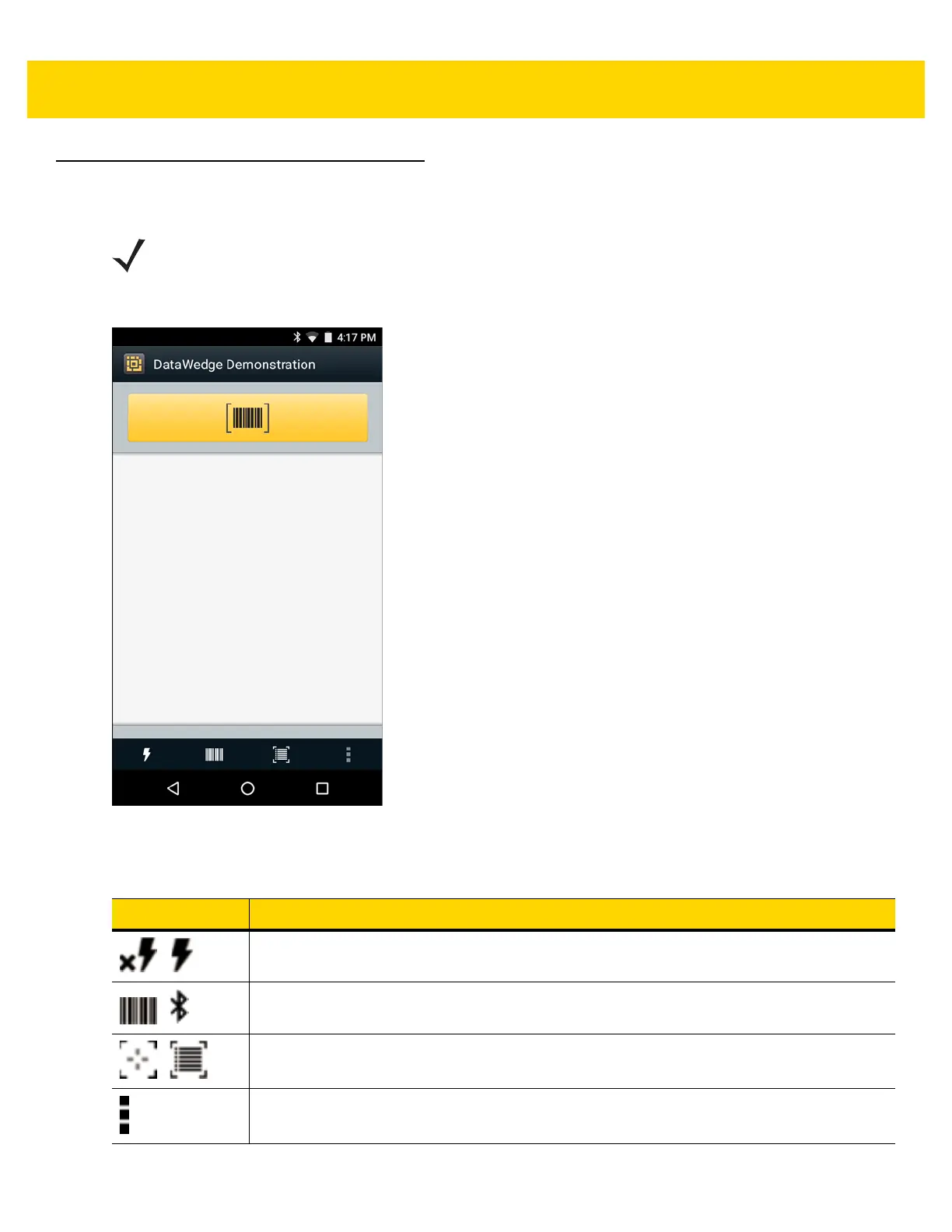4 - 20 TC56 User Guide for Android Version 6.0.1
DataWedge Demonstration
Use DataWedge Demonstration to demonstrate data capture functionality.
Figure 4-13 DataWedge Demonstration Window
NOTE DataWedge is enabled when on the Home screen displays. To disable this feature, go to the DataWedge
settings and disable the Launcher profile.
Table 4-2 DataWedge Demonstration Icons
Icon Description
/
Toggles illumination on and off when using the imager to capture bar code data.
/
Toggles the data capture function between the internal imager,RS507 Hands-free Bluetooth
imager, RS6000 Ring Scanner or (if connected).
/
Toggles between normal scan mode and picklist mode when using the imager to capture bar
code data.
Opens a menu to view the application information or to set the application DataWedge
profile.
