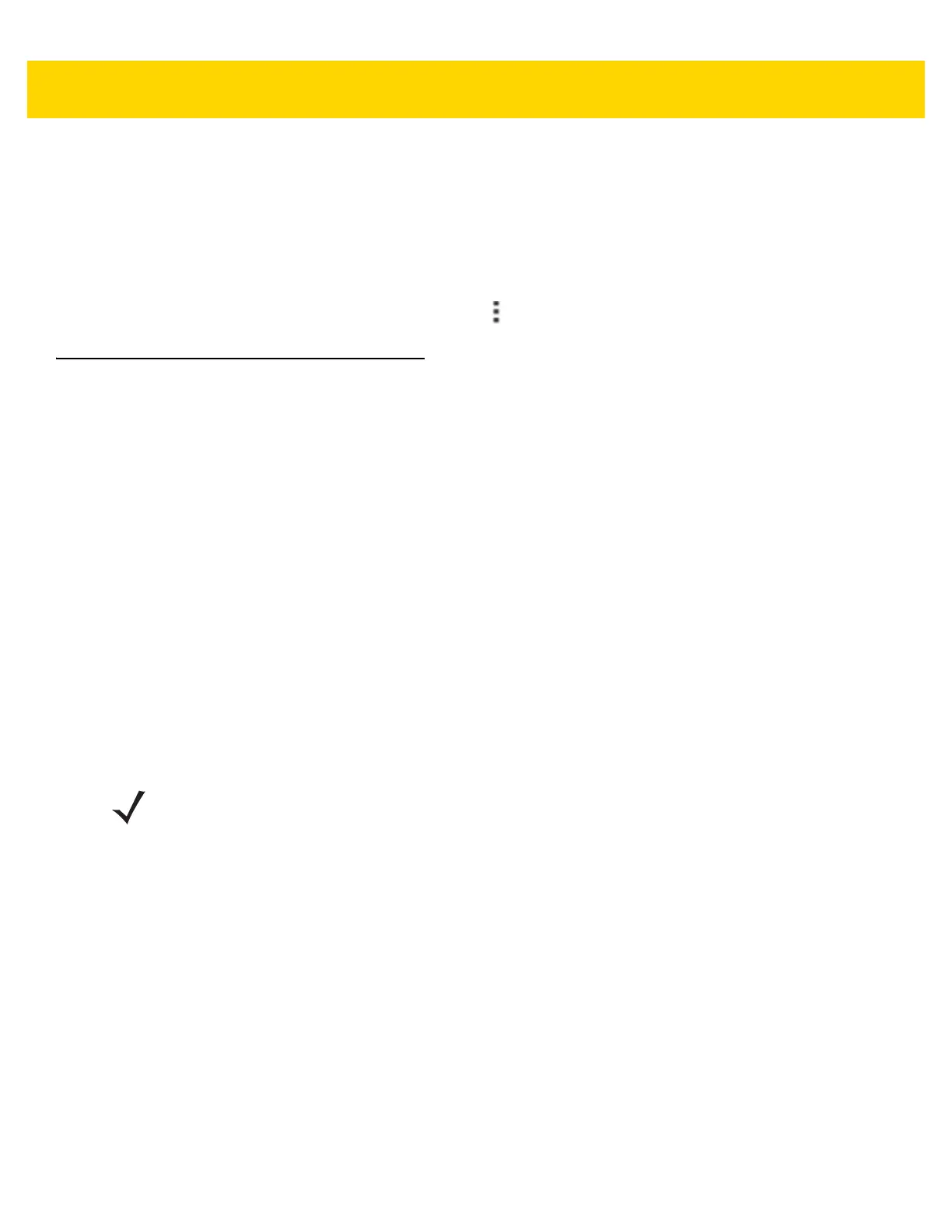6 - 8 TC56 User Guide for Android Version 6.0.1
Set Data Usage Warning
Drag the orange line by its right side to the level where you want to receive a warning. When your data usage
reaches this level, you'll receive a notification.
Set Auto-Sync
You can also conserve data usage by syncing your apps manually, only when you need the data, rather than
relying on auto-sync. To turn auto-sync off or on, touch > Restrict background data.
Wireless Local Area Networks
Wireless local area networks (WLANs) allow the TC56 to communicate wirelessly inside a building. Before using
the TC56 on a WLAN, the facility must be set up with the required hardware to run the WLAN (sometimes known
as infrastructure). The infrastructure and the TC56 must both be properly configured to enable this communication.
Refer to the documentation provided with the infrastructure (access points (APs), access ports, switches, Radius
servers, etc.) for instructions on how to set up the infrastructure.
Once the infrastructure is set up to enforce the chosen WLAN security scheme, use the Wireless & networks
settings configure the TC56 to match the security scheme.
The TC56 supports the following WLAN security options:
• Open
• Wireless Equivalent Privacy (WEP).
• Wi-Fi Protected Access (WPA)/WPA2 Personal (PSK).
• Extensible Authentication Protocol (EAP).
The Status bar displays icons that indicate Wi-Fi network availability and Wi-Fi status. See Status Bar for more
information.
Scan and Connect to a Wi-Fi Network
1. Swipe down with two fingers from the status bar to open the quick access panel.
NOTE Turn off Wi-Fi when not using it, to extend the life of the battery.
