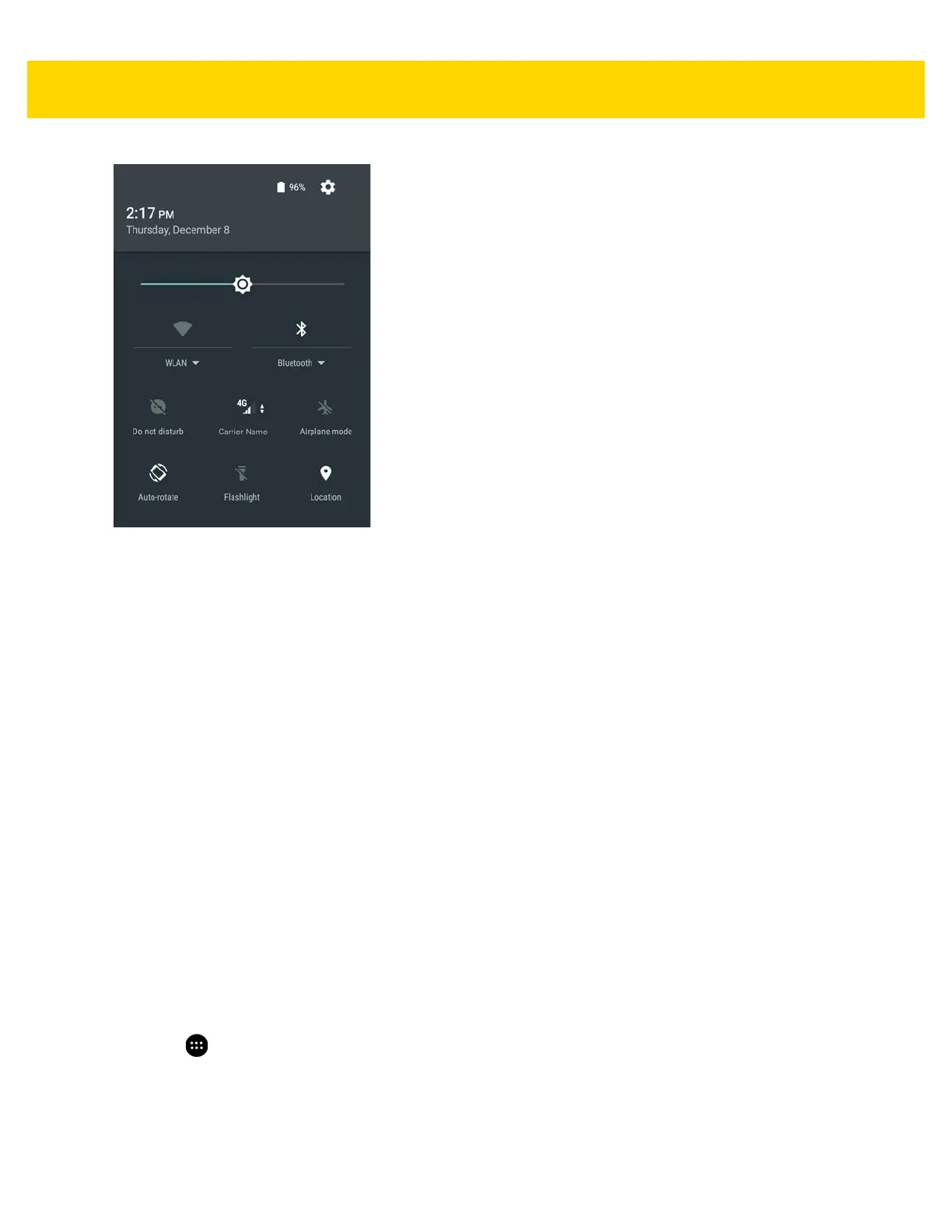Using the TC56 2 - 7
Figure 2-5 Quick Settings
To change a setting, just touch the icon:
• Display brightness: Slide to lower or increase the brightness of the screen.
• Wi-Fi network: Turn Wi-Fi on or off. To open Wi-Fi settings, touch the Wi-Fi network name.
• Bluetooth settings: Turn Bluetooth on or off. To open Bluetooth settings, touch the Bluetooth.
• Do not disturb: Control how and when to receive notifications.
• Cellular Network: Displays the cellular carrier name and signal information. No SIM card indicates that a SIM
card is not installed or activated.
• Airplane mode: Turn airplane mode on or off. Airplane mode means device will not connect to Wi-Fi or
Bluetooth.
• Auto-rotate: Lock the device’s orientation in portrait or landscape mode or set to automatically rotate.
• Flashlight: Turn camera flash on or off.
• Location: Enable or disable locationing feature.
Application Shortcuts and Widgets
Application shortcuts placed on the Home screen allow quick and easy access to applications. Application Widgets
are self-contained applications placed on the Home screen to access frequently used features.
Adding an Application to the Home Screen
1. Go to the desired Home screen.
2. Touch .
3. Scroll through the list to find the application icon.
4. Touch and hold the icon until the Home screen appears.
5. Position the icon on the screen and then release.
