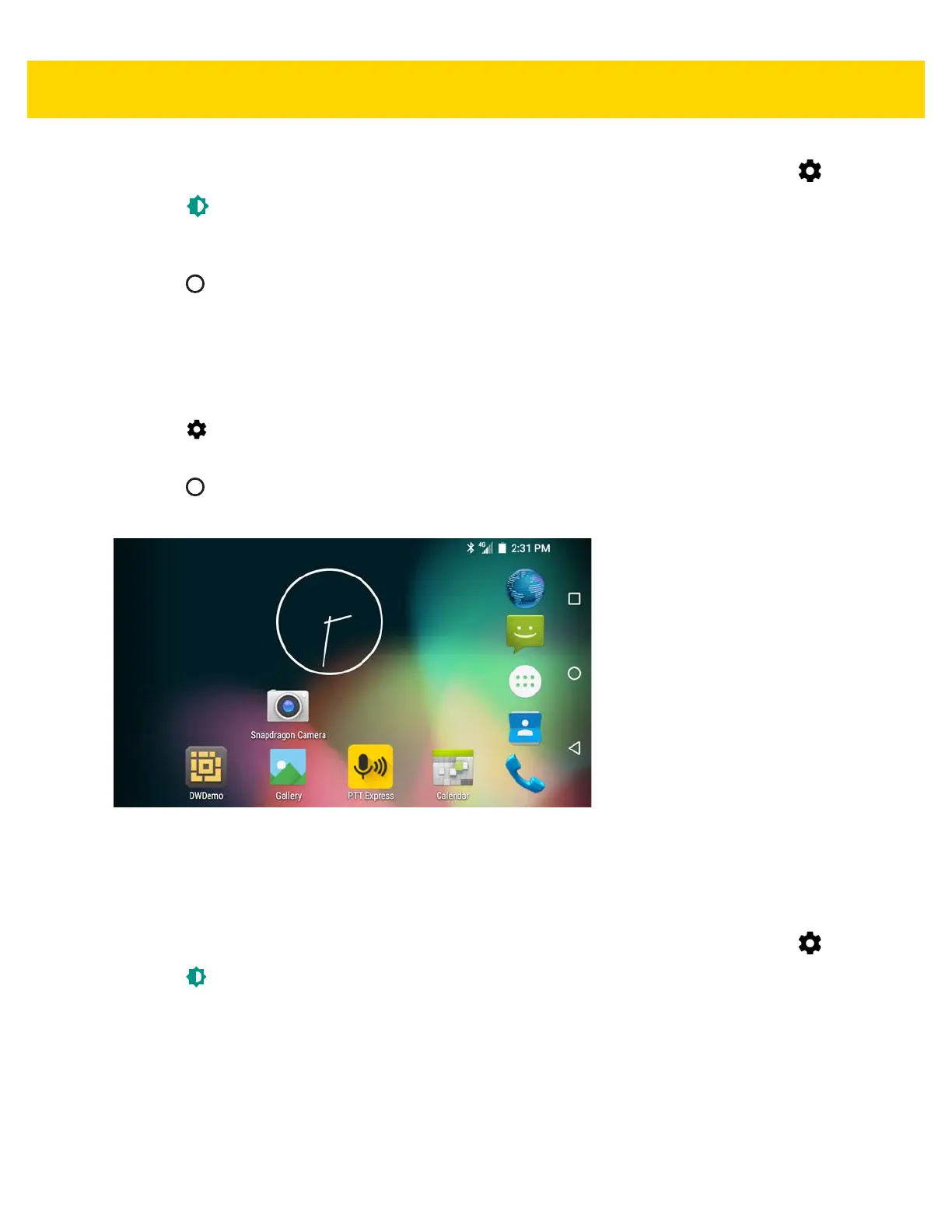1 - 20 TC56 User Guide for Android Version 6.0.1
1. Swipe down with two fingers from the status bar to open the quick access panel and then touch .
2. Touch Display.
3. Touch When device is rotated and select Rotate to contents of the screen to set the TC56 to automatically
switch orientation when the TC56 is rotated.
4. Touch .
Setting Home Screen Rotation
By default the Home screen rotation is disabled. To enable Home screen rotation:
1. Touch and hold anywhere on the Home screen until the options appear.
2. Touch .
3. Touch Allow rotation switch.
4. Touch .
5. Rotate the device.
Figure 1-30 Rotated Home Screen
Setting Screen Timeout Setting
To set the screen sleep time:
1. Swipe down with two fingers from the status bar to open the quick access panel and then touch .
2. Touch Display.
3. Touch Sleep.
4. Select one of the sleep values.
• 15 seconds
• 30 seconds
• 1 minute (default)
• 2 minutes