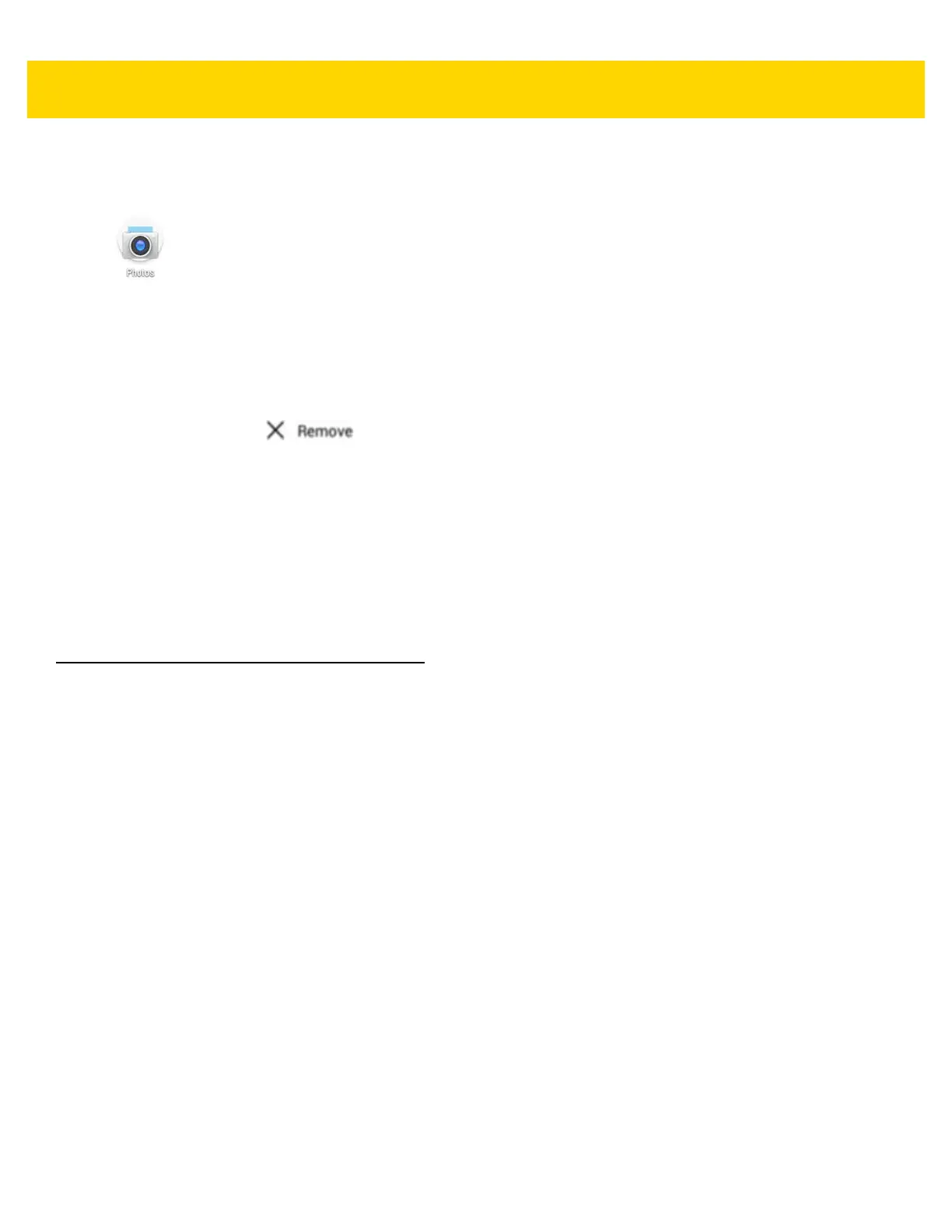Using the TC56 2 - 9
3. Touch Done on the keyboard.
4. Touch anywhere on the Home screen to close the folder. The folder name appears under the folder.
Figure 2-7 Renamed Folder
Removing a Folder
To remove a folder:
1. Touch and hold the folder icon until it enlarges.
2. Drag the folder to and release.
Home Screen Wallpaper
To change the Home screen wallpaper:
1. Touch and hold on the screen until the menu appears.
2. Touch WALLPAPERS.
3. Touch My photos to select a photo from Gallery or select one of the pre-installed photos.
4. Touch Save wallpaper.
Using the Touchscreen
Use the multi-tap sensitive screen to operate the device.
•Tap- Tap to:
• select items on the screen
• type letters and symbols using the on-screen keyboard
• press on-screen buttons.
• Tap and Hold - Tap and hold:
• an item on the Home screen to move it to a new location or to the trash.
• an item in Apps to create a shortcut on the Home screen.
• the Home screen to open a menu for customizing the Home screen.
• an empty area on the Home screen until the menu appears.
•Drag - Tap and hold an item for a moment and then move finger on the screen until reaching the new
position.
•Swipe- Move finger up and down or left and right on the screen to:
• unlock the screen
• view additional Home screens
• view additional application icons in the Launcher window
• view more information on an application’s screen.
• Double-tap - Tap twice on a web page, map, or other screen to zoom in and out.