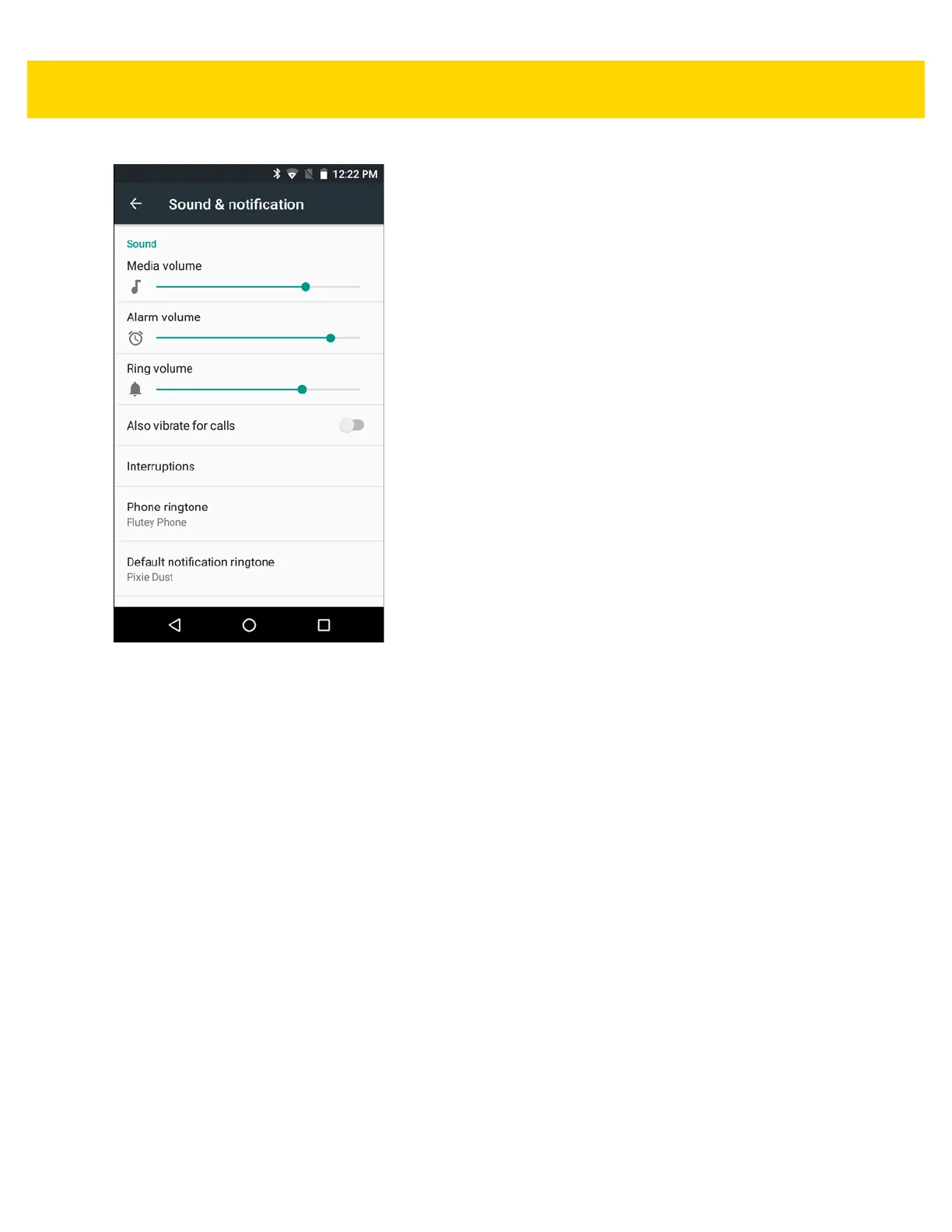Getting Started 1 - 23
Figure 1-32 Sound and Notification Screen
• Sound
• Media volume - Controls the music, games and media volume.
• Alarm volume - Controls the alarm clock volume.
• Ring volume - - Controls the ringtone volume.
• Also vibrate for calls - Turn on the switch to make the device vibrate when a call is received (default –
disabled).
• Interruptions - Use to prioritize sound notifications. Touch the settings to turn call and message
interruptions on or off.
If user turns Messages notifications on, touch Calls/messages from to specify from whom to accept
notifications (Anyone, Starred contacts only or Contacts Only).
In Downtime section, select which days and times to allow for sound notifications.
• Phone ringtone - Touch to select a sound to play for incoming calls.
• Default notification ringtone - Touch to select a sound to play for all system notifications.
• Other sounds
• Dial pad tones - Play a sound when pressing keys on dial pad (default - enabled).
• Screen locking sounds - play a sound when locking and unlocking the screen (default – enabled)
• Charging sounds - Play a sound when the device begins charging (default - enabled).
• Touch sounds - Play a sound when making screen selections (default – enabled).
• Vibrate on touch - Device vibrates when making screen selections (default – enabled).
• Cast screen - Opens the Cast screen window.