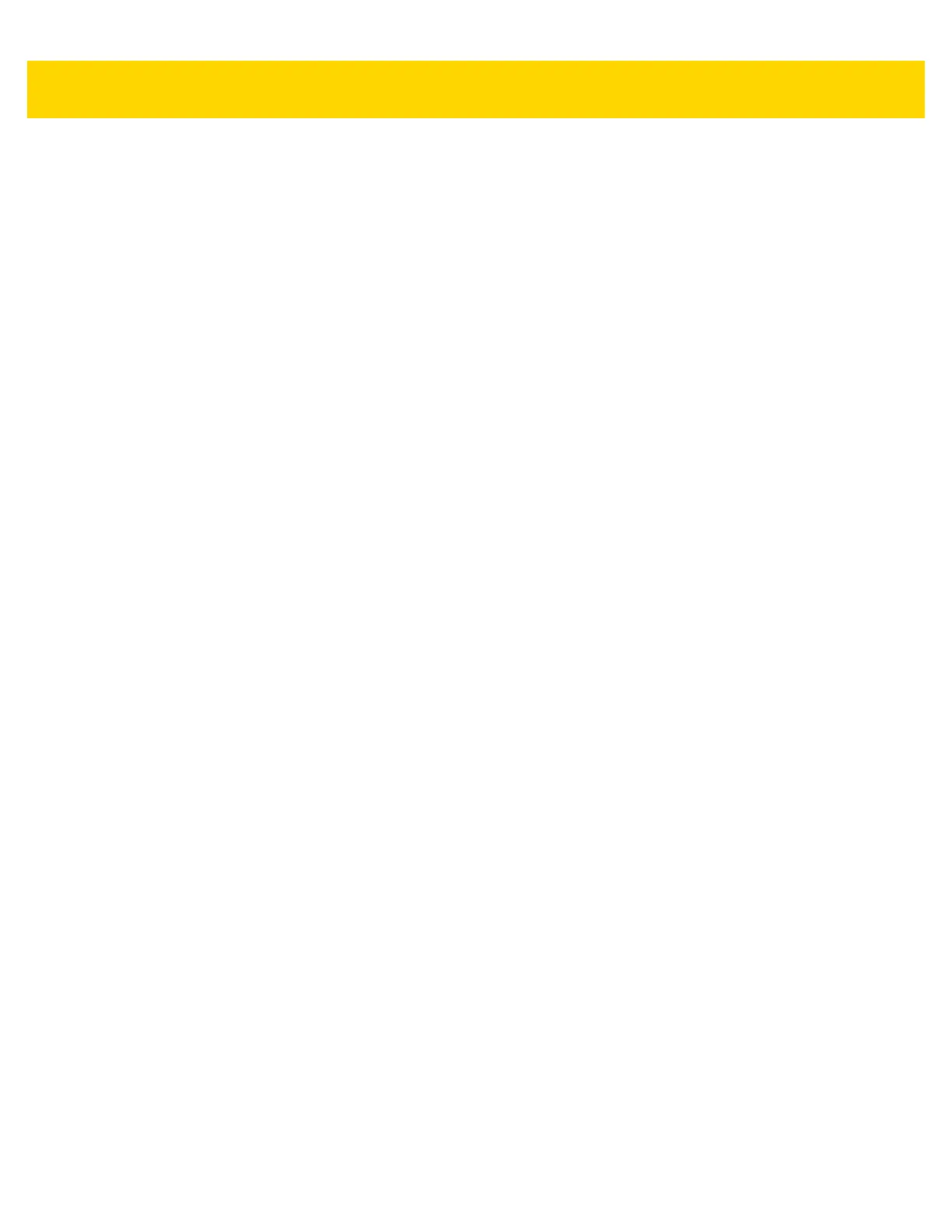vi TC56 User Guide for Android Version 6.0.1
Setting the Date and Time ........................................................................................................... 1-19
Display Setting ............................................................................................................................. 1-19
Setting the Screen Brightness ................................................................................................ 1-19
Setting Screen Rotation ......................................................................................................... 1-19
Setting Home Screen Rotation ............................................................................................... 1-20
Setting Screen Timeout Setting ............................................................................................. 1-20
Setting Font Size .................................................................................................................... 1-21
Touch Panel Mode ................................................................................................................. 1-21
Setting Notification LED ......................................................................................................... 1-22
General Sound Setting ................................................................................................................. 1-22
Wake-Up Sources ........................................................................................................................ 1-24
Chapter 2: Using the TC56
Introduction .................................................................................................................................... 2-1
Google Mobile Services ................................................................................................................. 2-1
Home Screen ................................................................................................................................. 2-2
Status Bar ................................................................................................................................ 2-3
Status Icons ....................................................................................................................... 2-4
Notification Icons ................................................................................................................ 2-5
Managing Notifications ............................................................................................................. 2-6
Application Shortcuts and Widgets .......................................................................................... 2-7
Adding an Application to the Home Screen ....................................................................... 2-7
Adding a Widget to the Home Screen ................................................................................ 2-8
Moving Items on the Home Screen .................................................................................... 2-8
Removing an Application Shortcut or Widget from the Home Screen ............................... 2-8
Folders ..................................................................................................................................... 2-8
Creating a Folder ............................................................................................................... 2-8
Naming Folders .................................................................................................................. 2-8
Removing a Folder ............................................................................................................. 2-9
Home Screen Wallpaper .......................................................................................................... 2-9
Using the Touchscreen .................................................................................................................. 2-9
Keyboards .................................................................................................................................... 2-10
Keyboard Configuration ................................................................................................... 2-10
Using the Enterprise Keyboard .............................................................................................. 2-10
Numeric Tab ..................................................................................................................... 2-10
Alpha Tab ......................................................................................................................... 2-11
Additional Character Tab ................................................................................................. 2-11
Scan Tab .......................................................................................................................... 2-12
Using the Android Keyboard .................................................................................................. 2-12
Editing Text ...................................................................................................................... 2-12
Entering Numbers, Symbols and Special Characters ...................................................... 2-12
Applications .................................................................................................................................. 2-13
Accessing Applications .......................................................................................................... 2-17
Switching Between Recent Applications ................................................................................ 2-17
Un-Locking the Screen ................................................................................................................ 2-18
Resetting the Device .................................................................................................................... 2-22
Performing a Soft Reset ......................................................................................................... 2-22
Performing a Hard Reset ....................................................................................................... 2-22
Suspend Mode ............................................................................................................................. 2-23