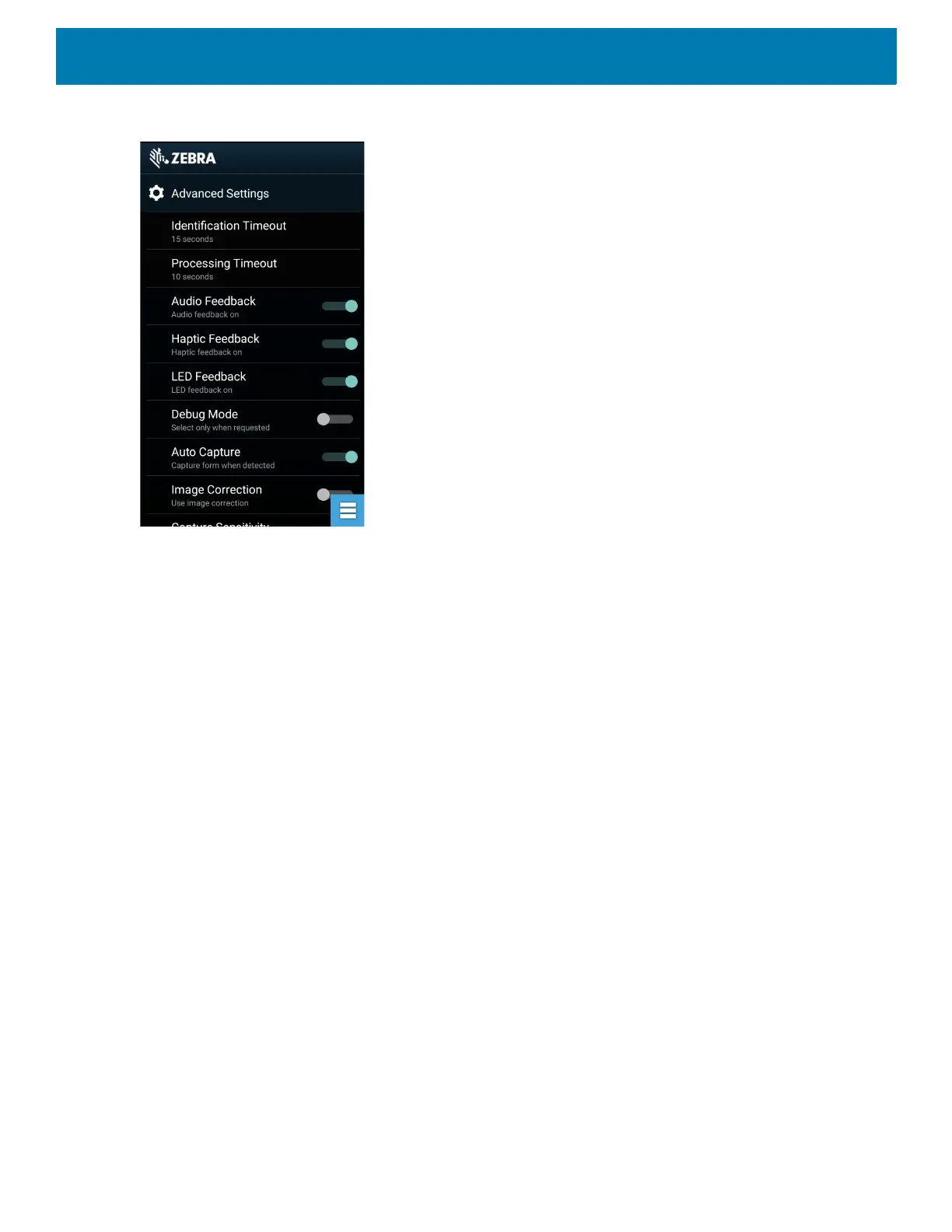Applications
132
Figure 100 Advanced Settings Screen
• Identification Timeout - Set the amount of time to wait before timing out identifying the target document.
Options: 2 seconds, 5 seconds, 10 seconds, 15 seconds, 20 seconds or 25 seconds.
• Processing Timeout - Once the target document is identified, amount of time to wait before timing out
processing.
• Audio Feedback - Turn on or off audio feedback on successful parse.
• Haptic Feedback - Turn on or off haptic (vibration) feedback on successful parse.
• LED Feedback - Turn on or off LED feedback on successful parse.
• Debug Mode - If enabled, allows a session to write form capture, region images, region values, and other
data to storage. Use only when directed by administrator.
• Auto Capture - Set to On to automatically capture forms when detected. Set to Off to manually capture
forms when user taps screen or presses a trigger button.
• Image Correction - Turn on when document is crumpled or curved and requires advanced image
correction.
• Capture Sensitivity - Increase sensitivity for increased document identification accuracy before
processing.
• About - Displays the SimulScan Engine version number.
• Quit Scanner - Exit Advanced Settings screen.
Creating a Demo Customization
Before creating a customized demo, first:
• Create a template using the Template Builder tool.
• Copy a company logo and image to the device storage location.
1. Touch Menu icon.
2. Touch Setup Custom Demo.