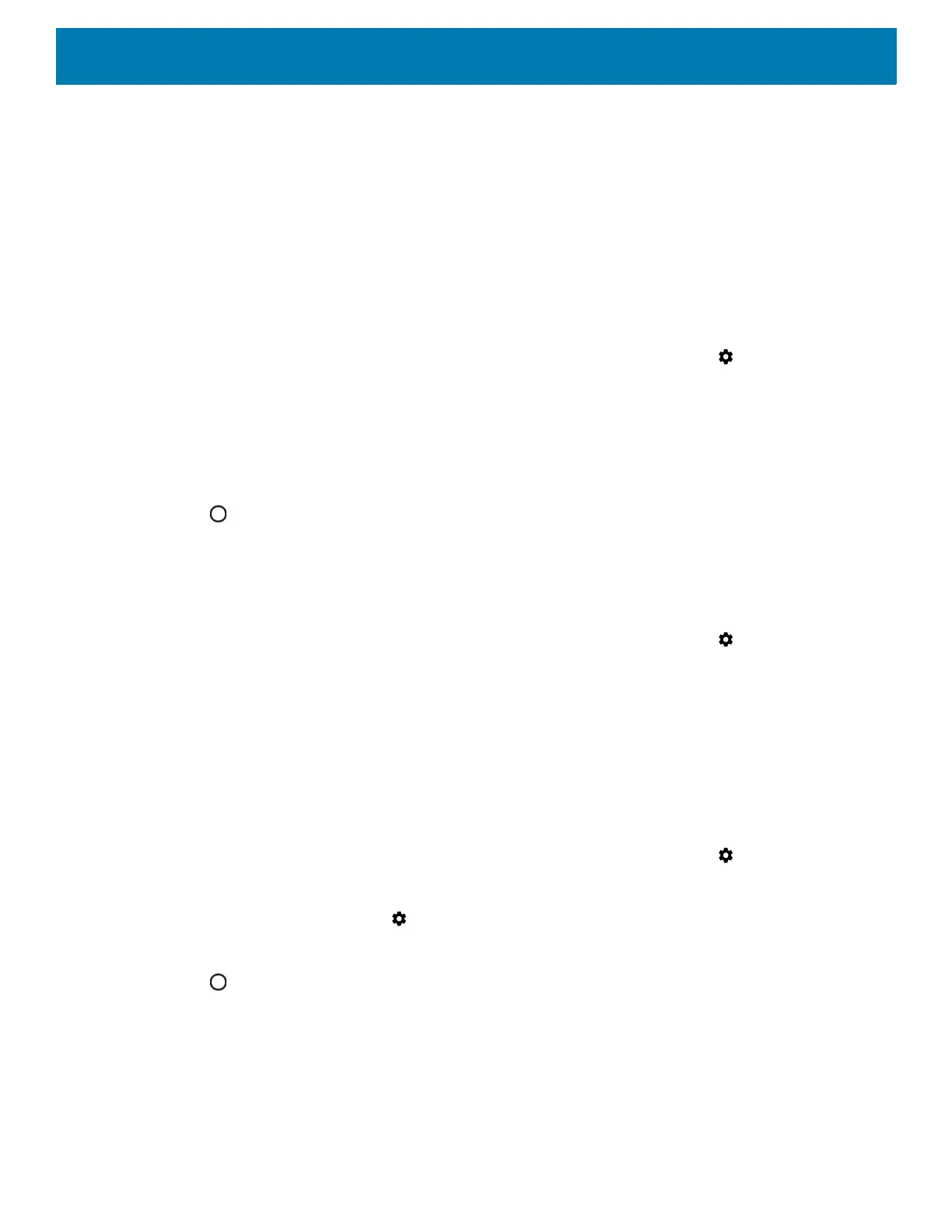169
7. Touch Pair new device. The device begins searching for discoverable Bluetooth devices in the area and
displays them under Available devices.
8. Scroll through the list and select a device. The Bluetooth pairing request dialog box appears.
9. Touch Pair on both devices.
10.The Bluetooth device is added to the Paired devices list and a trusted (“paired”) connection is established.
Changing the Bluetooth Name
By default, the device has a generic Bluetooth name that is visible to other devices when connected.
1. Swipe down from the Status bar to open the Quick Access panel and then touch .
2. Touch Connected devices > Bluetooth.
3. If Bluetooth is not on, move the switch to turn Bluetooth on.
4. Touch Device name.
5. Enter a name and touch RENAME.
6. Touch .
Connecting to a Bluetooth Device
Once paired, connect to a Bluetooth device.
1. Swipe down from the Status bar to open the Quick Access panel and then touch .
2. Touch Connected device > Bluetooth.
3. In the list, touch the unconnected Bluetooth device.
When connected, Connected appears below the device name.
Unpairing a Bluetooth Device
To unpair a Bluetooth device and erase all pairing information:
1. Swipe down from the Status bar to open the Quick Access panel and then touch .
2. Touch Connected devices > Bluetooth.
3. In the Paired Devices list, touch next to the device name.
4. Touch FORGET.
5. Touch .
Near Field Communications
NFC/HF RFID is a short-range wireless connectivity technology standard that enables secure transaction
between a reader and a contactless smartcard. The technology is based on ISO/IEC 14443 type A and B
(proximity) and ISO/IEC 15693 (vicinity) standards, using the HF 13.56 MHz unlicensed band. The device
support 3 operating modes:
