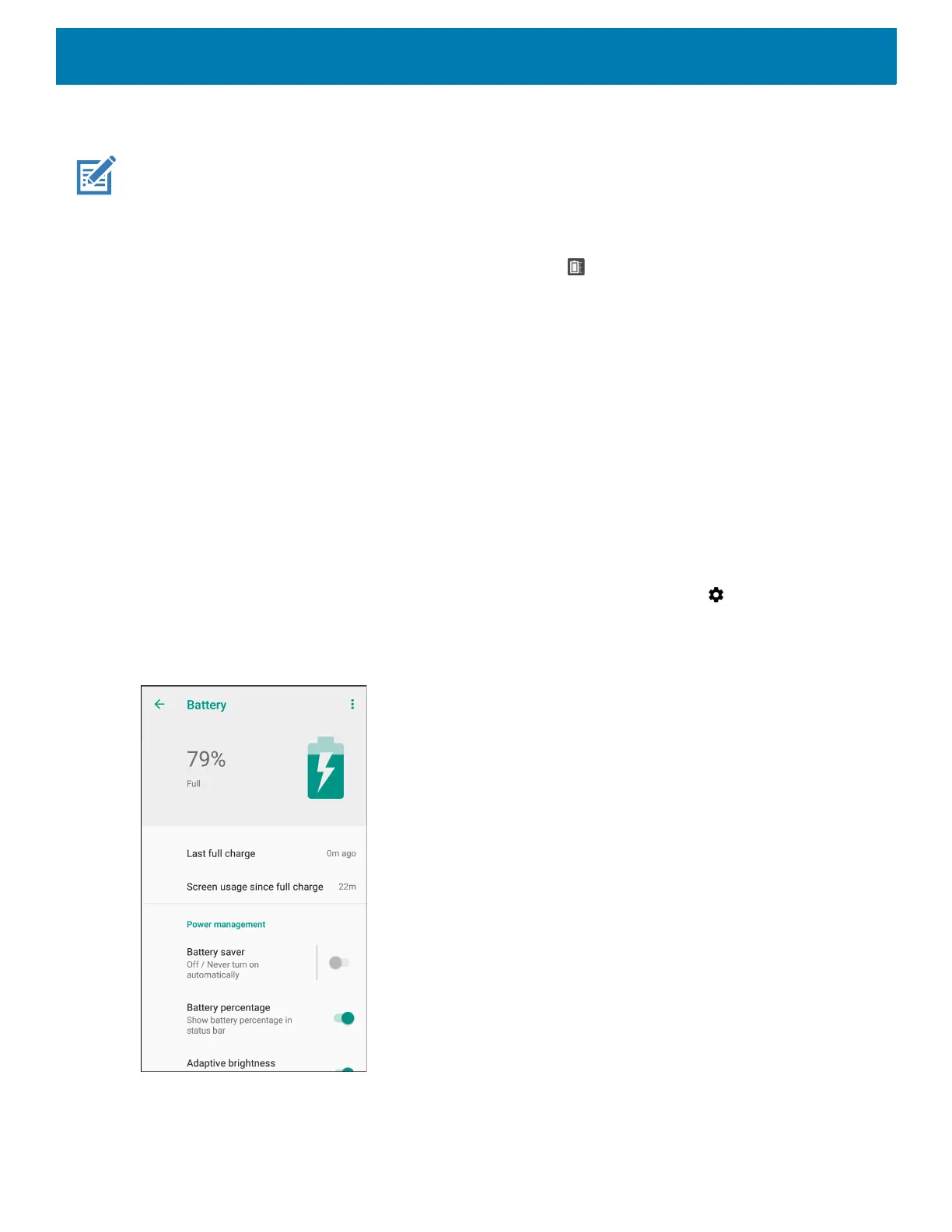Getting Started
31
Battery Management
NOTE: Prior to checking the battery charge level, remove the device from any AC power source (cradle or cable).
To check the charge status of the main battery, open Settings and touch System > About phone > Battery
Information.
Alternately, swipe up from the bottom of the screen and touch to open the Battery Manager app. Touch
Advanced info. See Battery Manager on page 66.
Battery present status indicates if the battery is present and Battery level lists the battery charge (as a
percentage of fully charged). The battery percentage can also be viewed next to the battery icon in the quick
access panel. Swipe down with two fingers from the status bar to open the quick access panel.
Monitoring Battery Usage
The Battery screen provides battery charge details, power management options, and a list of apps that
consume the most battery power.
Use the power management options to extend battery life, or touch an app to display details about its power
consumption. Different apps display different information. Some apps include buttons that open screens with
settings to adjust power use. Use the DISABLE or FORCE CLOSE buttons to turn off apps that consume too
much power.
1. Swipe down from the Status bar to open the Quick Settings bar and then touch .
2. Touch Battery.
Figure 27 Battery Screen