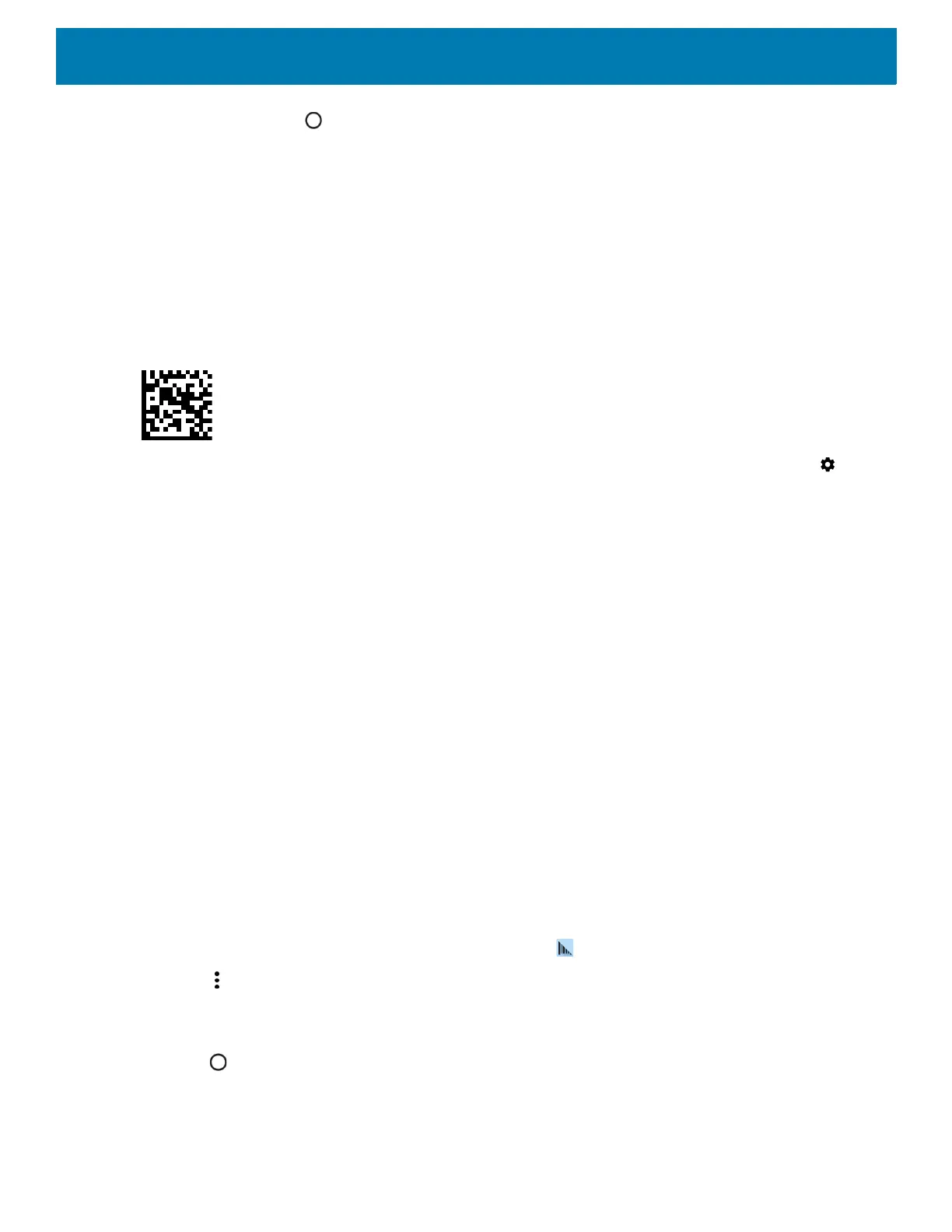154
5. On the device touch .
Pairing Using Bluetooth Human Interface Device
To pair the scanner with the device using HID:
1. Remove the battery from the scanner.
2. Replace the battery.
3. After the scanner reboots, scan the barcode below to place the scanner in HID mode.
Figure 131 Bluetooth HID Classic Barcode
4. On the device, swipe down from the Status bar to open the Quick Access panel and then touch .
5. Touch Bluetooth.
6. Touch Pair new device. The device begins searching for discoverable Bluetooth devices in the area and
displays them under Available devices.
7. Scroll through the list and select XXXXX xxxxxx, where XXXXX is the scanner and xxxxxx is the serial
number.
The device connects to the scanner, the scanner beeps once and Connected appears below the device
name. The Bluetooth device is added to the Paired devices list and a trusted (“paired”) connection is
established.
DataWedge
DataWedge is a utility that adds advanced barcode scanning capability to any application without writing code.
It runs in the background and handles the interface to built-in barcode scanners. The captured barcode data is
converted to keystrokes and sent to the target application as if it was copied and pasted, or typed on the
keypad.
To configure DataWedge refer to the device Integrator Guide or Product Reference Guide.
Enabling DataWedge
1. Swipe up from the bottom of the Home screen and touch .
2. Touch > Settings.
3. Touch the DataWedge enabled checkbox. A blue checkmark appears in the checkbox indicating that
DataWedge is enabled.
4. Touch .