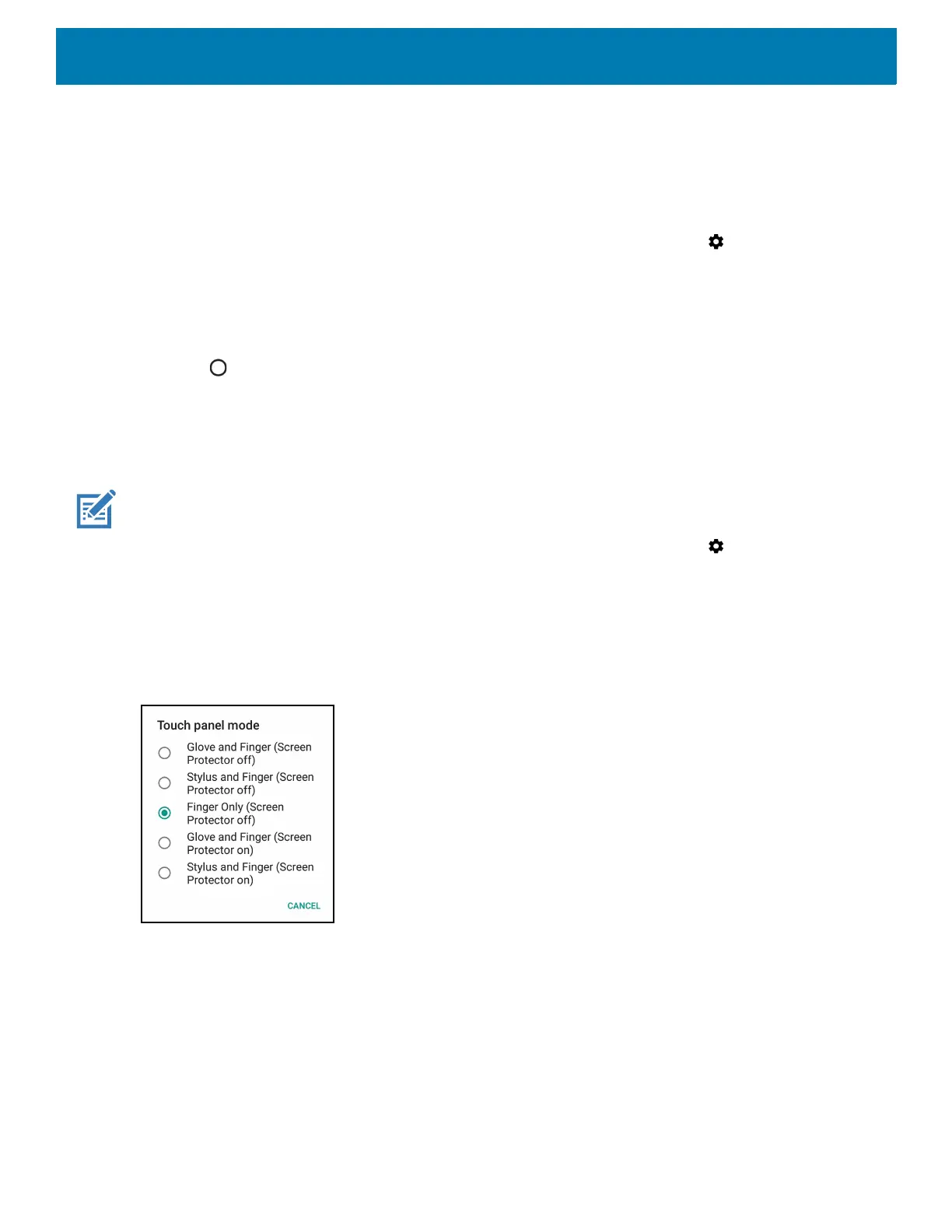Getting Started
36
Ambient Display
The Ambient display setting wakes the screen when notifications are received.
To disable ambient display:
1. Swipe down from the Status bar to open the Quick Settings bar and then touch .
2. Touch Display > Advanced.
3. Touch Ambient display.
4. In the When to show section, enable or disable an option using the switch.
5. Touch .
Touch Panel Mode
The device display is able to detect touches using a finger, a conductive-tip stylus, or gloved finger.
NOTE: A glove can be made of medical latex, leather, cotton, or wool.
For optimal performance use a Zebra certified stylus.
1. Swipe down from the Status bar to open the Quick Settings bar and then touch .
2. Touch Display > Advanced.
3. Touch Touch panel mode.
Figure 32 Screen Protector Mode Dialog Box
4. Select:
a. Glove and Finger (Screen Protector off) to use a finger or a gloved finger on the screen without a
screen protector.
b. Stylus and Finger (Screen Protector off) to use a finger or a stylus on the screen without a screen
protector.
c. Finger Only (Screen Protector off) to use a finger on the screen without a screen protector.
d. Glove and Finger (Screen Protector on) to use a finger or a gloved finger on the screen with a screen
protector.