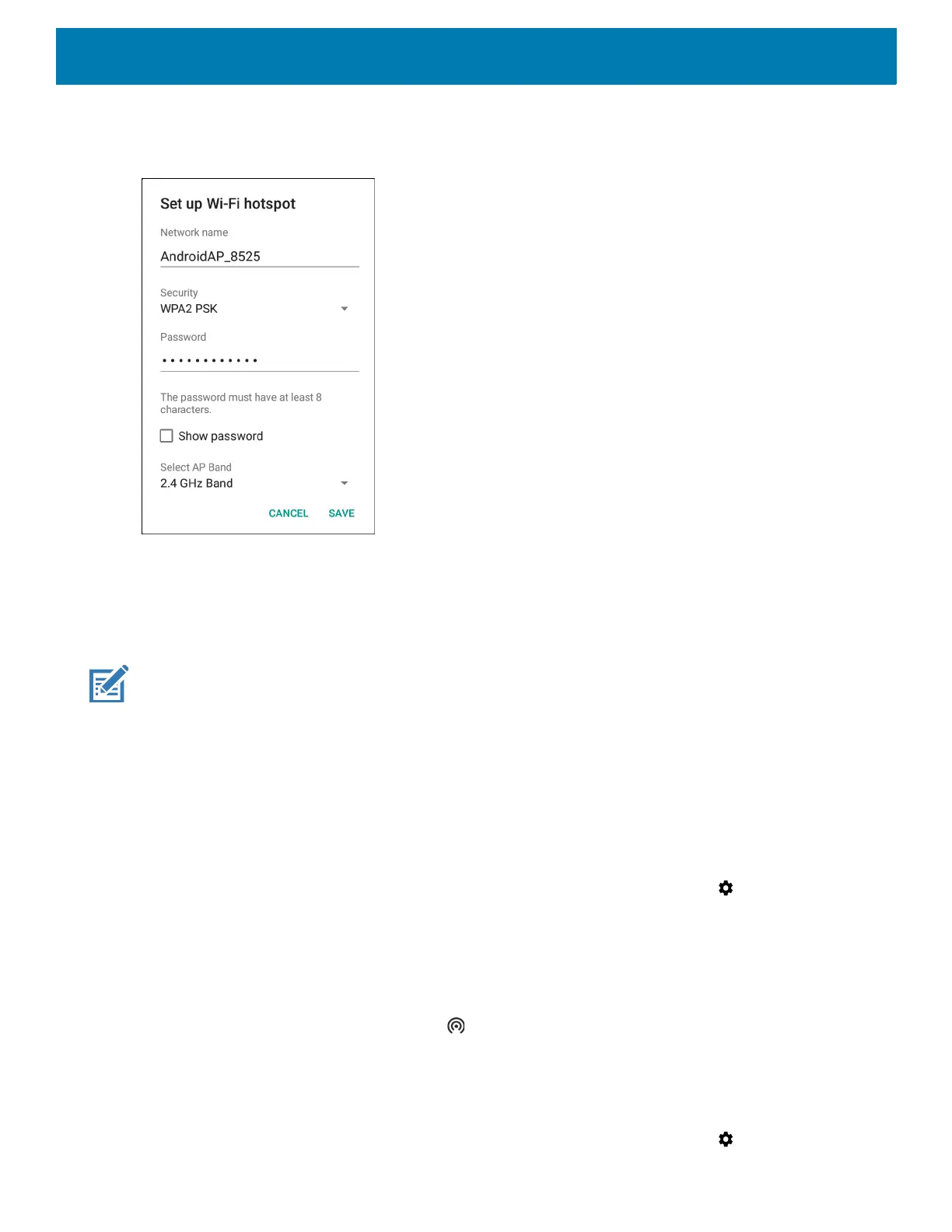158
4. Touch Set up Wi-Fi hotspot.
Figure 132 Set up Wi-Fi Hotspot Dialog Box
5. In the Network name text field, edit the name for the hotspot.
6. Touch the Security option and select a security method from the drop-down list.
• None
• WPA2 PSK.
NOTE: If None is selected in the Security option, a password is not required.
7. In the Password text field, enter a password, if required.
8. In the Select AP Band drop-down list, select 2.4 GHz Band or 5 GHz Band.
9. Touch Save.
Enabling Wi-Fi Hotspot
To enable the Wi-Fi Hotspot:
1. Swipe down from the Status bar to open the Quick Access panel and then touch .
2. Touch Network & Internet.
3. Touch Hotspot & tethering.
4. Touch the Wi-Fi hotspot switch to enable.
After a moment, the device starts broadcasting its Wi-Fi network name (SSID). Connect to it with up to eight
computers or other devices. The Hotspot icon appears in the Status bar.
To stop sharing the data connection, touch the Portable Wi-Fi hotspot switch again.
Configuring the Wi-Fi Hotspot
1. Swipe down from the Status bar to open the Quick Access panel and then touch .