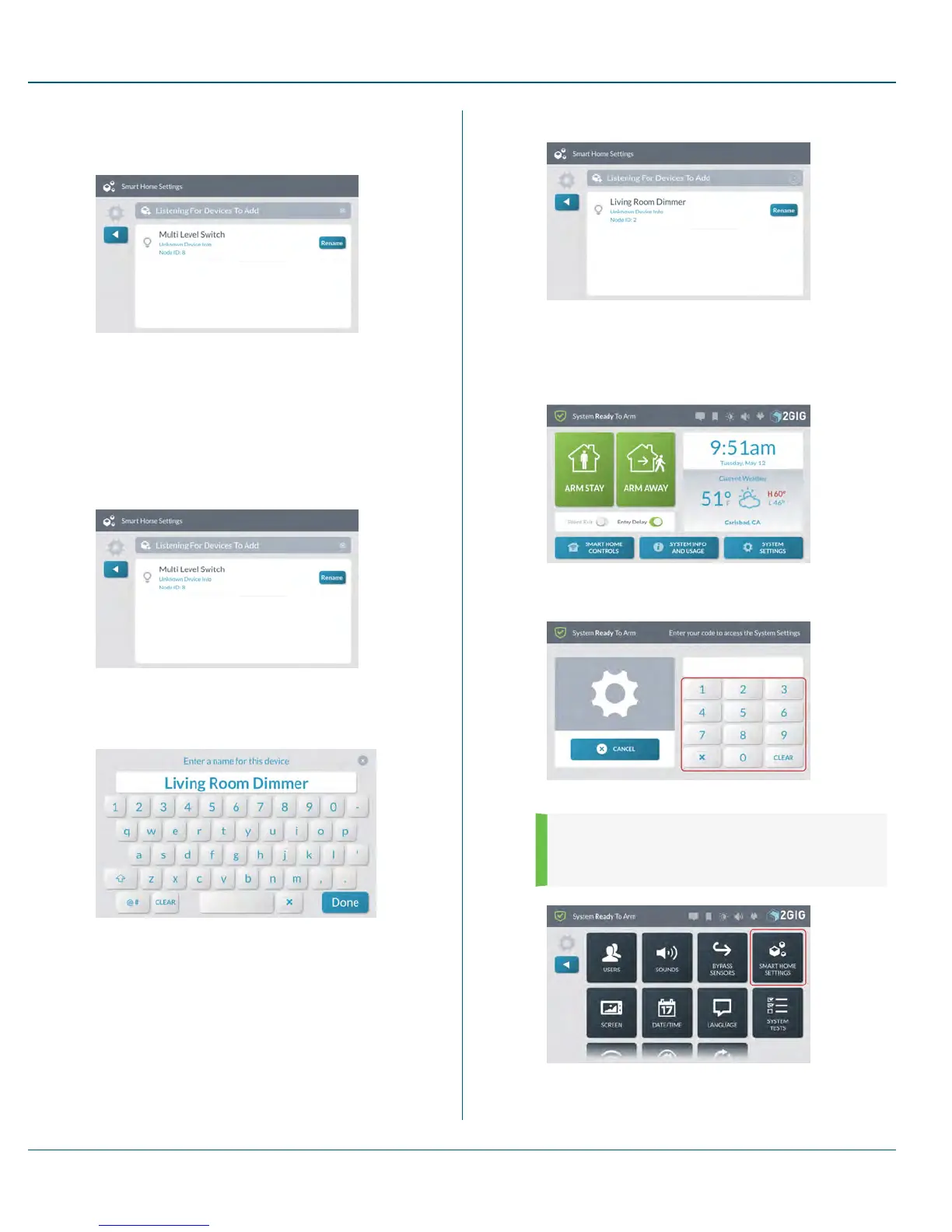The newly discovered device appears in the Listening for
Devices to Add. Any device information captured during the
discovery process appears below the device name.
Figure 13 New Device Added
Continue by renaming the device. See "Renaming a Z-Wave Device on
the Network" below.
Renaming a Z-Wave Device on the Network
To rename a device on the network:
1. At the Listening for Devices to Add screen, tap Rename.
2. At the Enter a Name for this Device screen, use the
touchscreen keypad to enter the new name.
For this example, enter:Living Room Dimmer
3. Tap Done.
The system reveals the new name on the Listening for
Devices to Add screen.
Removing a Device from the Network
To remove a device from the network:
1. At the Home screen, tap System Settings.
2. Enter the Master User Code to access the System Settings
menu.
3. At the System Settings menu, tap Smart Home Settings.
4.
NOTE: Consult your installer to determine if this
feature is available. This feature is not enabled on all
systems.
5. At the Smart Home Settings menu, tap Remove Devices.
10 SystemSettings Proprietary &Confidential
69 Copyright © 2015 Nortek Security &Control LLC
