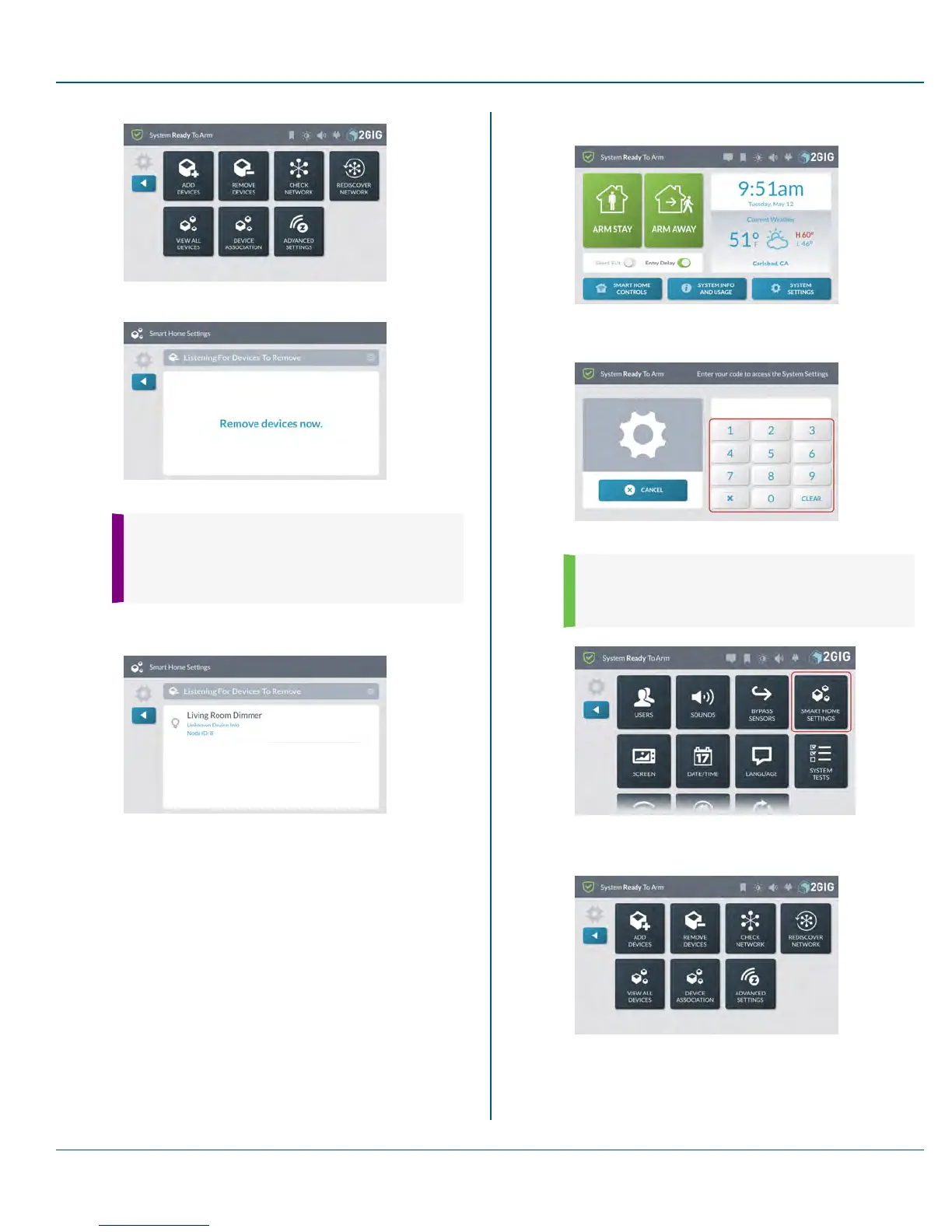Proprietary &Confidential 10 SystemSettings
The Listening for Devices to Remove screen appears.
6. Walk to and trigger the device to transmit.
TIP: Typically, you can trigger a device on the
network by either powering the device OFF/ON,
pressing a button once or twice, or flipping a switch
on the device. Every device is different.
When the system detects the device, it appears on the Listening
for Devices to Remove screen.
The device is removed from the network.
Checking the Network
To perform a network check:
1. At the Home screen, tap System Settings.
2. Enter the Master User Code to access the System Settings
menu.
3. At the System Settings menu, tap Smart Home Settings.
4.
NOTE: Consult your installer to determine if this
feature is available. This feature is not enabled on all
systems.
5. At the Smart Home Settings menu, tap Check Network. This
checks the network for failed nodes.
Copyright © 2015 Nortek Security &Control LLC 70
