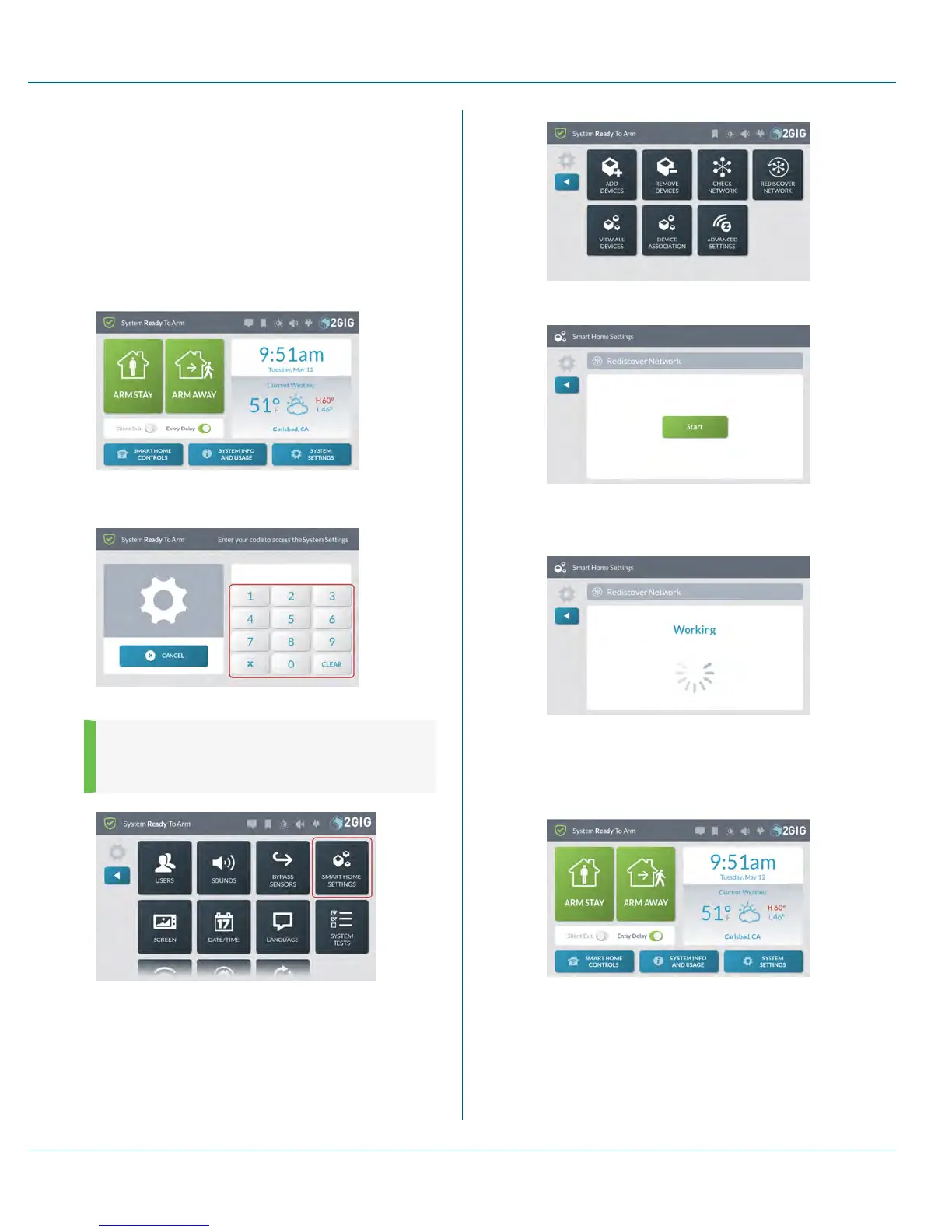6. Tap Start. The system scans the network for failed nodes. This
can take several minutes and some of the Z-Wave functions will
be unavailable until the network check is complete.
Rediscovering the Network
After adding or removing devices from the network, (see "Adding a Z-
Wave Device to the Network" on page 68 or "Removing a Device from the
Network" on page 69), use the steps below to rediscover the network.
To rediscover the network:
1. At the Home screen, tap System Settings.
2. Enter the Master User Code to access the System Settings
menu.
3. At the System Settings menu, tap Smart Home Settings.
4.
NOTE: Consult your installer to determine if this
feature is available. This feature is not enabled on all
systems.
5. At the Smart Home Settings menu, tap Rediscover Network.
6. At the Rediscover Network screen, tap Start.
The system remaps the network. This can take several minutes
and Z-Wave functions will be unavailable until the network
rediscovery is complete.
Viewing All Devices
To view all of the network's devices:
1. At the Home screen, tap System Settings.
2. Enter the Master User Code to access the System Settings
menu.
10 SystemSettings Proprietary &Confidential
71 Copyright © 2015 Nortek Security &Control LLC
