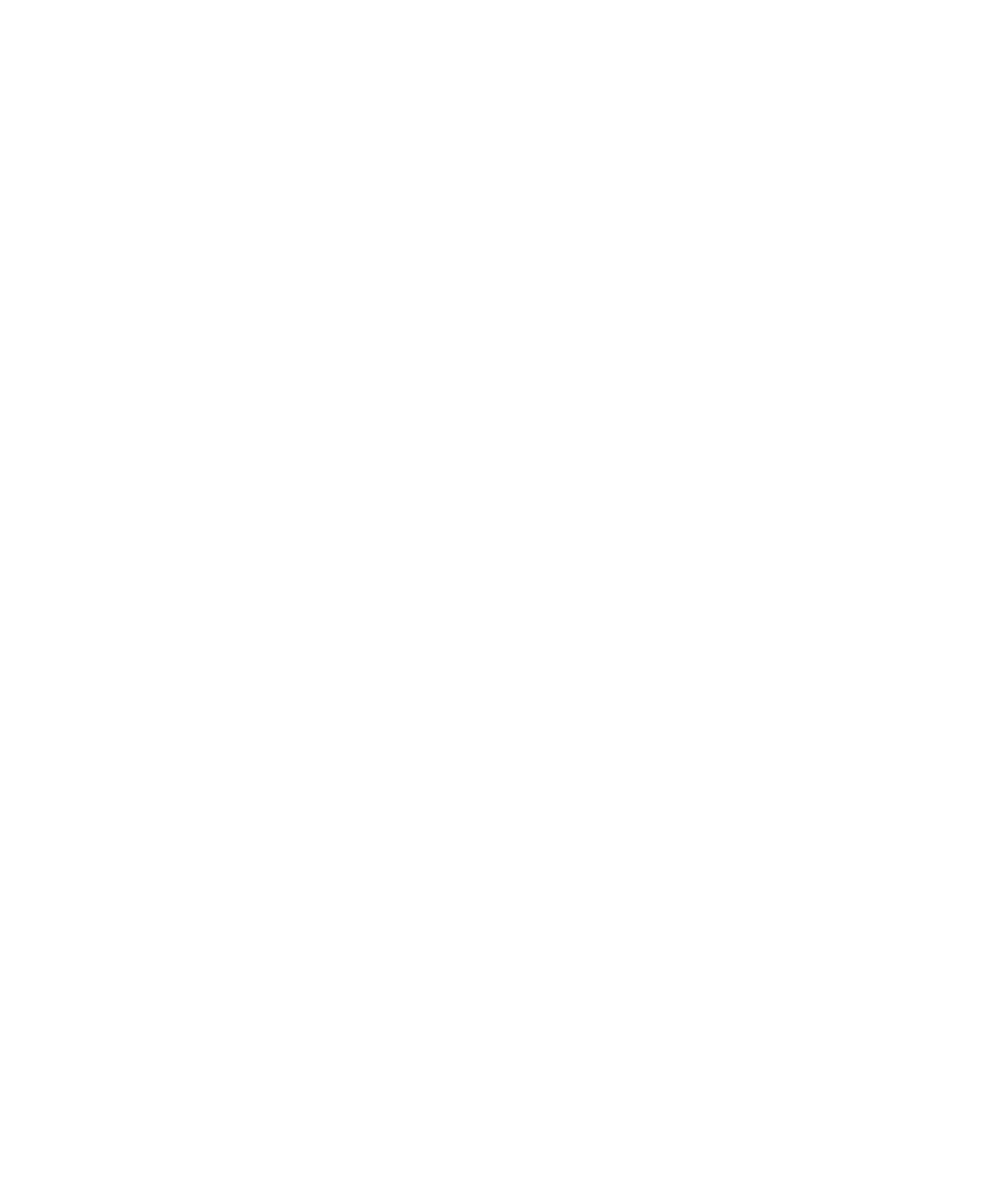42 CHAPTER 3: CONFIGURING THE ACCESS POINT
c In RADIUS Server Address, type the IP address or host name of the
RADIUS server that will authenticate clients.
d In RADIUS Port, type the port number on the RADIUS server that is
configured for communication with RADIUS clients.
e In Shared Key, type the same key value as the one you set on the
RADIUS server.
f Click Save, and then click Close.
When internal UAM authentication is enabled and configured, any
wireless user that attempts to connect to the Internet using a Web
browser (HTTP/TCP port 80) is redirected to the logon page. After the
user enters a user name and password on the logon page, the RADIUS
server checks its database to verify that the logon credentials are valid.
If the logon credentials are valid, user will be authenticated and allowed
access to the Internet. An entry
xx:xx:xx:xx:xx:xx WEB
authentication
(where xx:xx:xx:xx:xx:xx is the wireless station’s
MAC address) is added to the Access Point log. The wireless station’s
status also appears as
Authenticated on the list of associated stations.
If the logon credentials are invalid, the user will not be able to access any
other Web page, except for the logon page. An entry
xx:xx:xx:xx:xx:xx WEB authentication failed is added to the log,
and the station’s status appears as
Authenticating on the list of
associated stations.
External UAM Authentication
To use external UAM authentication, do the following:
1 Ensure that the Access Point can log on to the RADIUS server as a RADIUS
client.
■ Create a RADIUS client account for the Access Point on the RADIUS
server. Use the Access Point’s IP address or name and specify the same
shared key as configured on the Access Point.
■ Verify that the correct RADIUS server address, port, and shared key are
configured on the Access Point. This information is entered either on
the Security screen or the UAM screen, depending on the security
method used.
2 Create user accounts on the RADIUS server database, and then grant
them access to the Internet.