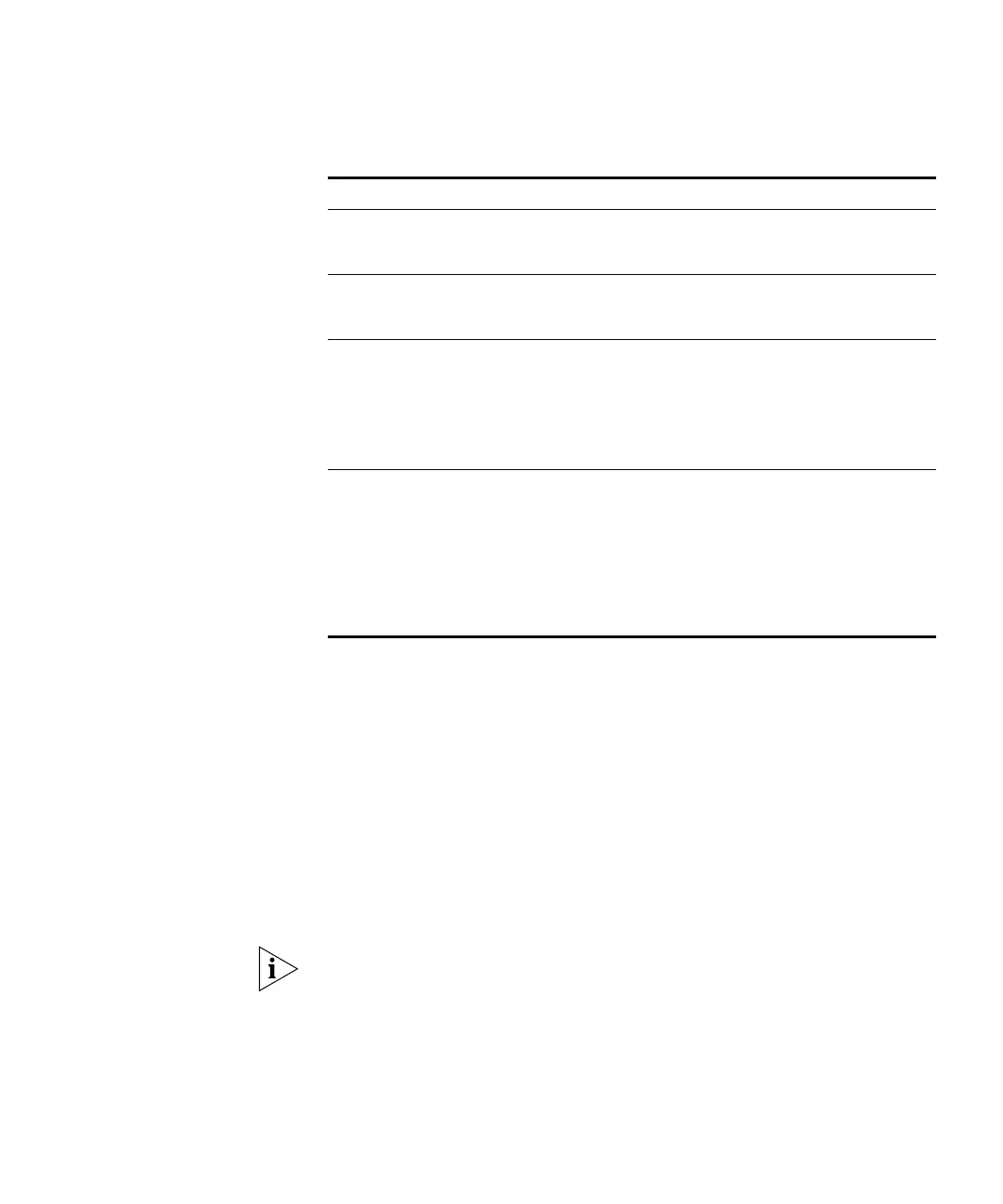Configuring the Wireless Settings 53
3 In AP Mode, select the appropriate mode for the Access Point. Available
options include:
■ None – Disables AP mode. If you want the Access Point to function as
a bridge only, select this option.
■ Access Point – Sets the device as a regular access point
■ Client/Repeater – Sets the device to function as a client or repeater for
another access point. If you select this option, you must also provide
the MAC address of the access point to which all traffic will be sent
under Repeater AP. Alternatively, if the other access point is currently
active, click Select AP, and select it from the list of detected access
points.
If you set the AP mode to Client/Repeater, you will not be able to use the
Bridge Mode.
4 To broadcast the Access Point’s SSID, verify that the Broadcast SSID check
box is selected.
To prevent unauthorized clients from detecting your SSID and attempting
to connect to the network, clear the Broadcast SSID check box. You can
802.11b Allows connections from 802.11b wireless stations only.
802.11g wireless stations may still be able to connect if they
are fully backward-compatible with the 802.11b standard.
802.11g Allows connections from 802.11g wireless stations only. If
you only have an 802.11g network, select this option
(instead of the default) for optimal wireless performance.
Dynamic Super
802.11g (108Mbps)
Uses Packet Bursting, FastFrame, Compression, and “channel
bonding” (using 2 channels) to increase throughput.
Only clients that support the “Atheros Super G” mode can
connect at 108Mbps, and they will only use this speed when
necessary. This option is also backward-compatible with
802.11b and (standard) 802.11g.
Static Super 802.11g
(108Mbps)
Uses Packet Bursting, FastFrame, Compression, and “channel
bonding” (using 2 channels) to increase throughput.
Because this mode always uses “channel bonding”, it not
compatible with 802.11b and (standard) 802.11g.
Only clients that support the “Atheros Super G” mode can
connect at 108Mbps; they will always connect at this speed.
Select this only if all wireless stations on the network support
the “Atheros Super G” mode.
Table 11 Wireless Mode Options
Mode Option Description