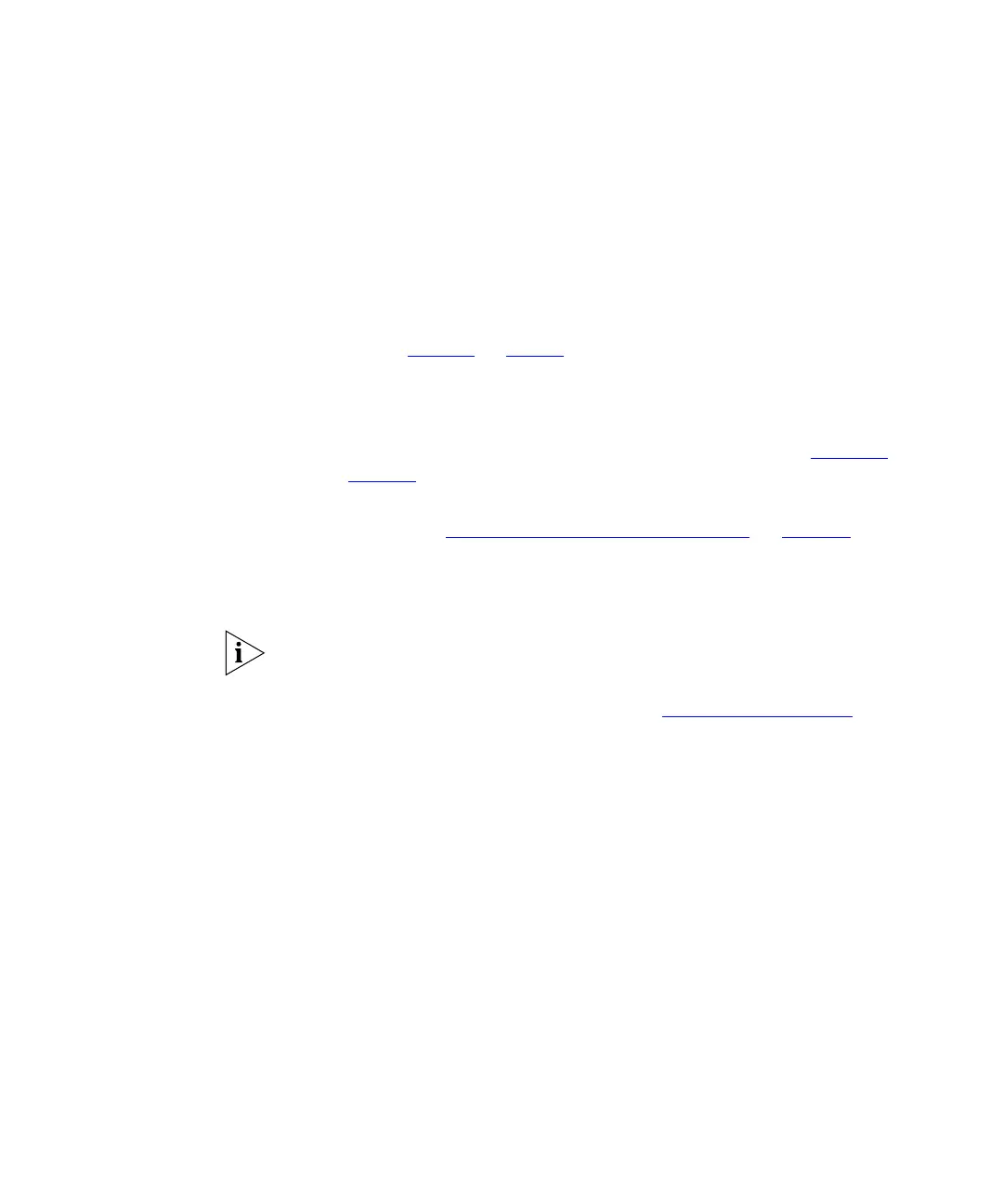54 CHAPTER 3: CONFIGURING THE ACCESS POINT
do this to improve wireless security, especially if you have not defined a
list of trusted wireless stations.
5 In Bridge Mode, select the appropriate mode. The following options are
available:
■ None (disable) – Disables bridge mode. Select this if you want the
Access Point to function as a regular access point only.
■ Point-to-Point Bridge (PTP) – Functions as a bridge to a single access
point (see Figure 2
on page 9). If you select this option, you must also
provide the MAC address of the other access point in MAC Address
under PTP Bridge AP.
■ Point-to-Multi-Point Bridge (PTMP) – Sets the Access Point as the
“master” for a group of access points in bridge mode (see Figure 27
on page 55
).
For more information about setting the Access Point to PTMP bridge
mode, refer to “
Configuring PTMP Bridge Settings” on page 55.
6 In Channel, select the wireless channel that you want the Access Point to
use. If set to Automatic, the Access Point will select the best available
channel.
Use of certain wireless channels is restricted in some countries. To ensure
that you are using only the approved channels, select your country from
the list of countries on the System screen. For information on the
channels approved by your country, refer to “
Channel Restrictions” at
the end of this guide.
If you experience interference (some symptoms of which are unstable
connections or slow data transfers), try experimenting with other
channels that are allowed in your country and use that which has the
fastest connection speed.
7 Click Save, and then click Apply/Restart.