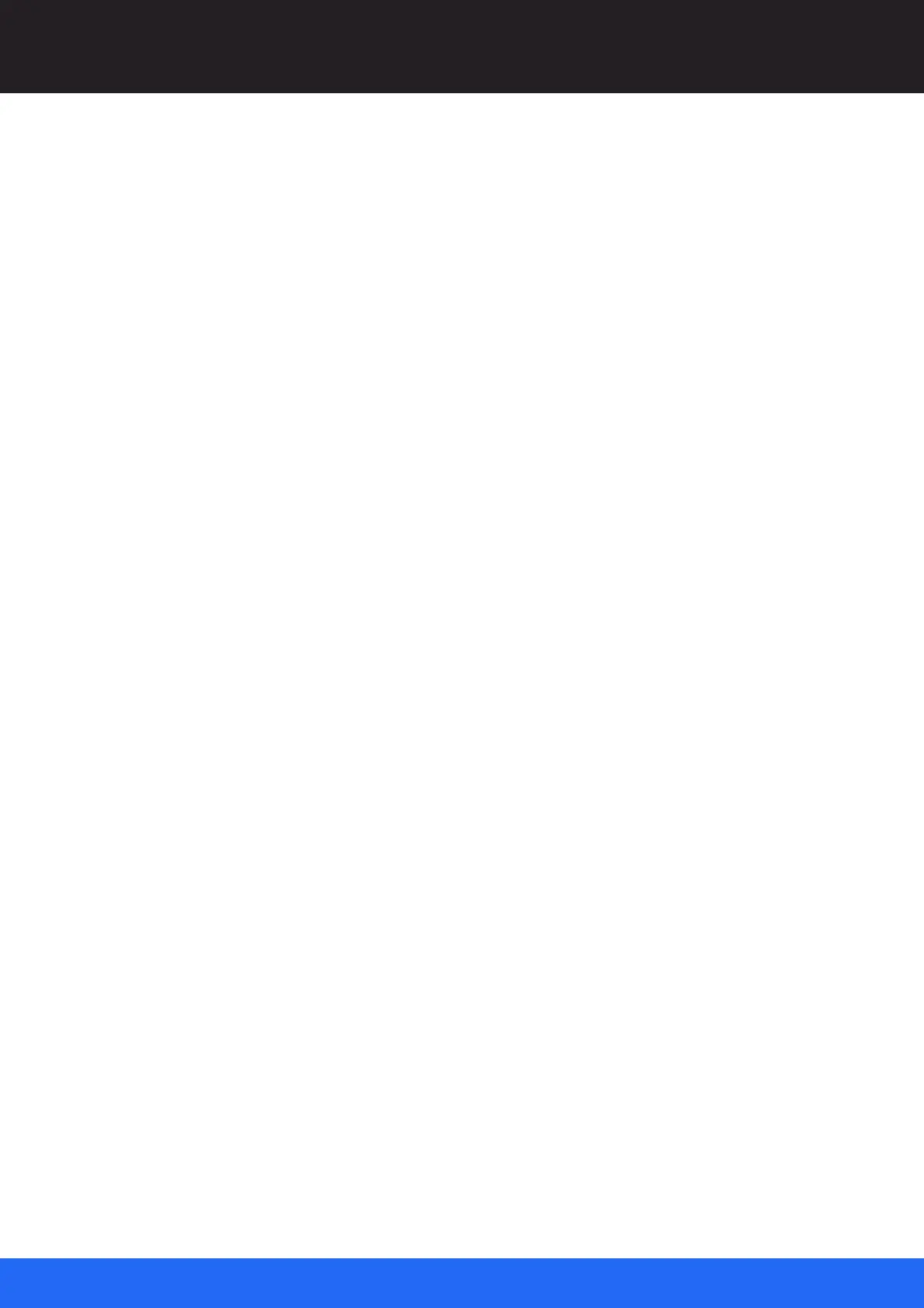105
M512-3 Juggler : User Guide
© 2021 7thSense
Nodes: Connecting Juggler Systems
BusRx
Selecting ‘BusRx’ here will simply pass on this Juggler’s received bus, so Juggler 1 BusRx:1:1
will connect internally to Juggler 1 BusTx:1:1 and be passed on to Juggler 2 BusRx:1:1 and so
on, as in the diagram above.
Video Channels
The 4 video channels listed are the media channels of this Juggler. By selecting an available
channel that has an input, this input will be placed on the bus and can be streamed off as an
input anywhere else along the bus.
OtherBusRx
A single Juggler can have two 8-lane bus interfaces. One example of use would be to link two
racks of Jugglers in an input failover (IntelligentSource) configuration.
Example:
For Juggler 1 in the rack, select an input source for its Video #2 Input. Now, in the Bus block, select
Video Channel 2 for BusTx:1:1. On Juggler 2 (next on the rack bus), the pin for BusTx:1:1 will change
to green to show a valid media source is now present on that pin.
This media is now available on this lane of the data bus, from where the channel can be selected as
an input by another Juggler to process.
Example continued: On Juggler 2, select BusTx:1:1 as the input to Video #4 Input. Media from Juggler
1 channel #2, will now pass to Juggler 2 channel #4, from where it can go to a Canvas, an Output, and
a Window. If NDI is enabled, the media will show present on this video channel in the Nodes panel.
Connect the bus as required for your data. You do not need to make unnecessary connections.
4-Lane Bus
This option has half the capacity of the 8-Lane bus, operating through Juggler SFP modules. The
arrangement is similar to the 8-Lane diagram, but can be imagined as pins 1 to 4 only.
High Bandwidth Bus
To increase bandwidth, lanes 4 and 8 can share their capacity with lanes 1-3 and 5-7. Effectively this
becomes a 6-Lane bus, with lanes 4 and 8 unavailable to separate video channels. This is enabled in
the main bus properties (see below).