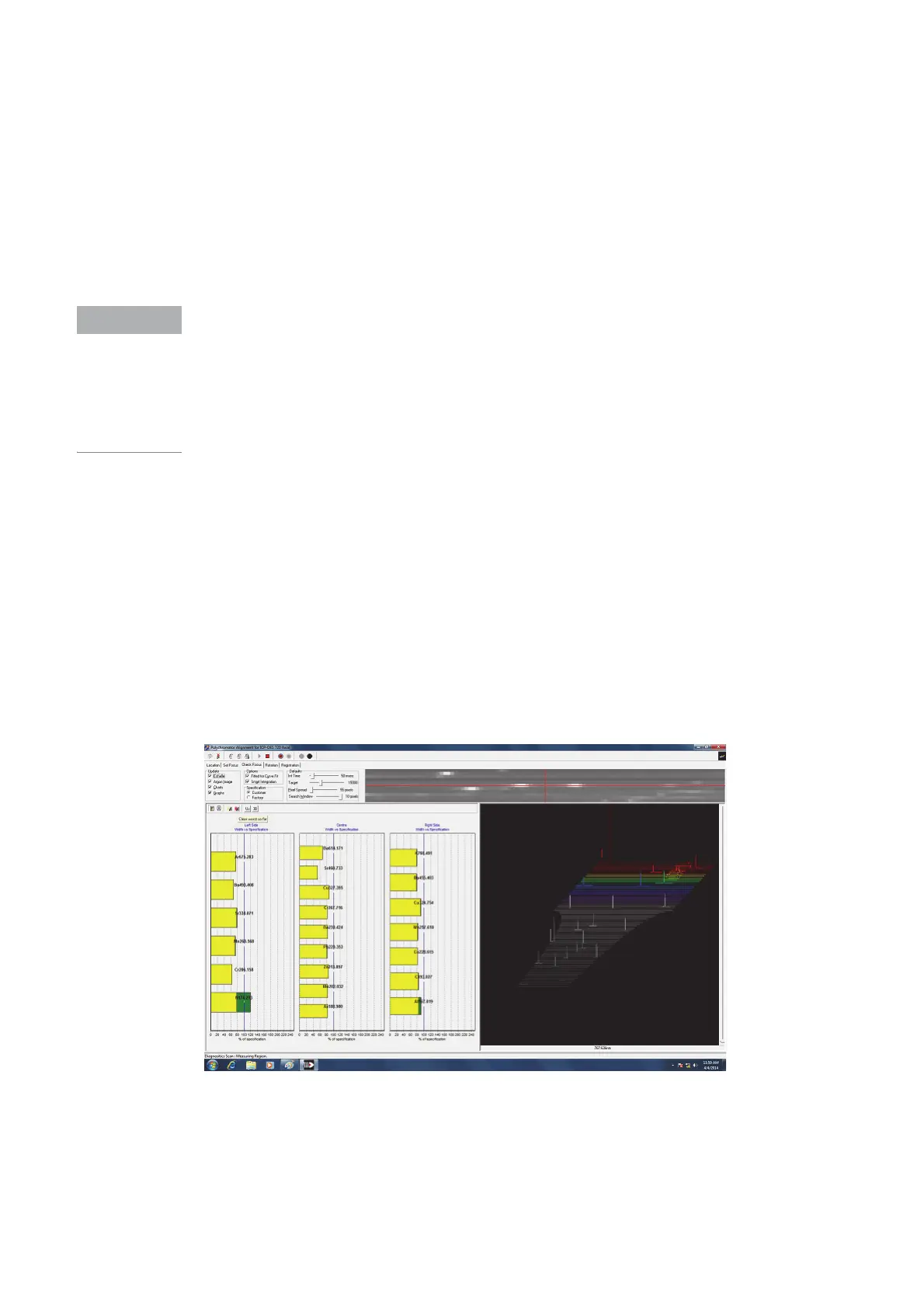144 Agilent Restricted Agilent 5110/5100 ICP-OES Service Manual
4 Removal/ Installation, Replacement and Adjustment
Optical alignment
13 Using the wavelength adjustment screw position Zn 213,856 at theoretical wavelength
position (DLA 69 pixel 421).
14 Using the DLA screw maximize the Zn 213.856 nm peak for the highest intensity.
15 Record the half height full width of the Zn peak as indicated in the width field at the top of the
window.
16 Compare the half height full width current value with recorded value.
If the current value is less than the recorded value, then continue to turn the adjustment screws
clockwise.
If the current value is greater than the recorded value, then turn the adjustment screws
anti-clockwise to improve Zn resolution.
As the resolution improves and approaches minimum, smaller adjustments will be required to
the adjustment screws. Adjust the mirror through the minimum resolution and then return to the
best-recorded value.
17 Repeat steps 10 through 16 until the best resolution is achieved.
18 The computed yellow line at the center of the zinc peak should align with the reference
yellow marker, and the Zn peak intensity should be maximized.
19 Go to the Check Focus page.
20 Under update set image.
21 Under focus lines set charts.
22 Under integration time set slow, medium and fast.
23 Under defaults set int time to 50 msec.
24 Set charts icon in display section.
25 Open Shutter.
26 Press Read (if required).
27 Verify resolution for all specified element lines are satisfactory with the Check focus page. All
specified lines should have a resolution of 100% or less as measured. The blue line in the
centre of the charts display indicates 100% resolution.
