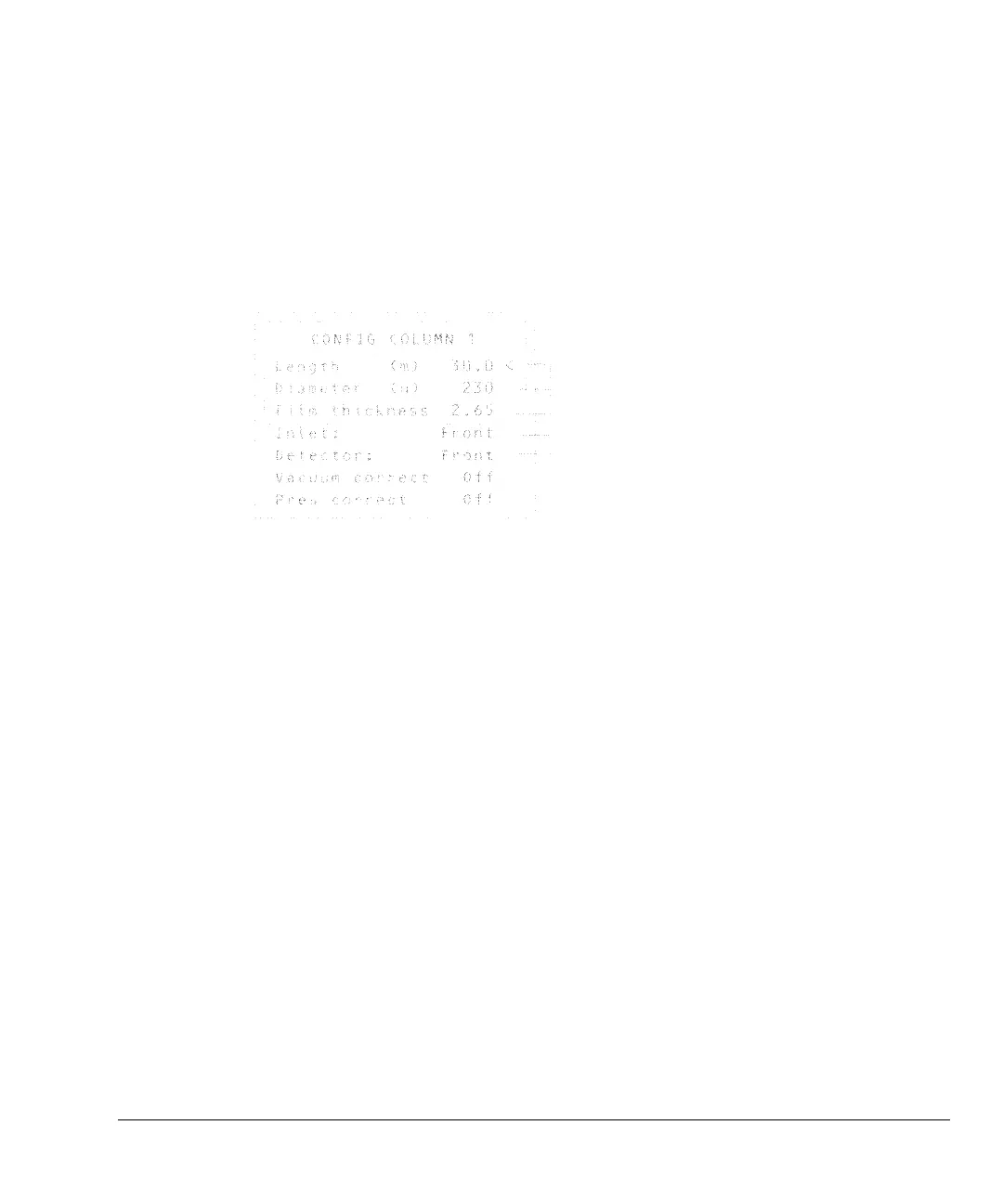49
Part 1. Electronic Pneumatic Control (EPC) Flow and Pressure Control
Configure the column
Procedure: Configuring a capillary column
1. Press [Config] [Col 1] or [Config] [Col 2]. The column configuration screen
appears.
2. If necessary, use the ▲ a nd ▼ keys to move (scroll) the cursor to the Length
line.
3. Type the column length, in meters, followed by [Enter].
4. Scroll to Diameter, type the column inside diameter in microns, followed
by [Enter].
5. Scroll to Film thickness, type the film thickness in microns, followed
by [Enter]. The column is now defined.
If you do not know the column dimensions—they are usually supplied with the
column—or if you do not wish to use the GC calculating features, enter 0 for
either length or diameter. The column will be not defined.
6. Scroll to Inlet and press [Front] or [Back] to identify the inlet that the
column is connected to.
7. Scroll to Detector and press [Front] or [Back] to identify the detector
that the column is connected to.
This completes configuration for a capillary column. See the Inlets an d Detectors
volumes for more detail.
Enter column dimensions
Identify the inlet
Identify the detector
