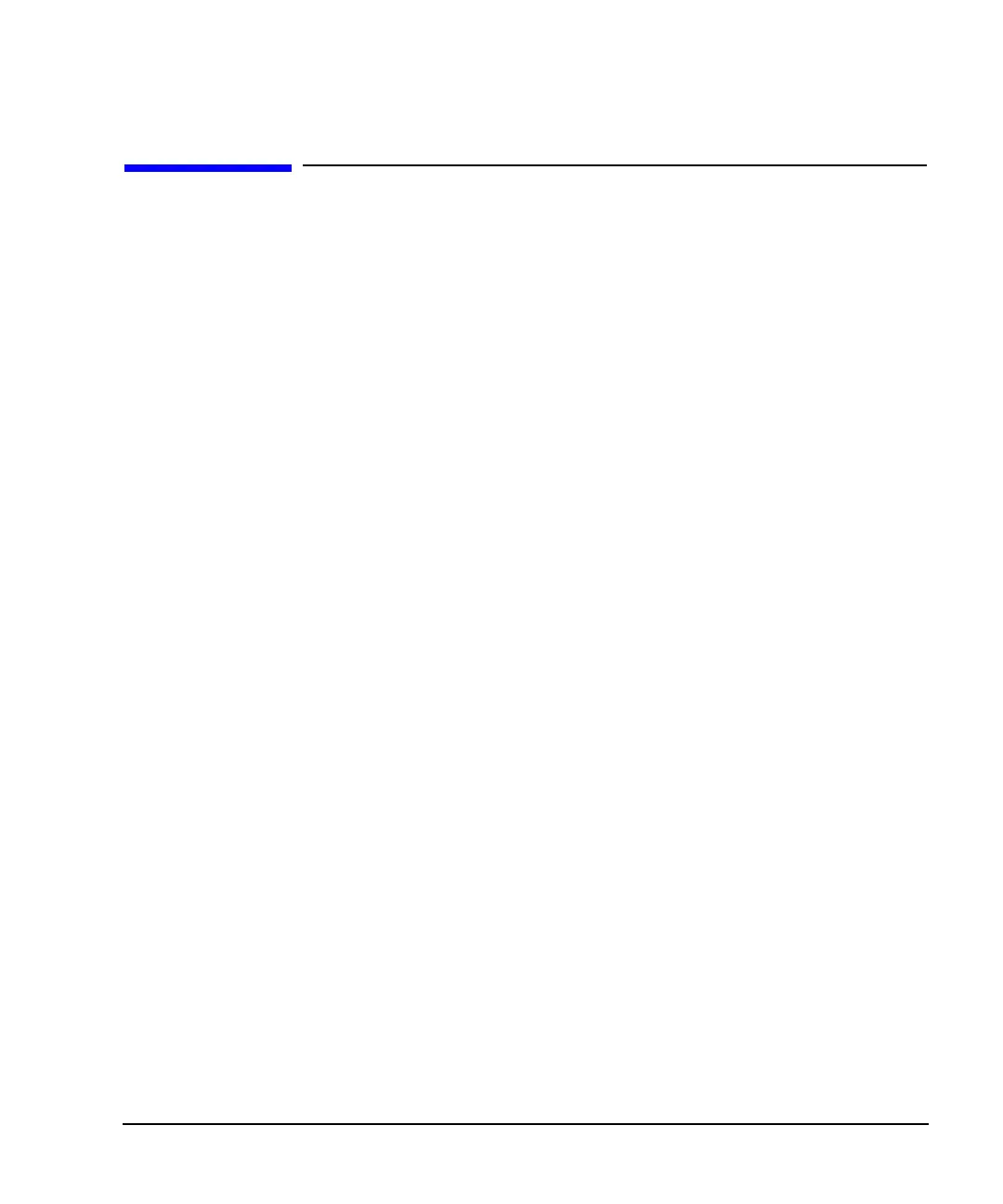Chapter 4 129
Basic Digital Operation
Using Waveform Markers
Using Waveform Markers
The signal generator provides four waveform markers to mark specific points on a waveform segment.
When the signal generator encounters an enabled marker, an auxiliary output signal is routed to the rear
panel event connector (described in the “Rear Panel Overview” on page 37) that corresponds to the marker
number. You can use this auxiliary output signal to synchronize another instrument with the waveform, or as
a trigger signal to start a measurement at a given point on a waveform.
You can also configure markers to initiate ALC hold, or RF Blanking (which includes ALC hold). Refer to
“Waveform Markers” on page 125 for more information.
Creating a waveform segment (page 107) also creates a marker file that places a marker point on the first
sample point of the segment for markers one and two. When a waveform file is downloaded that does not
have a marker file associated with it, the signal generator creates a marker file without any marker points.
Factory-supplied segments have a marker point on the first sample for all four markers.
The following procedures demonstrate how to use markers while working in the dual ARB player, but the
process is the same when working in any ARB format.
These procedures also discuss two types of points: a marker point and a sample point. A marker point is a
point at which a given marker is set on a waveform; you can set one or more marker points for each marker.
A sample point is one of the many points that compose a waveform.
There are three basic steps to using waveform markers:
“Clearing Marker Points from a Waveform Segment” on page 136
“Setting Marker Points in a Waveform Segment” on page 137
“Controlling Markers in a Waveform Sequence (Dual ARB Only)” on page 139
This section also provides the following information:
• “Waveform Marker Concepts” on page 130
• “Accessing Marker Utilities” on page 134
• “Viewing Waveform Segment Markers” on page 135
• “Viewing a Marker Pulse” on page 141
• “Using the RF Blanking Marker Function” on page 142
• “Setting Marker Polarity” on page 144
