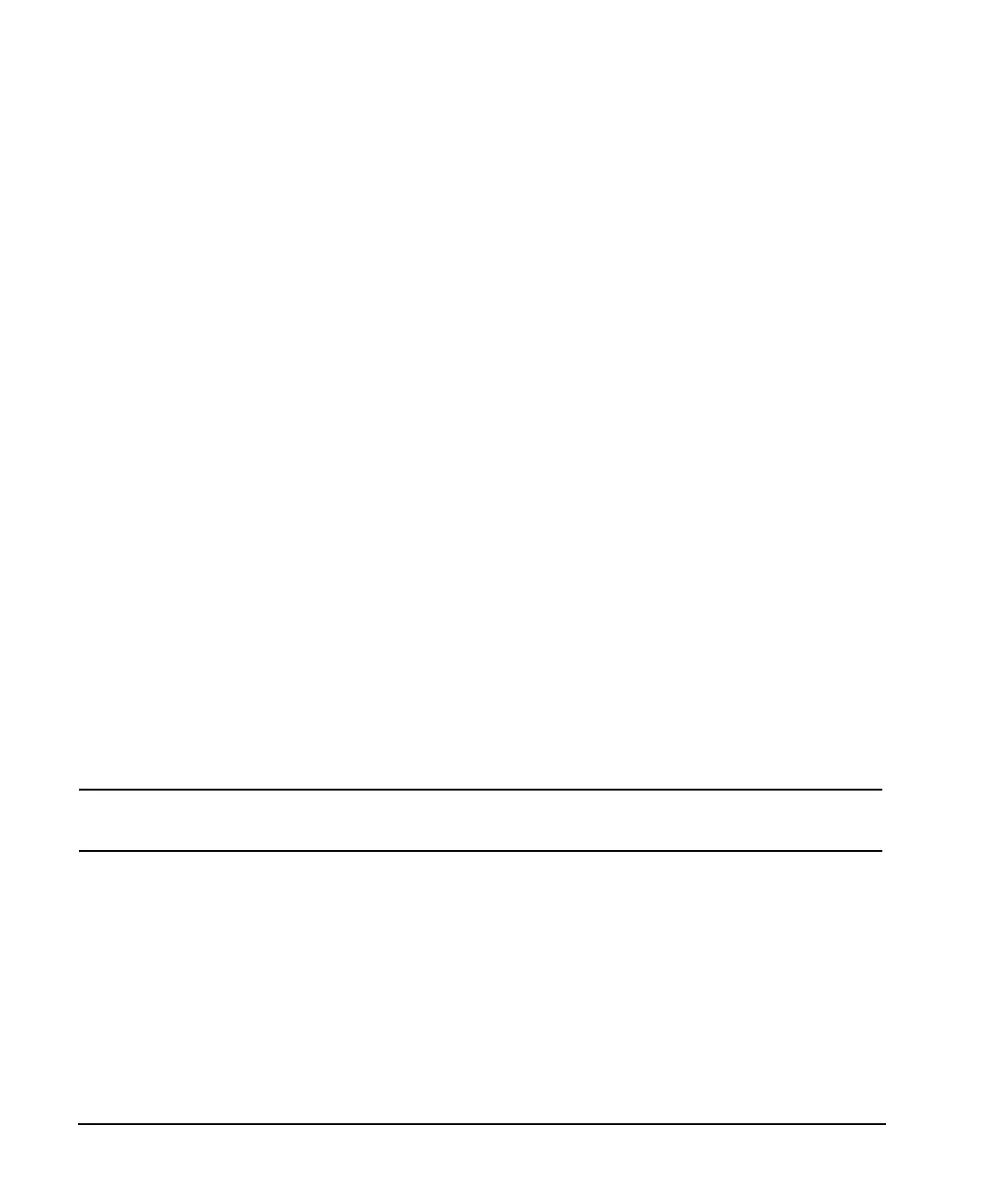374 Chapter 13
Custom Digital Modulation
Using the Arbitrary Waveform Generator
Configuring the RF Output
1. Set the RF output frequency to 835 MHz.
2. Set the output amplitude to 0 dBm.
3. Press
RF On/Off.
The user-defined NADC signal is now available at the RF OUTPUT connector.
Storing a Custom TDMA Digital Modulation State
Using this procedure, you learn how to store a custom digital modulation state and a custom multicarrier
digital modulation state to non-volatile memory.
If you have not created a custom single-carrier digital modulation state, complete the steps in the previous
section, “Creating a Custom TDMA Digital Modulation State” on page 373.
1. Return to the top-level Digital Modulation menu, where
Digital Modulation Off On is the first softkey.
2. Press
Digital Mod Define > Store Custom Dig Mod State > Store To File.
If there is already a file name from the Catalog of DMOD Files occupying the active entry
area, press the following keys:
Edit Keys > Clear Text
3. Enter a file name (for example, NADCQPSK) using the alpha keys and the numeric keypad with a
maximum length of 23 characters.
4. Press
Enter.
The user-defined single-carrier digital modulation state is now stored in non-volatile memory.
NOTE The RF output amplitude, frequency, and operating state settings are not stored as part of a
user-defined digital modulation state file.
Recalling a Custom TDMA Digital Modulation State
Using this procedure, you learn how to recall a custom digital modulation state from signal non-volatile
memory.
If you have not created and stored a user-defined single-carrier digital modulation state, complete the steps
in the previous sections, “Creating a Custom TDMA Digital Modulation State” on page 373 and “Storing a
Custom TDMA Digital Modulation State” on page 374, then preset the signal generator to clear the stored
user-defined digital modulation waveform from volatile ARB memory.
1. Press
Mode > Custom > ARB Waveform Generator.
