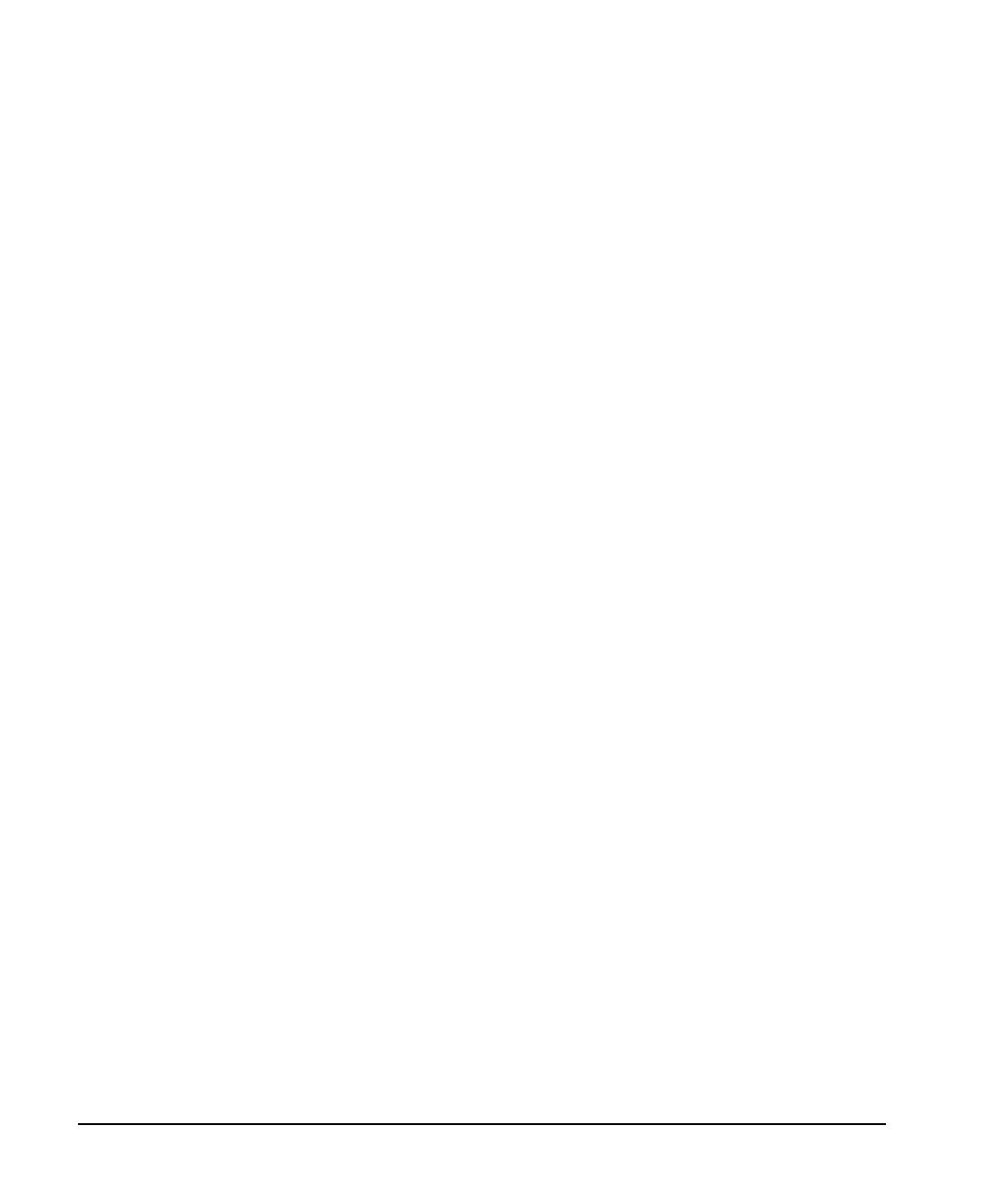160 Chapter 4
Basic Digital Operation
Using Waveform Clipping
Configuring Circular Clipping
This procedure shows you how to configure circular clipping. The circular setting clips the composite I/Q
data (I and Q data are clipped equally). For more information about circular clipping, refer to “How Clipping
Reduces Peak-to-Average Power” on page 157.
1. Press
Preset > Mode > Custom > Arb Waveform Generator > Digital Modulation Off On to On. This generates a
custom arbitrary waveform for use in this procedure. You can also use a previously stored or
downloaded waveform.
2. Press
Mode > Dual ARB > Select Waveform and ensure that AUTOGEN_WAVEFORM is highlighted on the
display. AUTOGEN_WAVEFORM is the default name assigned to the waveform you generated in the
previous step.
3. Press
Select Waveform. This selects the waveform and returns you to the previous softkey menu.
4. Press
ARB Off On to On. The dual Arb player must be turned on to display the CCDF plot in the following
steps.
5. Press
ARB Setup > Waveform Utilities > Waveform Statistics and ensure that AUTOGEN_WAVEFORM is
highlighted on the display.
6. Press
CCDF Plot and observe the position of the waveform’s curve, which is the darkest line.
7. Press
Return > Return > Clipping.
8. Ensure that the
Clipping Type |I+jQ| |I|,|Q| softkey is set to |I+jQ|, which is circular clipping.
9. Press
Clip |I+jQ| To > 80 > % > Apply to Waveform. The I and Q data are both clipped by 80%. Once
clipping is applied to the waveform it cannot be undone. Repeated use of the clipping function has a
cumulative effect on the waveform.
10. Press
Waveform Statistics > CCDF Plot and observe the waveform’s curve. Notice the reduction in
peak-to-average power, relative to the previous plot, after applying clipping.
