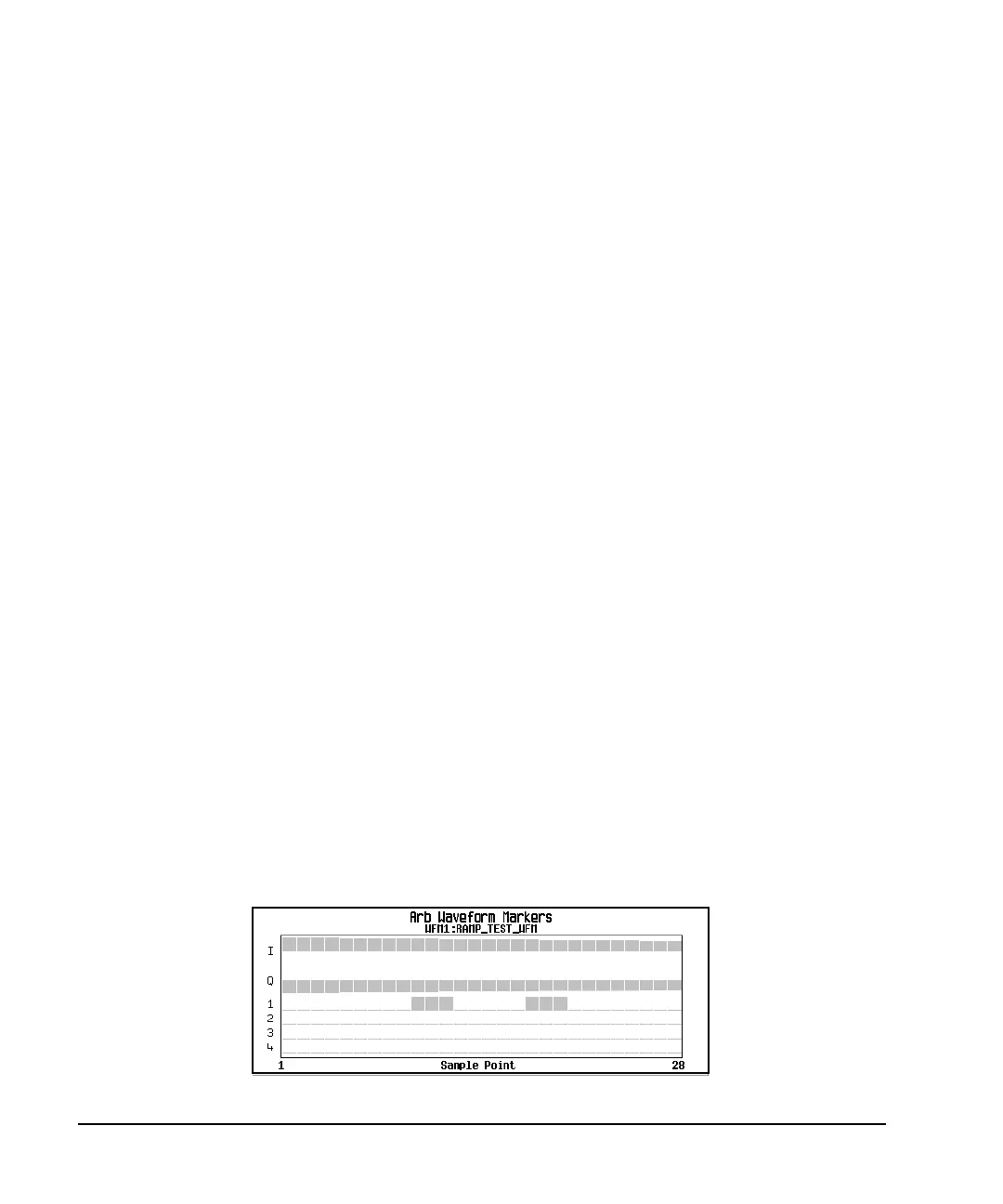136 Chapter 4
Basic Digital Operation
Using Waveform Markers
Clearing Marker Points from a Waveform Segment
When you set marker points they do not replace points that already exist, but are set in addition to existing
points. Because markers are cumulative, before you set points, view the segment (page 135) and remove
any unwanted points. With all markers cleared, the level of the event output signal is 0V.
Clearing All Marker Points
1. In the Marker Utilities menu (page 134), press
Set Markers.
2. Highlight the desired waveform segment.
In an ARB format, there is only one file (AUTOGEN_WAVEFORM) and it is already highlighted.
3. Highlight the desired marker number:
Press
Marker 1 2 3 4.
4. For the selected marker number, remove all marker points in the selected segment:
Press
Set Marker Off All Points.
5. Repeat from Step 3 for any remaining marker points that you want to remove.
Clearing a Range of Marker Points
The following example uses a waveform with marker points (Marker 1) set across points 10−20. This makes
it easy to see the affected marker points. The same process applies whether the existing points are set over a
range or as individual points (page 130).
1. In the Marker Utilities menu (page 134), select the desired marker (for this example, Marker 1).
2. Set the first sample point that you want off (for this example, 13):
Press
Set Marker Off Range Of Points > First Mkr Point > 13 > Enter.
3. Set the last marker point in the range that you want off to a value less than or equal to the number of
points in the waveform, and greater than or equal to the value set in Step 2 (for this example, 17):
Press
Last Mkr Point > 17 > Enter > Apply To Waveform > Return.
This turns off all marker points for the active marker within the range set in Steps 2 and 3, as shown in
the following figure.
Viewing markers is described on page 135
