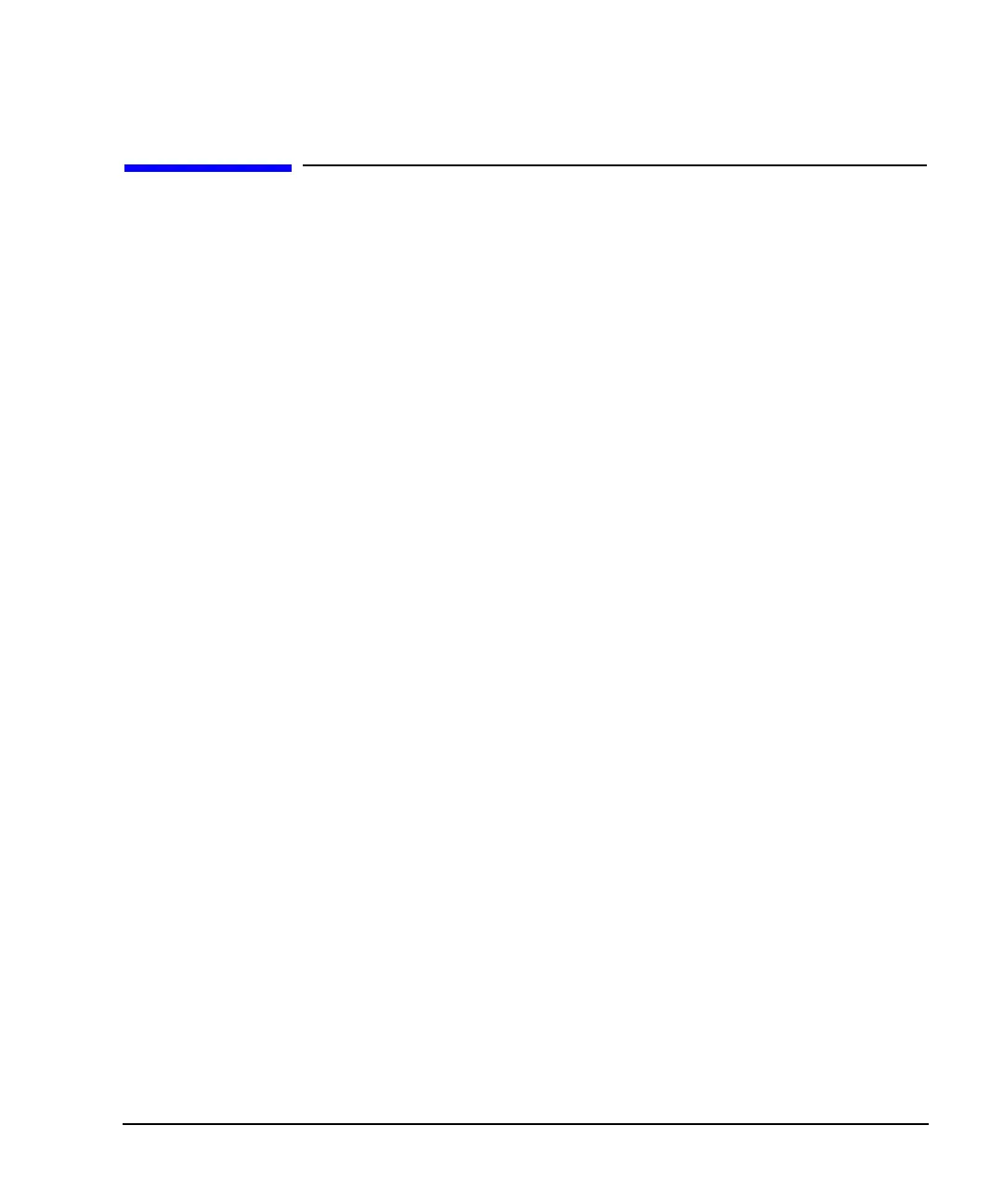Chapter 3 61
Basic Operation
Creating and Applying User Flatness Correction
Creating and Applying User Flatness Correction
User flatness correction allows the digital adjustment of RF output amplitude for up to 1601 frequency
points in any frequency or sweep mode. Using an Agilent E4416A/17A or E4418B/19B power meter
(controlled by the signal generator through GPIB) to calibrate the measurement system, a table of power
level corrections is created for frequencies where power level variations or losses occur. These frequencies
may be defined in sequential linear steps or arbitrarily spaced.
If you do not have an Agilent E4416A/17A or E4418B/19B power meter, or if your power meter does not
have a GPIB interface, the correction values can be manually entered into the signal generator.
To allow different correction arrays for different test setups or different frequency ranges, you may save
individual user flatness correction tables to the signal generator’s memory catalog and recall them on
demand.
Follow the steps in the next sections to create and apply user flatness correction to the signal generator’s RF
output.
Afterward, follow the steps in “Recalling and Applying a User Flatness Correction Array” on page 66 to
recall a user flatness file from the memory catalog and apply it to the signal generator’s RF output.
Creating a User Flatness Correction Array
In this example, you will create a user flatness correction array. The flatness correction array contains ten
frequency correction pairs (amplitude correction values for specified frequencies), from 500 MHz to 1 GHz.
An Agilent E4416A/17A/18B/19B power meter (controlled by the signal generator via GPIB) and E4413A
power sensor are used to measure the RF output amplitude at the specified correction frequencies and
transfer the results to the signal generator. The signal generator reads the power level data from the power
meter, calculates the correction values, and stores the correction pairs in the user flatness correction array.
If you do not have the required Agilent power meter, or if your power meter does not have a GPIB interface,
you can enter correction values manually.
Required Equipment
• Agilent E4416A/17A/18B/19B power meter
• Agilent E4413A E Series CW power sensor
• GPIB interface cable
• adapters and cables, as required
