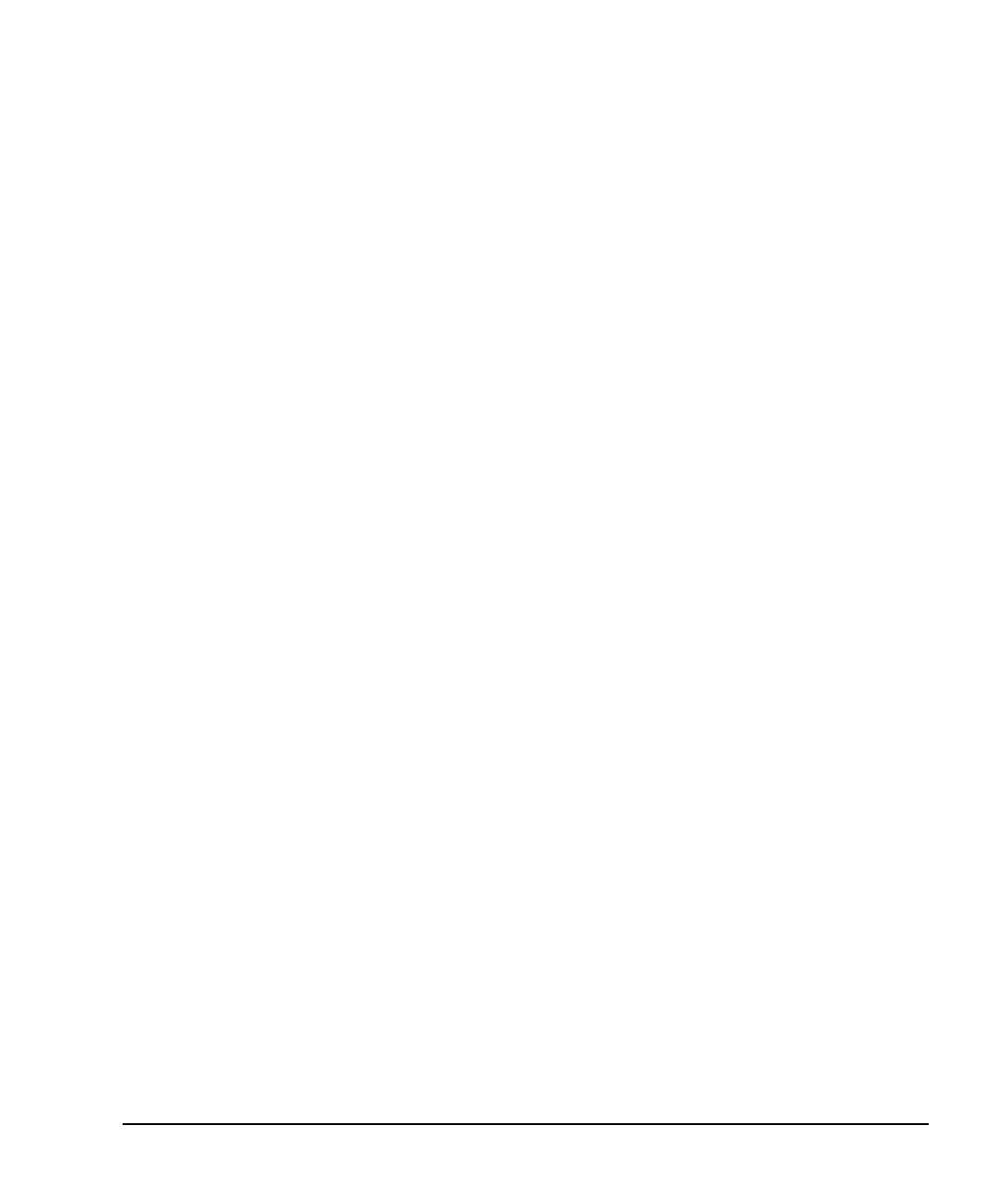Chapter 3 65
Basic Operation
Creating and Applying User Flatness Correction
Performing the User Flatness Correction Manually
If you are not using an Agilent E4416A/17A/18B/19B power meter, or if your power meter does not have a
GPIB interface, complete the steps in this section and then continue with the user flatness correction tutorial.
1. Press
More (1 of 2) > User Flatness > Configure Cal Array.
This opens the User Flatness table editor and places the cursor over the frequency value (1 GHz) for
row 1. The RF output changes to the frequency value of the table row containing the cursor and
1.000 000 000 00 is displayed in the FREQUENCY area of the display.
2. Observe and record the measured value from the power meter.
3. Subtract the measured value from 0 dBm.
4. Move the table cursor over the correction value in row 1.
5. Press
Edit Item > enter the difference value from step 3 > dB.
The signal generator adjusts the RF output amplitude based on the correction value entered.
6. Repeat steps 2 through 5 until the power meter reads 0 dBm.
7. Use the down arrow key to place the cursor over the frequency value
for the next row. The RF output changes to the frequency value of the table row containing the cursor, as
shown in the FREQUENCY area of the display.
8. Repeat steps 2 through 7 for every entry in the User Flatness table.
Save the User Flatness Correction Data to the Memory Catalog
This process allows you to save the user flatness correction data in the signal generator’s memory catalog.
With several user flatness correction files saved to the memory catalog, any file can be recalled, loaded into
the correction array, and applied to the RF output to satisfy specific RF output flatness requirements.
1. Press
Load/Store.
2. Press
Store to File.
3. Enter the file name FLATCAL1 using the alphanumeric softkeys, numeric keypad, or the knob.
The maximum file name length is 23 characters (alphanumeric and special characters).
4. Press
Enter.
The user flatness correction array file FLATCAL1 is now stored in the memory catalog as a UFLT file.
