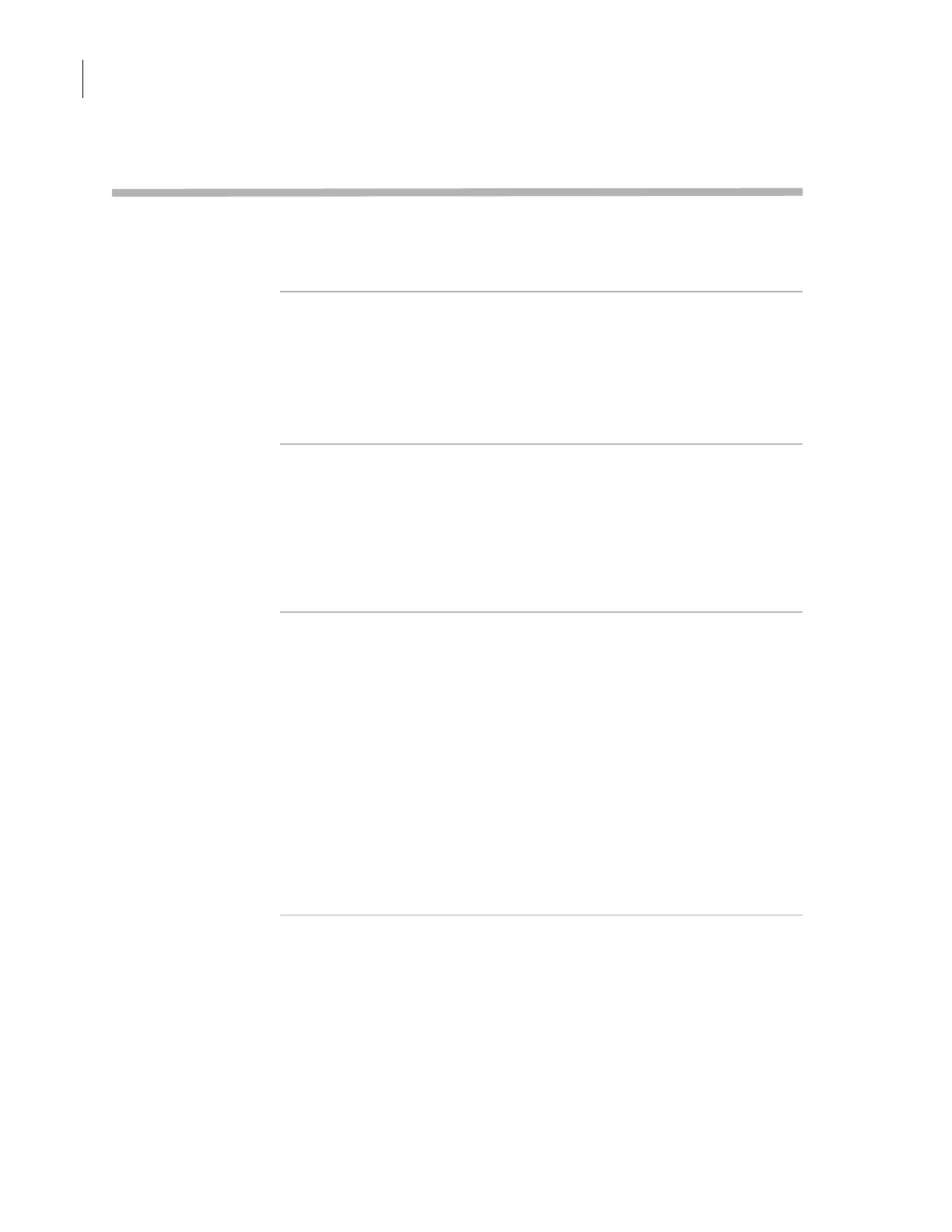Chapter 2: Unpacking and installation
PlateLoc User Guide
38
Installing the PlateLoc ActiveX software (lab
automation systems only)
About this topic This topic explains how to install the PlateLoc ActiveX software. You do
not need to read this topic if you are using the PlateLoc as a standalone
device.
PlateLoc ActiveX
description
PlateLoc ActiveX is the supplied software that allows the PlateLoc to
interact with the Velocity11 and third-party lab automation system
software.
PlateLoc ActiveX includes a component called PlateLoc Diagnostics, the
user interface that allows you to create and manage PlateLoc profiles
and manually control the device for diagnostic purposes.
Procedure To install the PlateLoc ActiveX software:
1. Insert the PlateLoc ActiveX CD into the controlling computer CD-
ROM drive.
2. In the CD folder, double-click setup.exe.
3. Follow the instructions in the installation wizard window. Be sure to
select the
Complete setup option.
After installation After you install the PlateLoc ActiveX software, in the
Velocity11 lab automation system:
1. Add the PlateLoc device. See the Velocity11 lab automation system
software user guide for instructions.
2. Create PlateLoc profiles. See “Creating and managing profiles (lab
automation systems only)” on page 59.
3. Create protocols. See the Velocity11 lab automation system software
user guide for instructions.
In the third-party lab automation system:
1. Integrate the PlateLoc ActiveX control in the third-party lab
automation system software. See “Integrating the PlateLoc into third-
party systems” on page 99.
