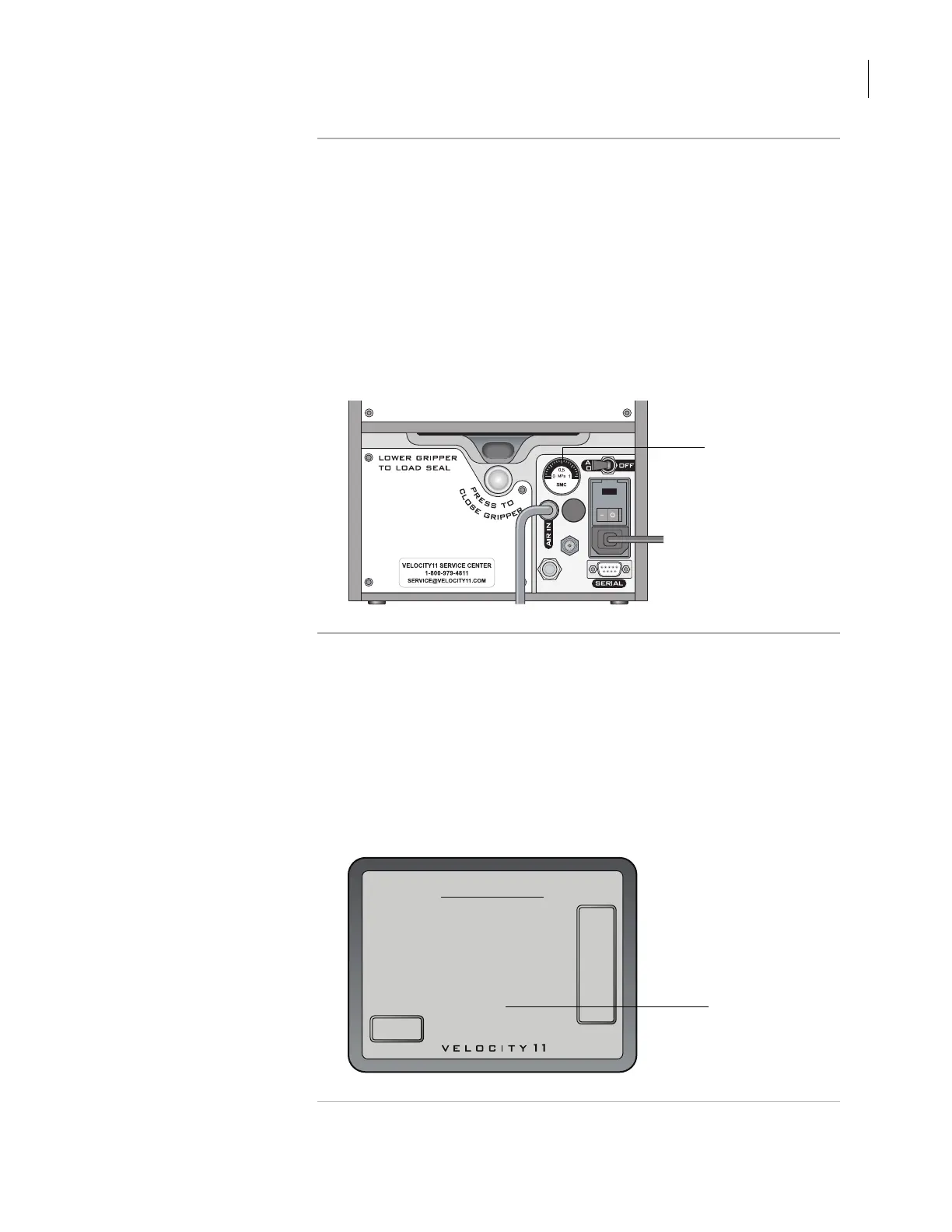45
Chapter 3: Getting started
PlateLoc User Guide
Checking for air flow To check that air is flowing into the PlateLoc:
1. Check the pressure gauge on the back of the PlateLoc.
If air is flowing into the device, the gauge should show a non-zero
pressure value.
If the gauge shows 0 psi, check the air tubing connections and the
connections at the source (house, cylinder, or pump).
!! IMPORTANT !!
The pressure reading on the back of the
PlateLoc might be different from the value shown on the
touch screen. The pressure gauge on the back of the PlateLoc
should be used to determine the presence of air flow only. To
check the air pressure inside of the device, view the air
pressure information displayed on the touch screen.
Checking the
internal air pressure
Although the required air pressure from your lab is 0.62–0.69 MPa
(90–100 psi), the PlateLoc down-regulates the pressure inside the
device. For optimum results, the air pressure should be approximately
87–90 psi inside the sealing chamber.
To check the internal air pressure:
1. Check the touch screen
Main Menu. The air pressure is displayed
below the Status and should be 87–90 psi.
The following diagram shows the Main Menu and the location of the
air pressure information.
00191
PlateLoc
connections
00191
PlateLoc
connections
Check the gauge
for air flow.
00206
PlateLoc
screen menu 1
Main Menu
Seal Time: 1.8s
Set Time: 1.8 Seconds
Set Temp: 20 Degrees C
Air pressure: 89 psi
Seal Temp: 20°C
Status: Ready
Setup
R
U
N
Check the internal
air pressure.
