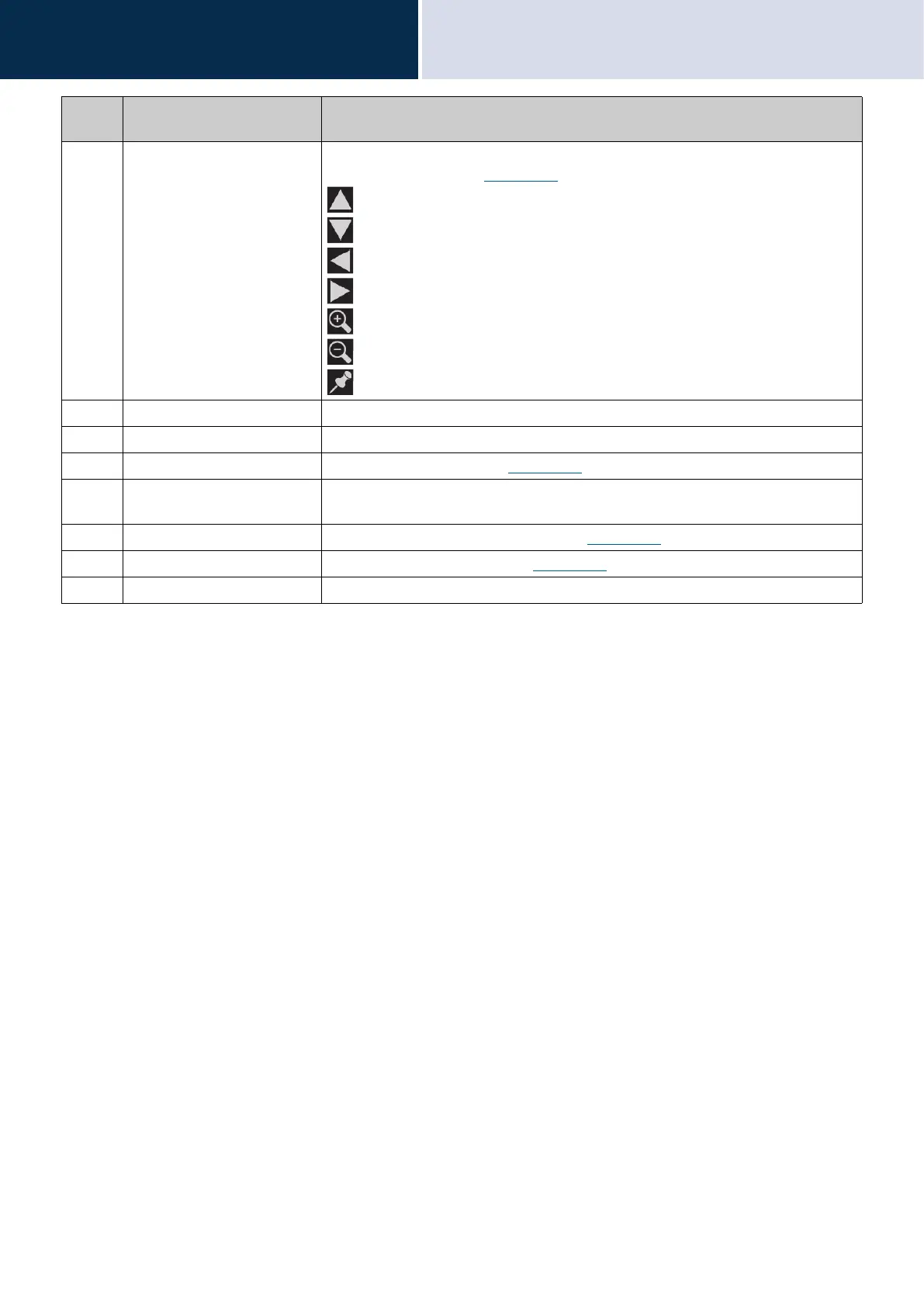19
Before you start using the
device
How to View the Screen
2
• Pressing any part of the screen other than an icon while an image is being displayed from the camera will hide the
icons for a certain period of time. Tapping the screen again when the icons are hidden will cause them to reappear.
10 Screen control icon Press these to change the visible display area of the screen. This cannot be done if
the icon is not displayed.
(→page 75)
: Move the screen up.
: Move the screen down.
: Move the screen left.
: Move the screen right.
: Zoom in on the screen.
: Zoom out on the screen.
: Return the display area of the screen to the preset position.
11 Extension Press this to extend the call duration for approximately 10 minutes.
12 Hands free Press this to toggle between a handset call and a hands-free call.
13 Record Begin recording video/audio.
(→page 74)
14 Mute mode Press this to turn the microphone and camera image from this station off when a call is
answered with Auto Answer, so that audio and video are not sent to the other person.
15 Touch-to-talk Press this to switch to a touch-to-talk call.
(→page 23)
16 On hold Press this to put the call on hold.
(→page 72)
17 End End a call with this button.
Numbe
r
Name Description