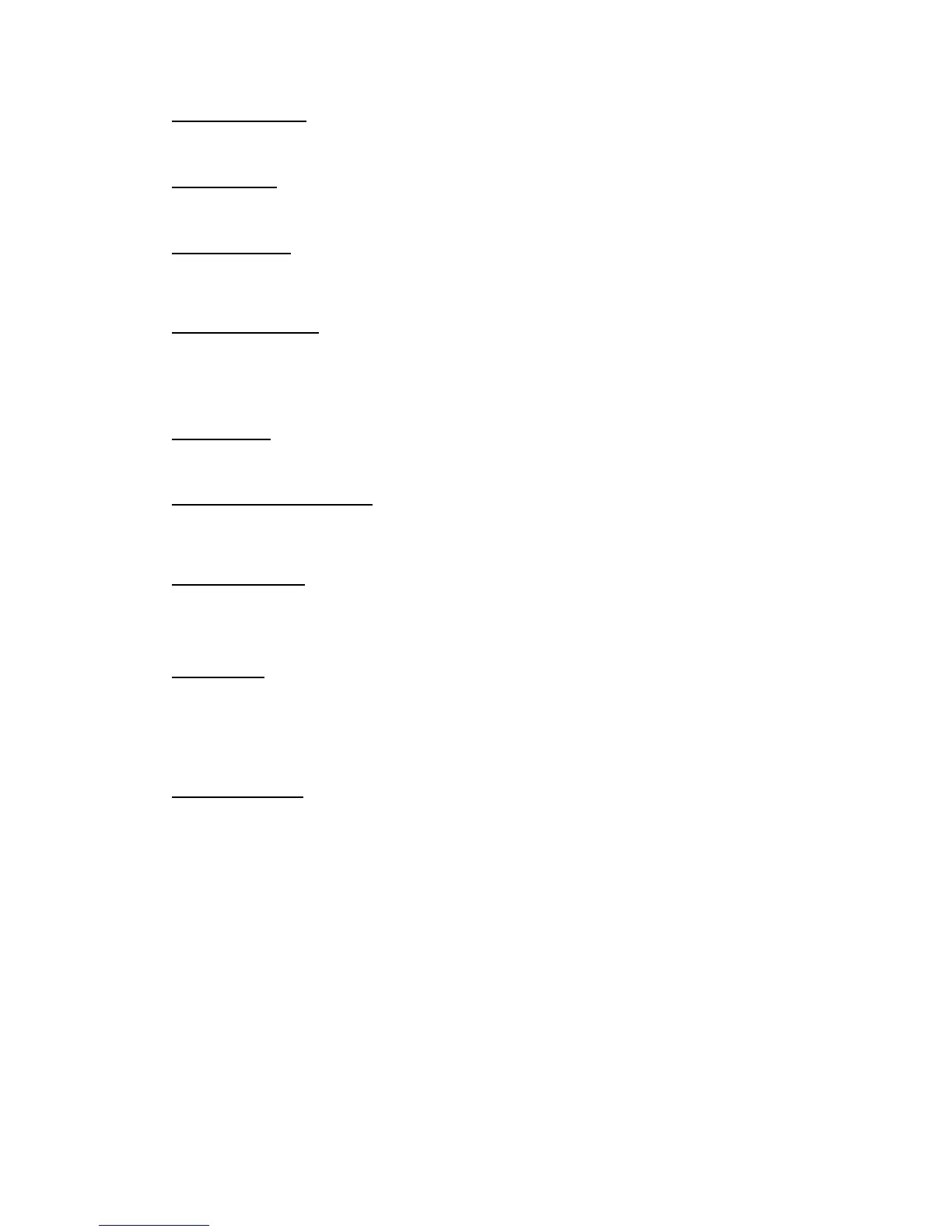3
MPC500 Operator's Manual rev 1.0
20. [Sequence] Button:
This is the Main Sequence page of the MPC500 and is displayed when the unit is powered on. Pressing the [SEQUENCE] button at
any time will return you to this page (in Sequence Mode). See "Chapter 3: Sequence feature" on page 13 for more about this button.
21. [Track] Button:
This button takes you to the MPC500’s Main Track page where track-related information can be found. Pressing the [TRACK] button
at any time will take you to the Main Track page. See page 14 for more about this button.
22. [Params] Button:
This button shows you the parameters that pertain to your sequence or track. If you are on the Main Sequence page, pressing the
[PARAMS] button will show you the sequence’s parameters. If you are on the Main Track page, pressing the [PARAMS] button will
display the track’s parameters.
23. [Erase/Undo] Button:
Use the [ERASE/UNDO] button to delete events within a track. You can use this button in real-time during recording, or to delete
events using the Erase window. For more information see page 16.
If you are unsatisfied with your last performance, you can quickly delete the last take by pressing the [ERASE/UNDO]. This "undo"
feature only works with sequence recording and does not apply to sample editing (sample edits are permanent).
24. [Shift] Button:
Many of the MPC500’s buttons and pads serve more than one function. Holding the [SHIFT] button while pressing these buttons and
pads allows you to access the secondary functions.
25. [Step] Buttons ("<" And ">"):
These buttons let you move through your sequence by bars. If you hold the [SHIFT] button and press the [STEP] buttons, you can step
through the sequence according to the value of the timing correct setting. See "Chapter 5: STEP EDIT mode" on page 41 for more
about this.
26. [Play Start] Button:
When looping is disabled, this button will play a sequence from the beginning. When looping is enabled, this button will play the
sequence from the beginning of the loop.
Press [SHIFT] + [PLAY START] to start from the beginning of the sequence regardless of whether looping is enabled or disabled.
27. [Rec] Button:
This button enables recording of your performances. Pressing [REC] + [PLAY START] or [REC] + [PLAY] will begin recording to a
sequence. Any existing events in your sequence will be overwritten by your new performance.
You can punch in by pressing [PLAY] + [REC] during playback and punch out by pressing the [REC] button during recording.
See page 18 for more about punching in and out on your MPC.
28. [Over Dub] Button:
This button is quite similar in function to the [REC] button. The only difference is that [OVER DUB] lets you add events to an
existing sequence (overdub) instead of overwriting existing events in the sequence.
Press [OVER DUB] + [PLAY START] or [OVER DUB] + [PLAY] to begin overdubbing a sequence. To perform a punch-in, press
[PLAY] + [OVER DUB] during playback. To punch out, press the [OVER DUB] button during recording.
