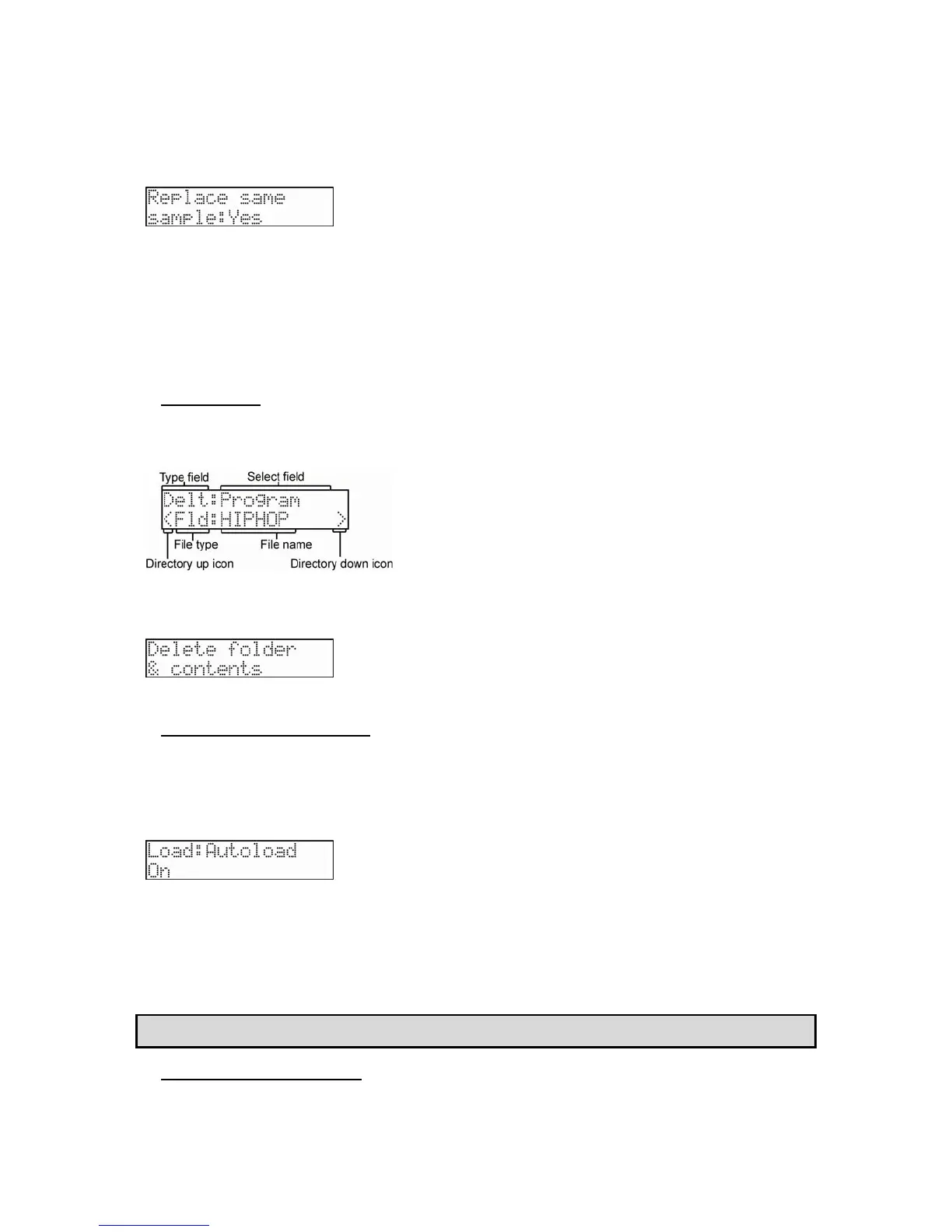100 Chapter 14: Save / Load
MPC500 Operator's Manual rev 1.0
Yes - pressing the [DO IT] button will remove all contents of the memory and load the
selected folder
No - adds the loaded program and samples. Pressing the [DO IT] button will show the
following page.
You can set how to handle files when a sample with the same name is already loaded.
NO - The MPC500 will not save the file with the same name. If you loaded the data from
the memory card and edited only the program, select NO.
YES - The MPC500 will overwrite the data with the new data, which you are about to save.
If you have loaded the data from the memory card and edited the sample data, select
YES.
2. Press the [DO IT] button. The program will begin loading.
Deleting a File
You can delete files from the memory card.
1. In the 'Type' field of the Load window, select Delt.
2. Select the desired file in the 'Select' field and press the [DO IT] button.
If the selected item is a file, the selected file will be deleted. If the selected item is a folder, the following screen will be displayed.
3. Press the [DO IT] button to delete the folder and its contents.
Setting the Autoload Function
In default, the autoload function, which loads the preset sounds and demo sequence automatically when you switch on the MPC500, is
activated. You can deactivate this function so that the MPC500 will not load anything when switched on.
1. In the 'Type' field, choose Load.
2. In the 'Selection' field, choose Autoload.
The Load Setup window will be displayed.
On - When powered on, the data of internal flash memory is automatically loaded.
Off - When powered on, the data of internal flash memory is not automatically loaded.
3. To turn off autoload, set the 'Autoload' field to OFF. The next time you switch on the MPC500, it will not load
anything.
Tip: When you insert the memory card which has an AUTOLOAD folder, into the card slot and switch on the MPC500, the MPC500 will
load the AUTOLOAD folder in the memory card automatically, regardless of the settings in the 'Autoload' field.
Formatting the Memory Card
You can format the memory card. Please note that if you format the card, all the data in the card will be deleted.
