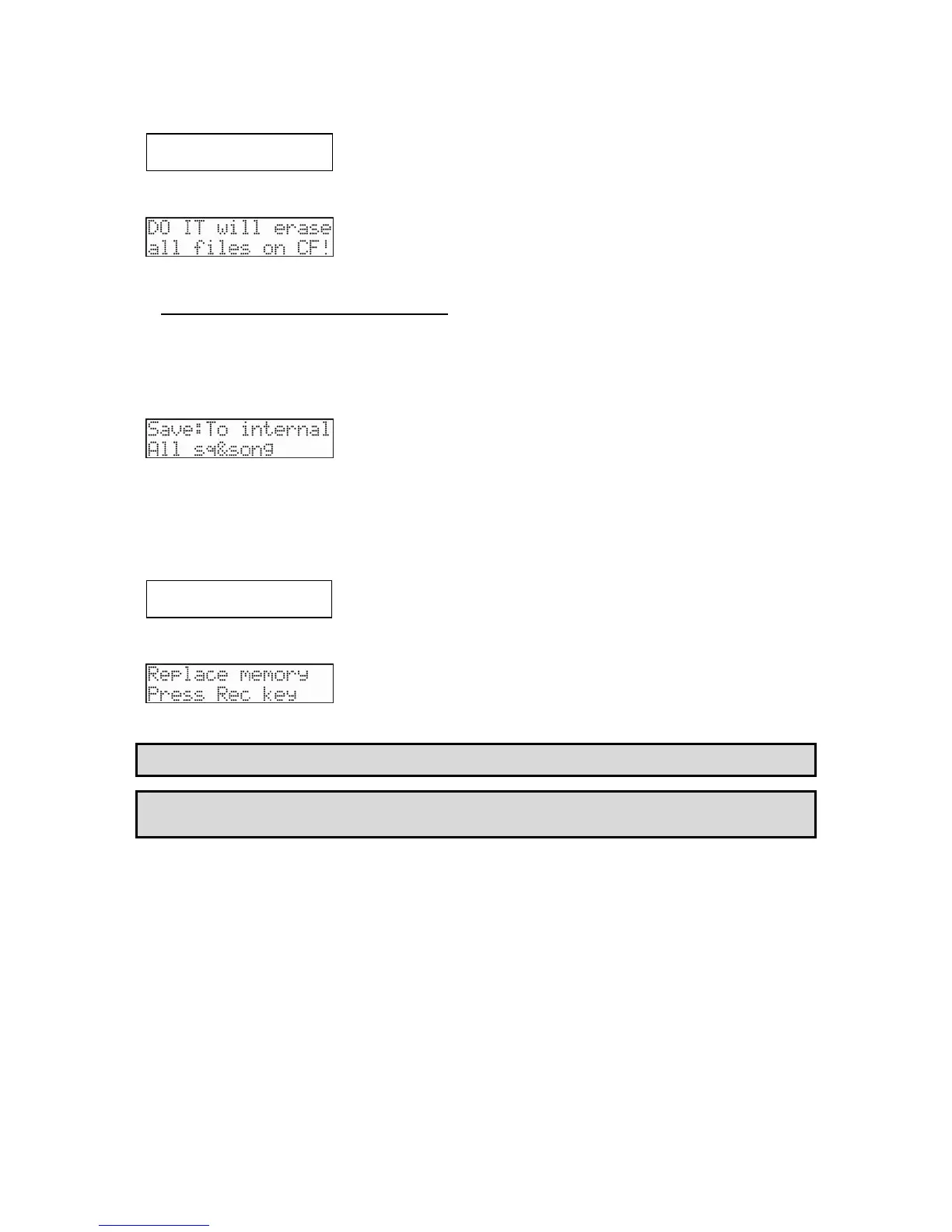101
MPC500 Operator's Manual rev 1.0
1. In the 'Type' field, select 'Format', which is displayed as 'Form'
Frmt:
Format CF card
2. Press the [DO IT] button. The following screen will be displayed.
3. Press the [DO IT] button again to start the formatting procedure.
Saving Data to the Internal Flash Memory
If you select 'To internal' in the select parameter with SAVE as the type, you can save data to the MPC500’s internal flash memory.
Note: The internal flash memory has the factory preset program and demo sequence. When you save the data into the internal flash
memory, the new data will overwrite the factory data.
1. Select 'To internal' at 'Select' field.
2. Select the type of file to save. You can select the following two options.
All sq&song - Save all sequences and songs.
All pg&smpl - Save all programs and samples
3. Press the [DO IT] button. The following screen is displayed:
This erases
internal memory
4. Next, Press the [DO IT] button again. The following screen is displayed:
5. Press the [REC] button to start the save procedure.
NOTE: The internal flash memory cannot store a file that is larger than 5 MB. Make sure that the value in the 'Size' field, which will be
displayed when you select SAVE does not exceed this amount.
Tip: The INTERNAL folder in the compact flash memory that comes with the MPC500 contains the same factory preset programs and demo
sequences that are saved in a MPC500’s flash memory. You can reset the flash memory to the default data by loading these files from the
INTERNAL folder and saving them into the flash memory.
