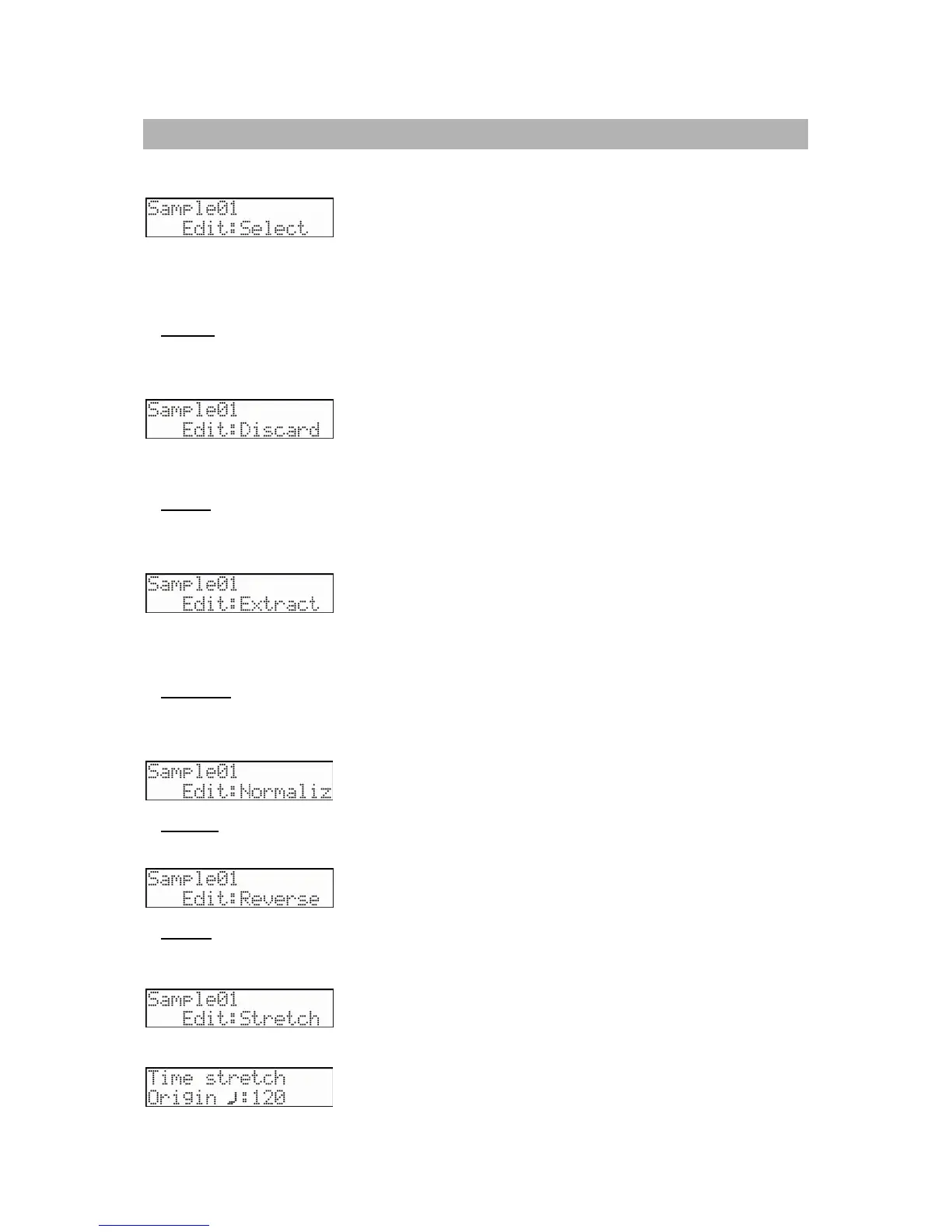69
MPC500 Operator's Manual rev 1.0
Advanced Editing
In this section, you will learn various parameters used to apply more advanced editing procedures to samples. These features are accessed
by selecting the Edit parameter within Trim mode as shown:
When Edit is chosen, Select is shown by default at the 'Value' field. This is the initial page of the sample edit function. Once you change
this 'Value' field, the [DO IT] button will start to blink.
The following options are available in the Edit parameter:
Discard
The MPC500 plays back only the part of the sample from the Trim start point to the end point. The parts outside these points are not used
for playback. With the Discard function, you can delete these unnecessary parts and save the memory space.
With this parameter selected, pressing the [DO IT] button will delete everything in the sample that lies outside of the Trim start and end
points.
Extract
You can extract the part of the sample set within the Trim start and end points as a new sample. For example, you can extract the snare
sounds from the recorded drum loop and save it as a new sample to use it separately.
With this parameter selected, pressing the [DO IT] button will extract a new sample from the existing sample. You will be prompted to
name the new sample and assign it to a Pad and listen to the sample by pressing [PLAY], much like as if the sample was just recorded. (See
"Chapter 12: Program Mode" on page 73 for more information on naming samples and assigning them to pads).
Normalize
When you assign a sample recorded at low level, its playback level will also be low. You can set the levels of pads in the MIXER mode, but
you have to set some pads to a lower level. With the normalize function you can increase the sample level to the highest level possible
without being distorted.
Reverse
Allows you to reverse the selected sample.
Stretch
With the Time Stretch function, you can lengthen or shorten the selected sample without changing the pitch. This is useful when you want
to match one sample to another which has a different tempo.
Pressing the [DO IT] button shows the following page.
