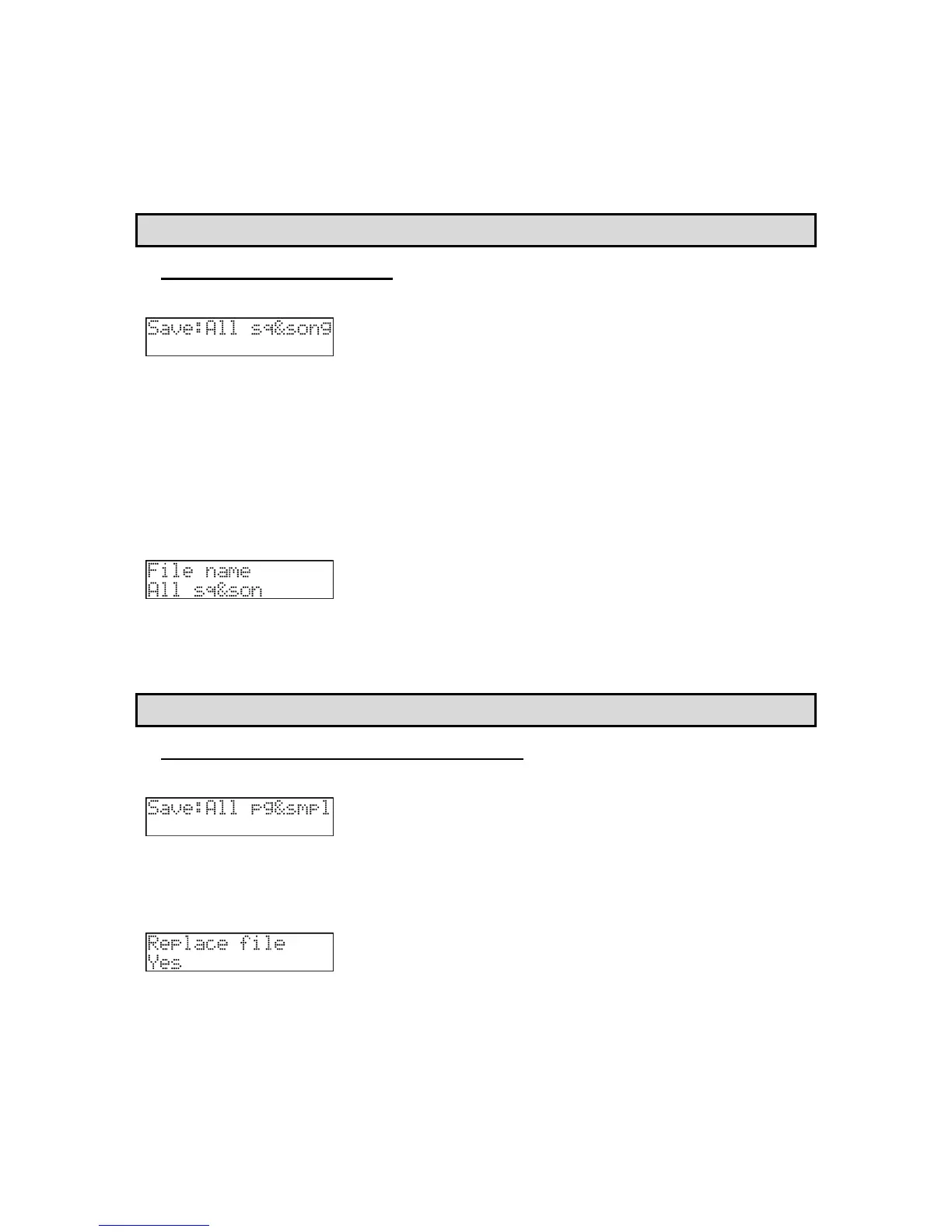94 Chapter 14: Save / Load
MPC500 Operator's Manual rev 1.0
SMF is a file format set by MIDI standard. If you wish to load the MPC500’s
sequence data to another sequencer, select this option. However, the data specific
to the MPC500 cannot be saved.
8. Press the [DO IT] button.
The MPC500 will start saving the data.
Note: If the destination folder already has the data with the same name, the File Exists window will be displayed. For more information on
saving, see "Chapter 14: Save / Load" on page 91.
Saving All Sequences and Songs
You can save all the sequences and the songs in the MPC500 at the same time.
The MPC500 will save the data as one file called "ALL file", which include all the sequence and the songs, instead of saving individual
sequences and song files.
When you load the ALL file, you can reset all the sequences and the songs to the status when they are saved. The ALL file includes the
effect set data.
1. In the 'Select' field of the SAVE page, select All sq&song.
2. Press the [DO IT] button.
3. Using the [DATA] wheel and the [CURSOR] buttons, select a folder to save the selected ALL file to.
4. Press the [DO IT] button. The following screen will be displayed.
Here, you can change the name of the file you are about to save.
5. Press the [DO IT] button, the MPC500 will start to save the data.
The MPC500 will start saving the data.
Note: If the destination folder already has the data with the same name, the File Exists window will be displayed. For more information on
saving, see "Chapter 14: Save / Load" on page 91.
Saving All Programs and Samples at the Same Time
1. In the 'Select' field of the SAVE page, select All pg&smpl
2. Press the [DO IT] button.
3. Using the [DATA] wheel and the [CURSOR] buttons, select a folder to save the selected programs and samples to.
4. Press the [DO IT] button. The following screen will be displayed.
'Replace Same Samples' Field
You can set how to handle files when the destination location already has a file with the same name.
NO - The MPC500 will not save the file with the same name. If you loaded the data
from the memory card and edited only the program, select NO.
YES - The MPC500 will overwrite the data with the new data, which you are about to
save. If you have loaded the data from the memory card and edited the sample
data, select YES.
