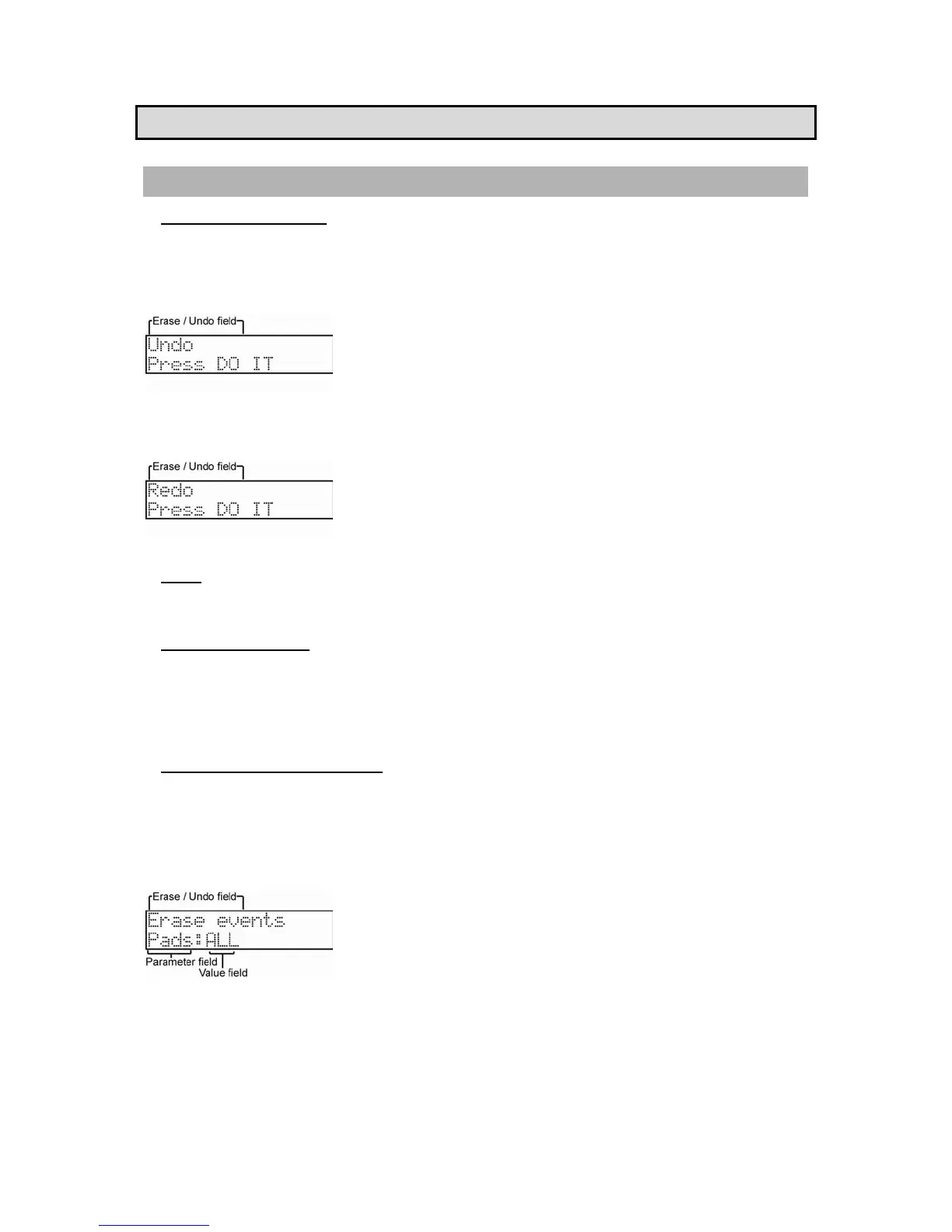16 Chapter 3: Sequence feature
MPC500 Operator's Manual rev 1.0
Tip: In SONG mode, you can also set a specific order for sequences playback. For more information, see "Chapter 6: SONG mode" on
page 49.
Other Useful Features for Recording Sequences
Undo and Redo Feature
When overdubbing sequences, you can cancel the current recording and restore the previous recording.
During overdubbing, press the [STOP] button to stop the overdub and press the [ERASE/UNDO] button. The following screen will be
displayed. In the 'Erase/undo field', scroll with the [DATA] wheel to select 'Undo' as shown.
3. Press the [DO IT] button. The current recording will be deleted.
4. To restore the recording, press the [ERASE/UNDO] button again. With the 'Erase / undo' field selected, turn the
[DATA] wheel until Redo is displayed.
5. Press the [DO IT] button. This will restore the previous recording.
Erase
You can delete a certain pad performance by using [ERASE] button. There are two ways to use this feature: by deleting in real-time during
overdub, or by selecting a pad and part to delete in the Erase page.
Deleting In Real Time
1. Press the [PLAY START] button while holding the [OVER DUB] button to start overdub.
2. Press the pad you wish to delete while holding the [ERASE/UNDO] button.
From the performance data being recorded, only the section from where you press the [ERASE/UNDO] button and pad to where you release
them will be deleted. By pressing the pad at the right time, you can easily delete selected events.
Deleting From the Erase Screen
Performance data will be recorded in a track as an event. In the Erase window, you can select specific events in a track to delete.
1. Press the [STOP] button to stop a sequence.
2. Press the [ERASE/UNDO] button.
3. Scroll with the [DATA] wheel in the 'Erase / Undo' field until the Erase events window is displayed.
Here, you will see the 'Parameter' field, which will default to PADS for drum type tracks. ALL is selected in the 'Value' field as the default.
While Pads is selected on 'Parameter' field, you can select individual pads in the 'Value' field by hitting the specific pads you would like to
delete directly. You can also select a pad with the [DATA] Wheel.
If the selected track is a MIDI type track, instead of PADS, the 'Parameter' field will display Notes as follows:
