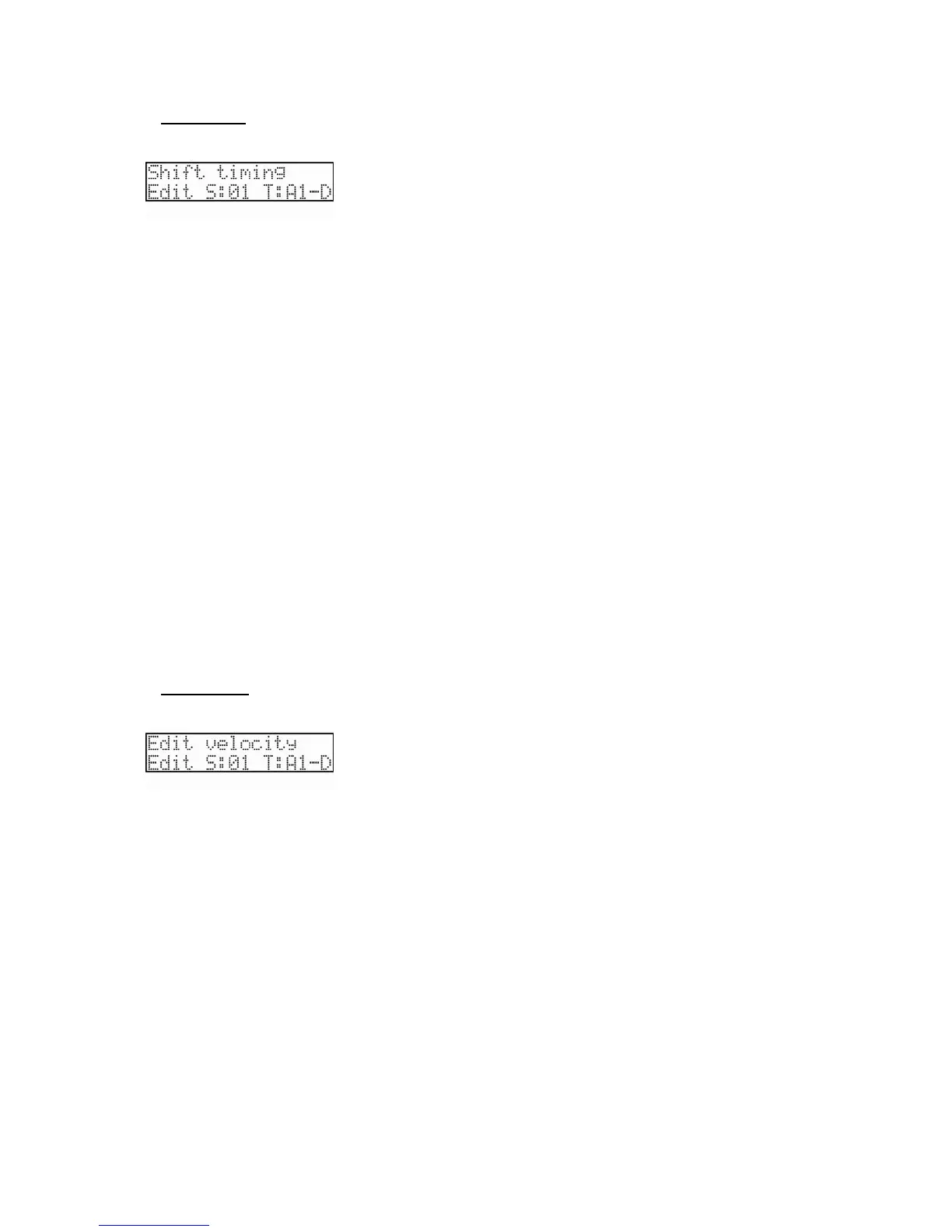36 Chapter 4: Editing sequences
MPC500 Operator's Manual rev 1.0
Shift Timing
You can Shift the timing of recorded events.
Edit S, T Field
The edit selection consists of two fields, 'S' and 'T'. The 'S' field represents the Sequence, and the 'T' field is the track. The
default setting will be the current sequence and track. There is also a selection on the right to display whether the selected track
is a Drum or MIDI type track.
Pads/'Notes' Field
This selection will display its value as either Pad data or Note data, depending on the track type set in the Track params section.
See page 25 for more information.
In
This selects where area to be edited will begin. It shows the bar, beat and pulses from left to right. You can select each of these
fields independently with the cursor.
Out
This selects where area to be edited will end. It shows the bar, beat and pulses from left to right. You can select each of these
fields independently with the cursor.
Shift
Selects the direction the events will be shifted.
EARLIER - Shifts events earlier.
LATER - Shifts events later.
Amount
Sets the amount that the events will be shifted. This is displayed in pulses. An event can be moved up to 96 pulses in either
direction.
Pressing the [DO IT] button will execute the Shift timing operation. After [DO IT] is pressed, MPC500 will go back to Main
sequence page.
Edit Velocity
You can edit the velocity of multiple note events at the same time.
Edit S, T Field
The edit selection consists of two fields, 'S' and 'T'. The 'S' field represents the Sequence, and the 'T' field is the track. The
default setting will be the current sequence and track. There is also a selection on the right to display whether the selected track
is a Drum or MIDI type track.
Pads/'Notes' Field
This selection will display its value as either Pad data or Note data, depending on the track type set in the Track params section.
See page 25 for more information.
In
This selects where area to be edited will begin. It shows the bar, beat and pulses from left to right. You can select each of these
fields independently with the cursor.
Out
This selects where area to be edited will end. It shows the bar, beat and pulses from left to right. You can select each of these
fields independently with the cursor.
Mode Field
Here, you can choose one of the following methods for editing Velocity amounts.
