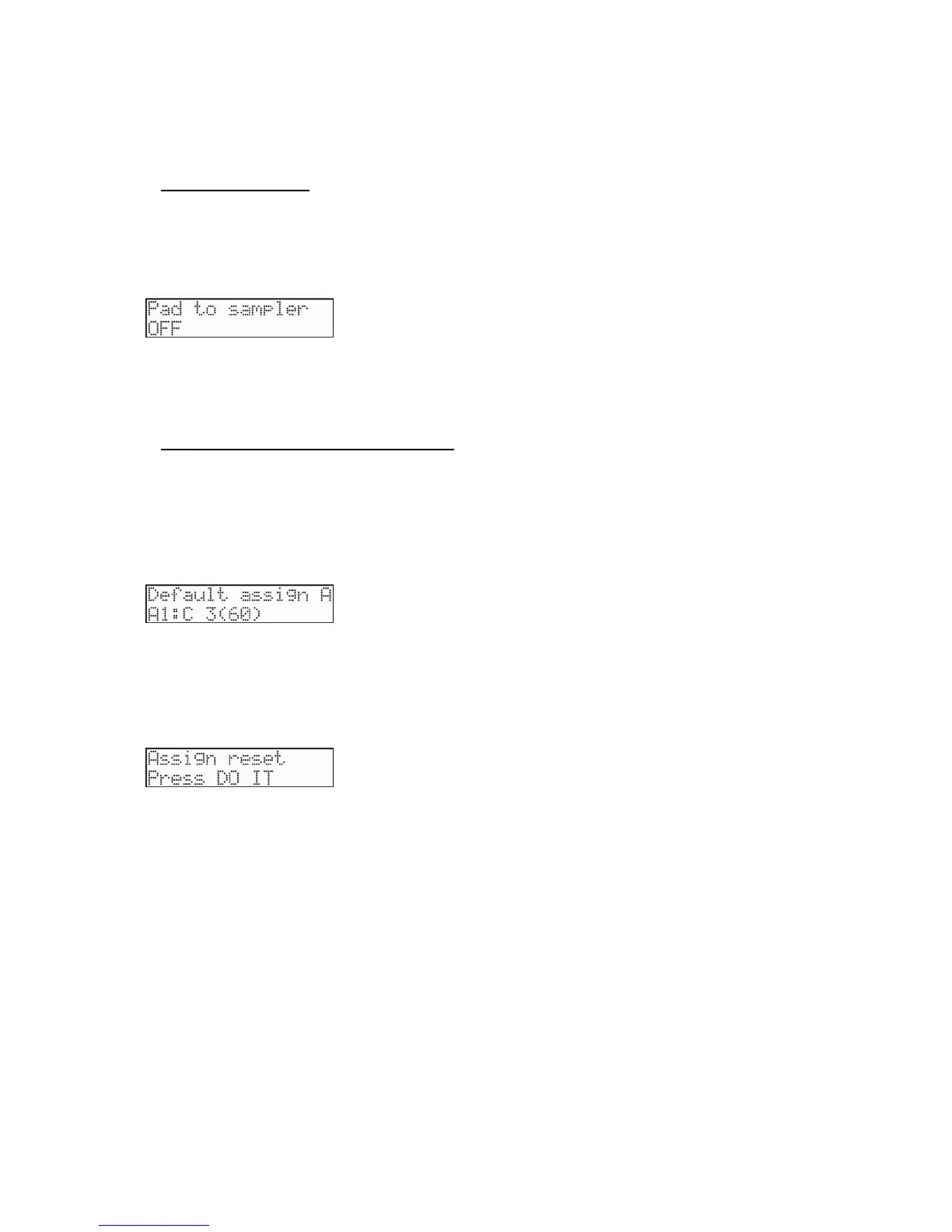61
MPC500 Operator's Manual rev 1.0
3. Press the [SEQUENCE] button to return to the Main Sequence screen.
The MPC500 will now only receive MIDI on channel 1.
Setting Local Control
You can cut off the internal sound from a Pad. When the 'Pad to sampler' field is set to OFF, the pad information does not play samples, but
is sent out via the MIDI OUT port. The internal sound can be played by an incoming MIDI IN signal from the external MIDI device.
1. Select the MIDI/SYNC mode by pressing the [MODE] button and hitting the [PAD 7] (MIDI/SYNC).
2. Scroll with the [DATA] wheel to select Pad to sampler. The screen will look like the following.
Here, local control can be turned On or Off. For our example, let's set this field to Off.
3. Press the [SEQUENCE] button to return to the Main Sequence screen.
Now, the MPC500 will not play its internal sounds with its pads. The samples can still be played with an incoming MIDI signal.
Assigning MIDI Note Numbers to the Pads
Normally, when you hit a pad, the MPC500 will output the MIDI note data assigned to the pad in the program. However, when the selected
track does not have any program assigned, hitting a pad sends out the default MIDI note number, instead of the number set in the program.
When you create a new program, this setting will be used as the default setting. You can change this default pad setting in the MIDI/SYNC
mode, which can be accessed by pressing the [MODE] button and then the [PAD 7] (MIDI/SYNC).
1. Select the MIDI/SYNC mode by pressing the [MODE] button and hitting the [PAD 7] (MIDI/SYNC).
2. Scroll with the [DATA] wheel to select Default assign. The screen will look like the following.
3. Press the pad you would like to change. You can use the [DATA] wheel to change the note assigned to each pad.
4. To reset the note assignments back to the default settings, do the following:
5. Select the MIDI/SYNC mode by pressing the [MODE] button and hitting the [PAD 7] (MIDI/SYNC).
6. Scroll with the [DATA] wheel to select Assign reset. The screen will look like the following.
7. Press the [DO IT] button to reset note assignments back to the default settings.
