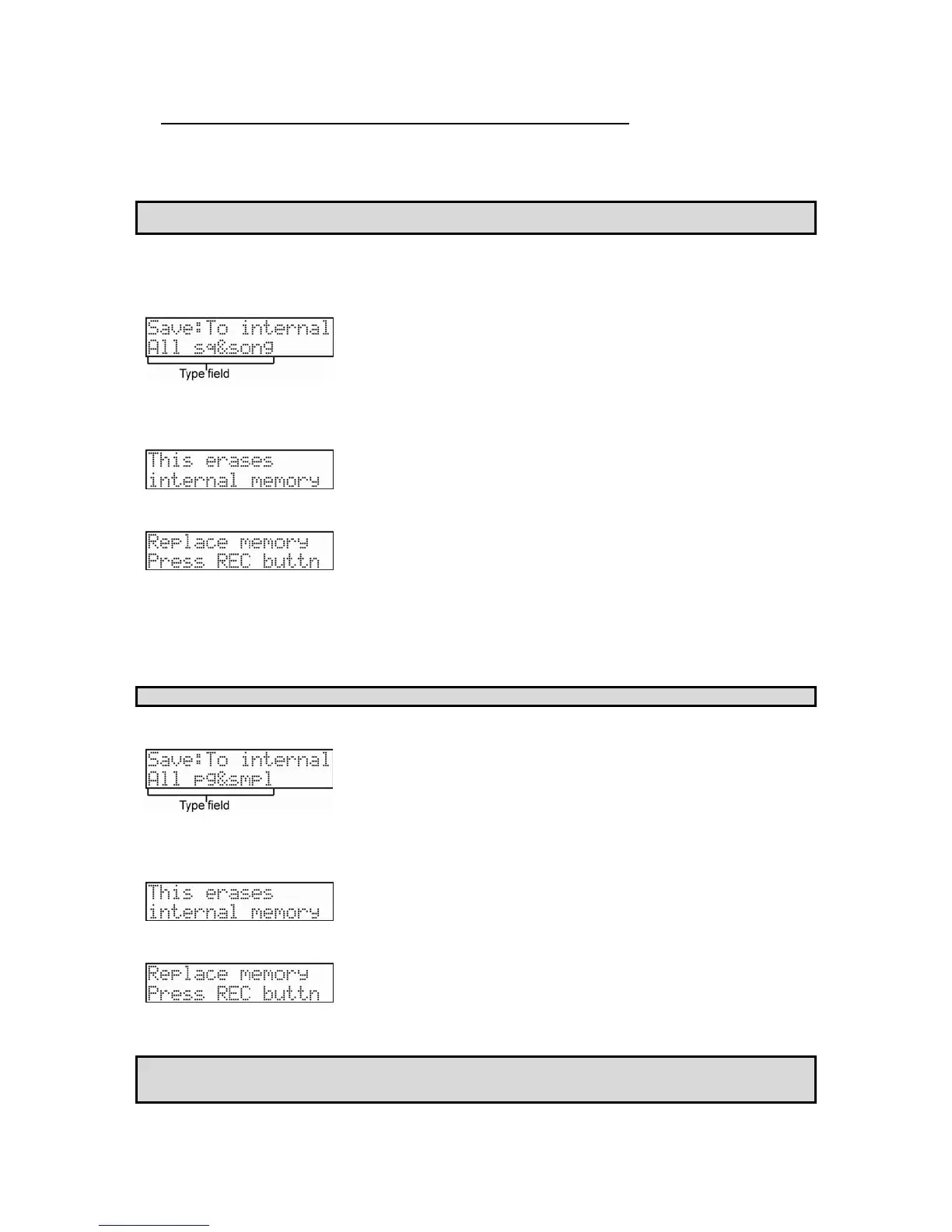96 Chapter 14: Save / Load
MPC500 Operator's Manual rev 1.0
Replacing the Sounds and Sequences in the Internal Flash Memory
If you select Save: To internal in the SAVE field, you can save the data to the MPC500’s internal flash memory. When this is selected, you
can choose to save All sequences and songs, or All programs and samples. You cannot save the individual sample or sequence data.
The saved data will be loaded automatically when you turn on the MPC500, like the preset program and the demo sequence.
Note: The internal flash memory has the factory preset program and demo sequence. When you save the data into the internal flash
memory, the new data will overwrite the factory data.
To save all sequences and songs to the internal flash memory, do the following:
3. In the 'Select' field, choose To internal. The following screen will be displayed.
4. In the Type field, Select All sq&song and press [DO IT].
The following screen will be displayed:
5. Press [DO IT]. A final Caution screen will be displayed:
6. Press the [REC] button to confirm the replacement of the sequences and songs in the Internal Flash Memory. Press
[CANCEL] to abort the operation.
To save all programs and samples to the internal flash memory, do the following:
Note: The internal flash memory cannot store a file that is larger than 5 MB.
1. In the 'Select' field, choose To internal. The following screen will be displayed.
2. In the Type field, Select All pg&smpl and press [DO IT]
The following screen will be displayed:
3. Press[DO IT]. A final Caution screen will be displayed:
4. Press the [REC] button to confirm the replacement of the sequences and songs in the Internal Flash Memory. Press
[CANCEL] to abort the operation.
Tips: The INTERNAL folder in the compact flash memory that comes with the MPC500 contains the same factory preset programs and
demo sequences that are saved in a MPC500’s flash memory. You can reset the flash memory to the default data by loading these files from
the INTERNAL folder and saving them into the flash memory.
