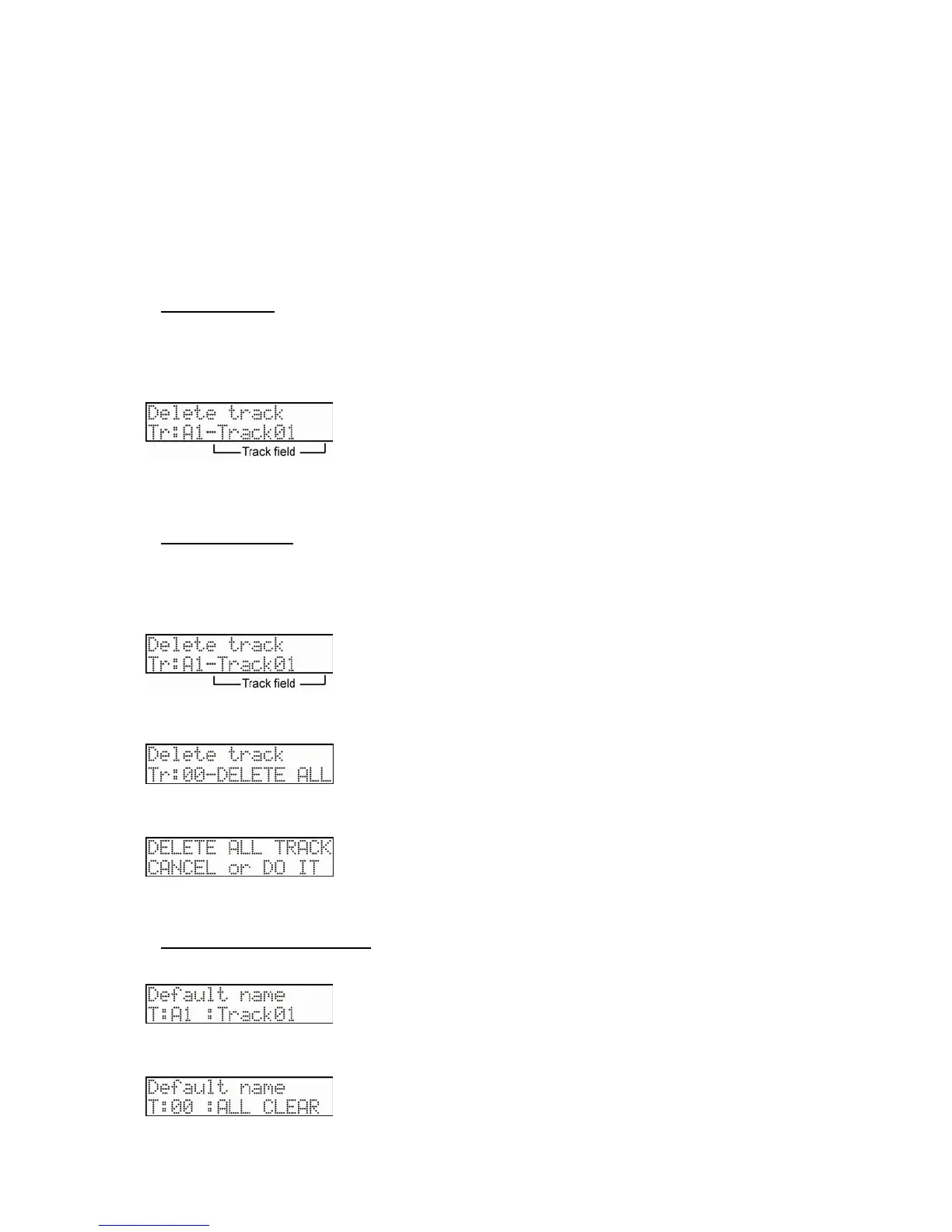27
MPC500 Operator's Manual rev 1.0
2. Select the 'To/from' field and change the value to Fr (from) using the [DATA] wheel.
3. In the 'Track' field, choose the Track you wish to copy.
4. Next, select the 'To/from' field and change the value to 'To' using the [DATA] wheel.
5. In the 'Track' field, choose the track you wish to have the selected track copied to.
6. Press the [DO IT] button.
This will make a copy of the track to the newly selected location.
Deleting a Track
This parameter lets you delete a track
1. Press the [TRACK] button to make sure you are in Sequence mode
2. Press the [PARAMS] button, and scroll with the [DATA] wheel in the top 'Parameter' field to choose 'Delete track'.
3. Select the 'Track' field. Use the [DATA] wheel to choose a track you’d like to delete.
4. Press the [DO IT] button to delete the track.
Deleting All Tracks
If you’d like to delete all tracks on your MPC, do the following:
1. Press the [TRACK] button to make sure you are in Sequence mode
2. Press the [PARAMS] button, and scroll with the [DATA] wheel in the top 'Parameter' field to choose 'Delete track'.
3. In the 'Track' field, Select 00 by turning the [DATA] wheel clockwise until you pass the 48th track. The LCD will
display the following:
4. Press the [DO IT] button .The following confirmation prompt will appear to ensure you do not accidentally delete all of
your tracks:
5. Press the [DO IT] button again to delete all tracks or the CANCEL button to stop.
Setting the User Default Name
This sets the default name of each tracks.
You can set name for each tracks independently. The naming procedure is same as track name. When 00 is selected, display shows as the
following.
