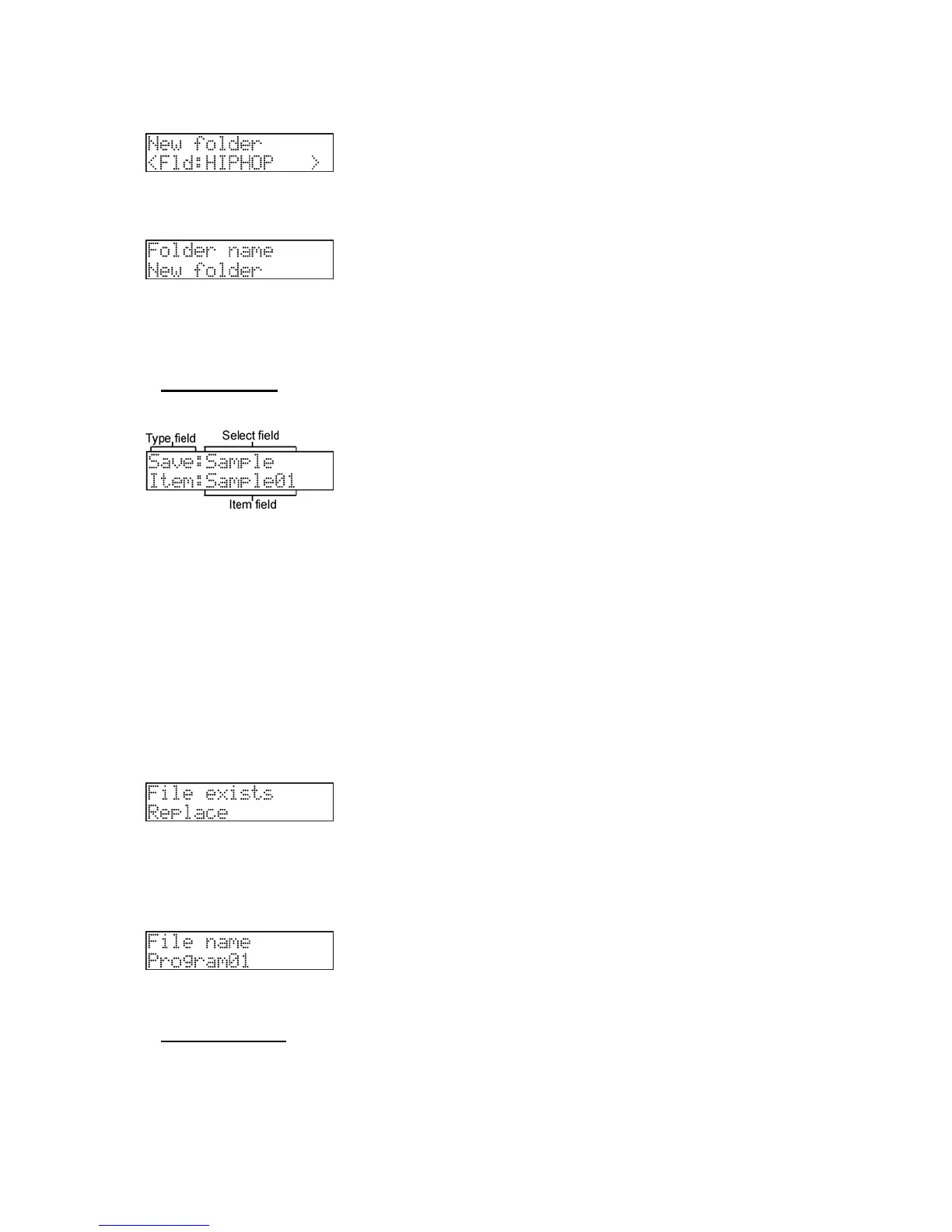92 Chapter 14: Save / Load
MPC500 Operator's Manual rev 1.0
1. In the 'Select' field of the Save to screen, scroll with the [DATA] wheel to select New folder.
The new folder will be created in the selected location.
2. Press the [DO IT] button. The following screen will be displayed.
3. Enter a name for the new folder. For more information about setting the name, see the "Setting Names" section on
page 11.
4. Press the [DO IT] button. The new folder will be created in the selected directory. You will be returned to the Save to
screen, with the new folder selected.
Saving a Sample
You can save samples one by one.
1. In the 'Select' field of the SAVE page, select Sample
2. In the 'Item' field, select the sample you wish to save.
You can select the sample data in memory by turning the [DATA] wheel.
3. Press the [DO IT] button.
4. Using the [DATA] wheel and the [CURSOR] buttons, select a folder to save the selected sample to.
5. Press the [DO IT] button.
The MPC500 will begin saving the selected sample.
When the Destination Folder Has the Data with the Same Name
If the destination folder already has the data with the same name, the File Exists window will be displayed.
1. To cancel the operation, press the [CANCEL] button.
To overwrite the data in the memory card with the new data, select Replace in the 'Selection' field, and press the [DO IT] button. The data
in the selected folder will be replaced with the new data.
2. Selecting Rename in the 'Selection' field brings up the following window:
Here, you can change the name of the file you are about to save. When you enter the name in this window and press the [DO IT] button, the
MPC500 will start to save the data.
Saving a Program
You can save a program and the samples used for the program.
1. In the 'Select' field of the SAVE page, select Program
2. In the 'Item' field, select the program you wish to save.
