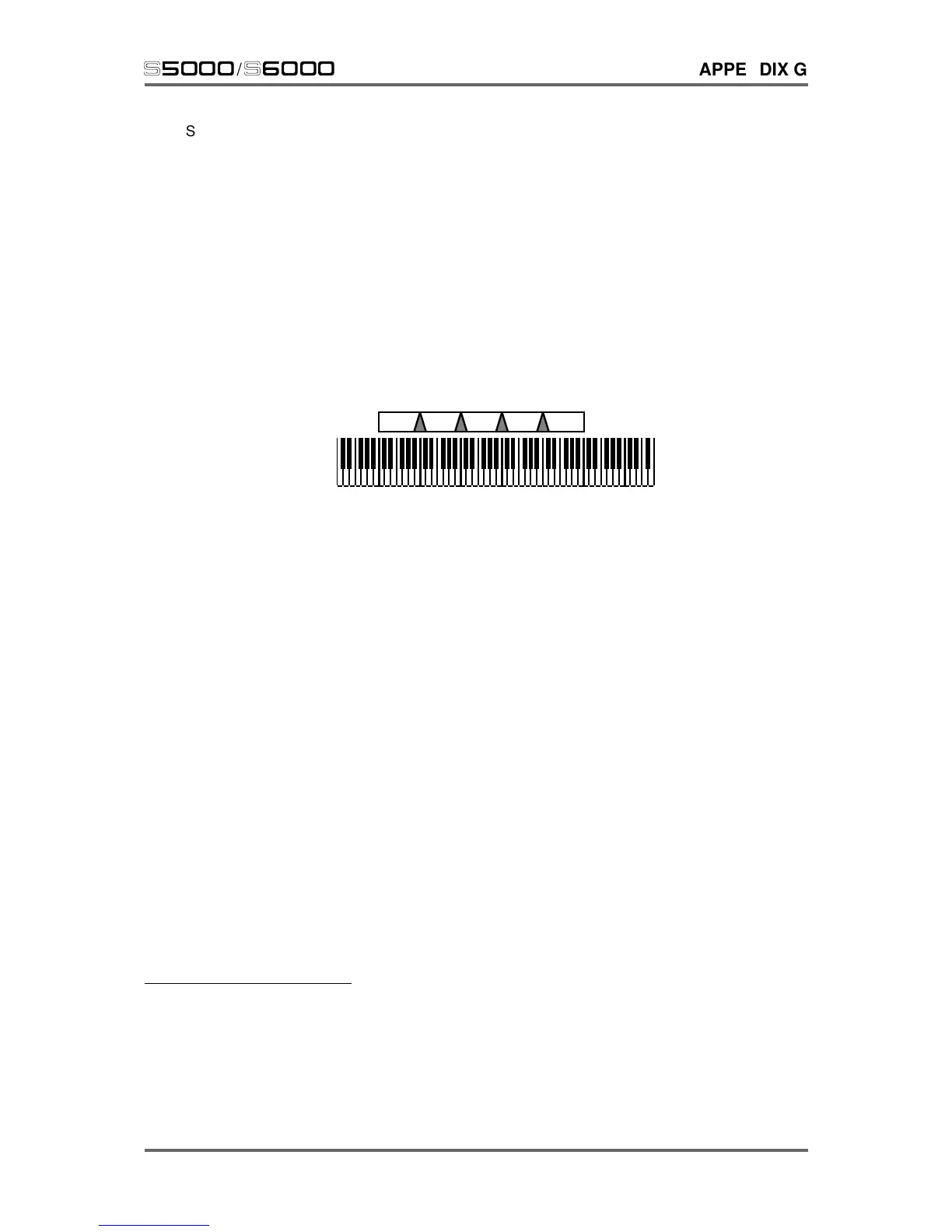Version 1.20 275
s5000
/
s6000
APPENDIX G
So far we have seen keygroups side by side. This is usually fine for most applications but there are
sometimes occasions where the abrupt transition between one keygroup and another can be a bit
obvious. For example, in a strings program where you maybe have five string samples each at the
G of every octave, the transition between B2 and C3 may sound a little strange.
The reason for this will normally be that the G2 sample is transposed up by four semitones at B2
and so sounds a little brighter whilst the G3 sample is being played 7 semitones down so it may
sound a little duller. As a result, when played next to each other, especially when playing a scale,
the crossover point is not even.
To overcome this, we can overlap keygroups simply by setting their key ranges accordingly. When
keygroups are overlapped in this way, the S6000 will automatically crossfade keygroups for a
smooth transition where one keygroup gradually fades down through the overlap whilst the other
fades up. I.e.:
Of course, you can use a combination of any of the above techniques and have crossfading,
velocity switched keygroups in programs alongside layered and split keyboard assignments. The
above diagram examples represent only part of the flexible program editing and multi-sampling
potential of the S6000.
If all this seems very confusing, don’t worry! There are many easy routines in EDIT PROGRAM
that allow you to edit all keygroups simultaneously or to copy keygroups. Key ranges can be
conveniently set by playing your MIDI keyboard if you wish and, within a short time, you will be
making programs very quickly and easily.
Of course, once you have a number of programs in memory (either ones you have loaded or ones
you may have made yourself), you may want to play a number of them simultaneously. This is
done in the multi mode.
Multi mode is where you can combine programs together so that they may be played simultaneously.
The MULTI mode has up to 128 ‘parts’ - slots into which programs may be assigned and typically,
this is used to sequence several programs multi-timbrally
20
by setting each part to be on a different
MIDI channel (i.e. Piano on Channel 1, Bass on Channel 2, Drums on Channel 3, Strings on 4,
etc.).
However, it is also possible to set parts to the same MIDI channel so that you can layer programs.
Furthermore, you may set low and high keyboard ranges for each part so that sophisticated keyboard
splits may be created.
20 The S6000 can respond to 32 MIDI channels simultaneously in the MULTI mode (16
channels through MIDI input A and another 16 channels through MIDI input B). ‘MULTI-
TIMBRAL’ literally means ‘many sounds’. In the early days of synthesisers, you needed
a separate synthesiser for every part you wanted to play but, with the advent of MIDI, a
synthesiser or sampler could be coaxed into playing several different sounds together
so that only one synth/sampler was required to play several parts. With the S6000’s 128-
voice polyphony, (64-voice on an unexpanded S5000) complex multi-part arrangements
can be performed using the MULTI mode.
