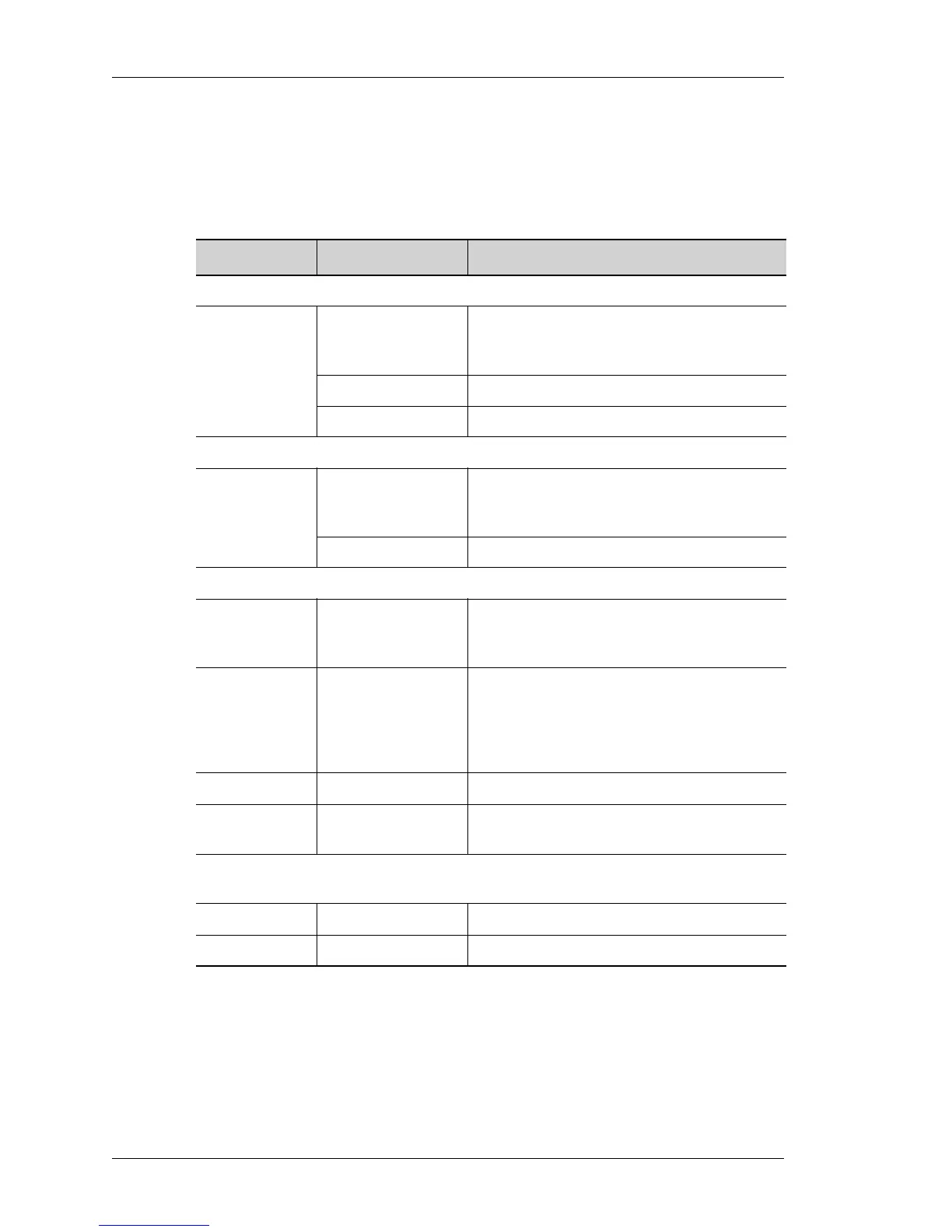OmniAccess 780 Overview
Left running head:
Chapter name (automatic)
14
Beta Beta
OmniAccess 780 Hardware Users Guide
Alcatel-Lucent
LED I
NFORMATION
The following table shows the state of main LEDs after startup.
Table 3: LED Status Table
LED Status Description
SE LEDs
Active Off Power up status. This is the default display
when the system is first powered on and
before the software is loaded.
Green SE card is active.
Yellow Indicates transient conditions (e.g., booting).
Switch Fabric LEDs
Active Off Power up status. This is the default display
when the system is first powered on and
before the software is loaded.
Green Switch Fabric is active.
Fan Tray Status LED (Tricolor LED)
Off Power up status. This is the default display
when the system is first powered on and
before the software is loaded.
Red Some component of the system is not being
managed by the Chassis Manager, or the
Chassis Manager has exited, or the system
was “reloaded”, or the Chassis Manager has
not yet restarted.
Amber Indicates transient conditions (e.g., booting).
Green Bootup completed, and system is ready to
use.
Fan Tray LEDs (3 Uni-color Port LEDs) representing USB, Console, and Modem
ports
Off System is not working.
Console LED Green Console is accessible.