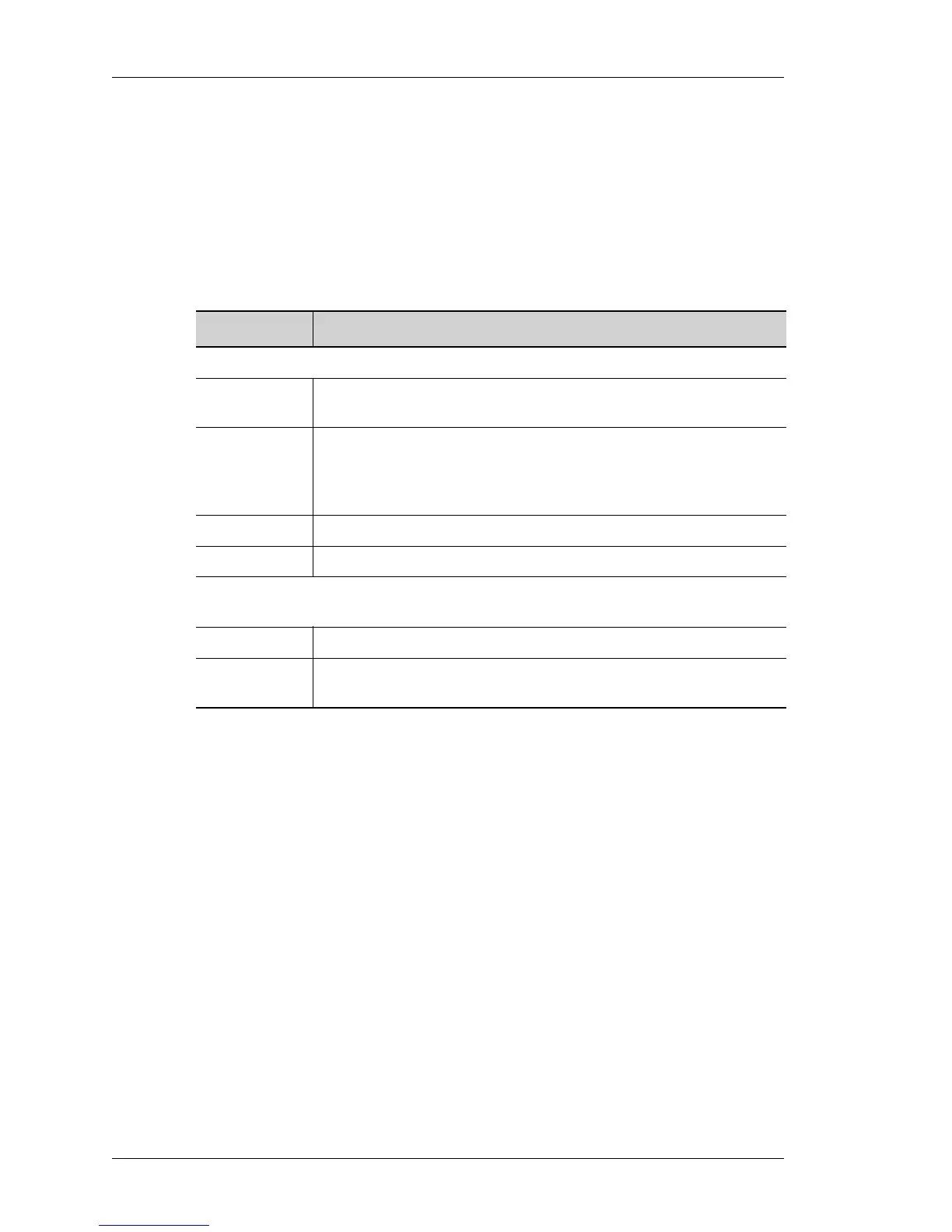OmniAccess 780 Overview
Left running head:
Chapter name (automatic)
29
Beta Beta
OmniAccess 780 Hardware Users Guide
Alcatel-Lucent
F
AN TRAY LEDS
The fan tray consists of a single tri-color LED on the top that denotes the status of
the system, and a set of three single-color LEDs at the bottom that denotes status
of the modem port, console port, and the USB port (left to right).
The following table describes the status of LEDs on the fan tray.
Table 16: Fan Tray LEDs
LED Description
Fan Tray Status LED (Tricolor LED)
Off Power up status. This is the default display when the system is first
powered on and before the software is loaded.
Red Some component of the system is not being managed by the
Chassis Manager, or the Chassis Manager has exited, or the
system was “reloaded”, or the Chassis Manager has not yet
restarted.
Amber Indicates transient conditions (e.g., booting).
Green Bootup completed, and system is ready to use.
Fan Tray LEDs (3 Uni-color Port LEDs) representing USB, Console, and Modem
ports
OFF System is not working.
Console LED -
Green
Console is accessible.