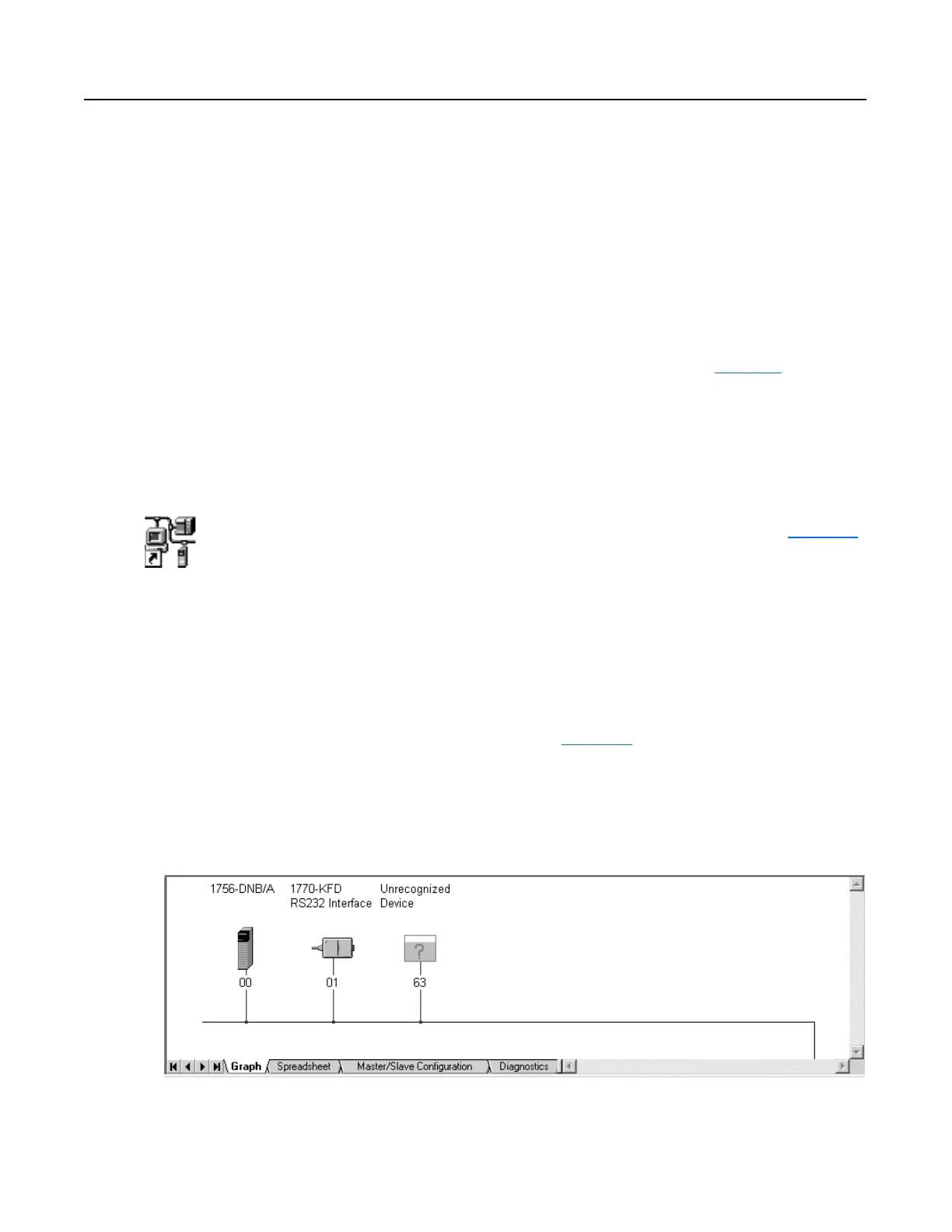Publication 0160-5.18 - June 2003
6-2 Using 160-DN2 with DeviceNet Scanner
Needed Tools The following tools are needed to set up the 160-DN2 module on a
DeviceNet network and operate with a scanner:
• RSLinx Software (version 2.3x or higher)
• RSNetWorx for DeviceNet (version 3.xxx of higher)
• RSLogix Programming Software
Setting Device MAC ID’s Every device on a DeviceNet network must have a unique MAC ID
between 0 and 63. Use the network and a configuration tool such as
RSNetWorx for DeviceNet to set the MAC ID on the scanner. You
can set the MAC ID for the 160-DN2 communication module using
this same method or by using its DIP switches. For directions on
setting the 160-DN2 module MAC ID, refer to Chapter 3
.
Using RSNetWorx for DeviceNet Going Online
Before starting, make sure to configure the proper driver in RSLinx. If
you need further assistance, refer to the online Help in RSLinx.
You can view the devices on a DeviceNet network by going online. A
device may appear as an unrecognized device (node 63 in Figure 6.1
)
if RSNetWorx for DeviceNet does not have an EDS file for it.
1. After setting up a driver in RSLinx, start RSNetWorx for DeviceNet.
2. Select Network > Online. If the Browse for Network dialog box
appears, RSLinx has multiple drivers configured. Select your
DeviceNet network, and click OK. A prompt appears.
3. Click OK to go online. The devices on the network appear in the
Configuration View. You can select Graph, Spreadsheet or
Master/Slave views. Figure 6.1
shows an example network in a
Graph view.
Figure 6.1
Example DeviceNet Network in Graph View
Shortcut to
RSNetWorx
