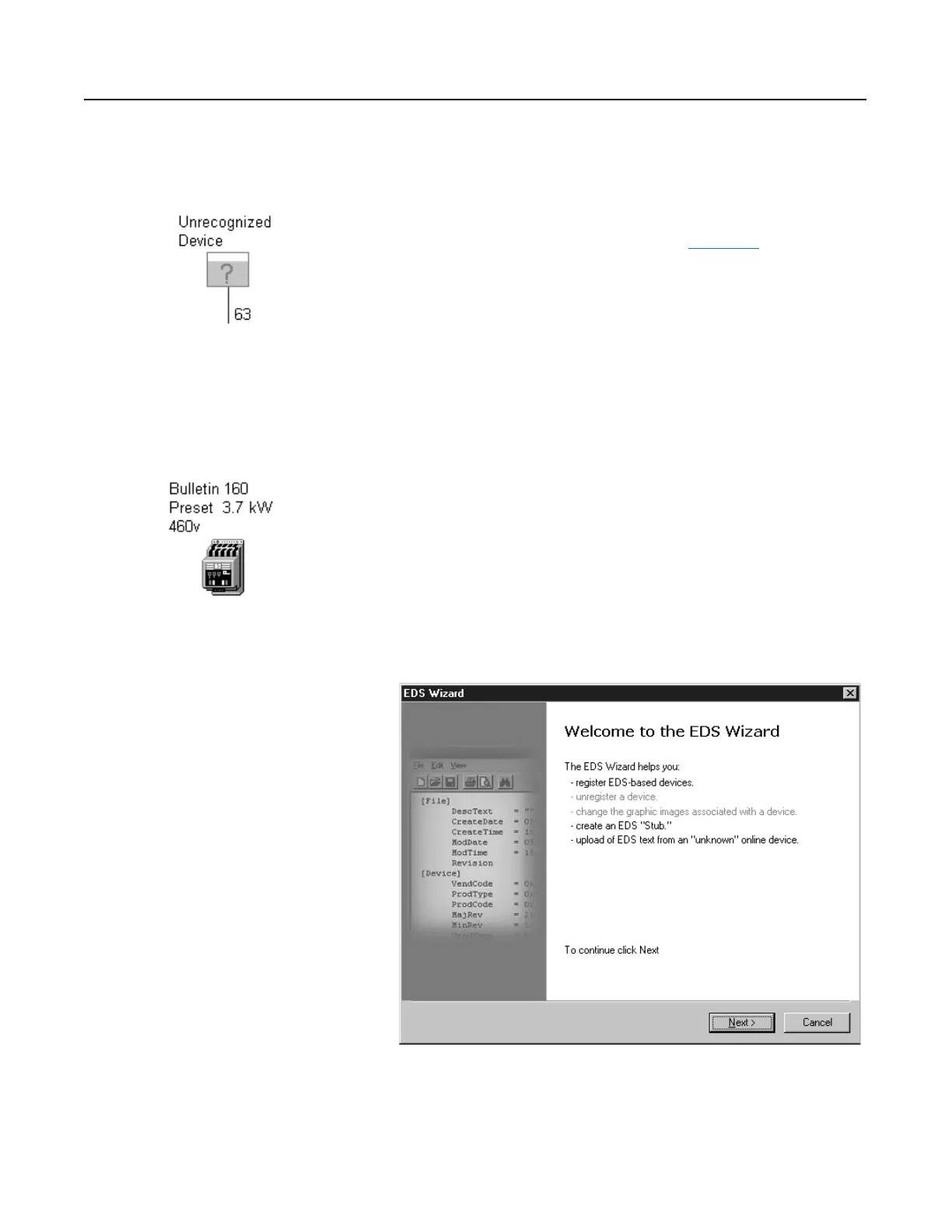Publication 0160-5.18 - June 2003
Using 160-DN2 with DeviceNet Scanner 6-3
Using RSNetWorx for DeviceNet
(Continued)
Creating an EDS File
If the 160-DN2 communication module and Bulletin 160 SSC drive
appear as an unrecognized device, create an EDS file for it.
1. Right-click the “Unrecognized Device” icon, and select Register
Device in the menu. The EDS Wizard (Figure 6.2
) appears.
2. Click Next to display the next step.
3. Select Upload EDS, and then click Next.
4. Type a description (if desired), and then click Next.
5. Under Polled, select Enabled, type 4 in the Input Size and Output
Size boxes, and then click Next. RSNetWorx will upload the EDS
file from the drive and communication module.
6. Click Next to display the icon options for the node. We
recommend that you use the icon for your product. You can
change icons by clicking Change Icon.
7. Click Next to view a summary, and then click Next again to
accept it.
8. Click Finish to finish the EDS creation. A new icon represents
the drive and 160-DN2 module in the Configuration View.
Figure 6.2
EDS Wizard Screen
