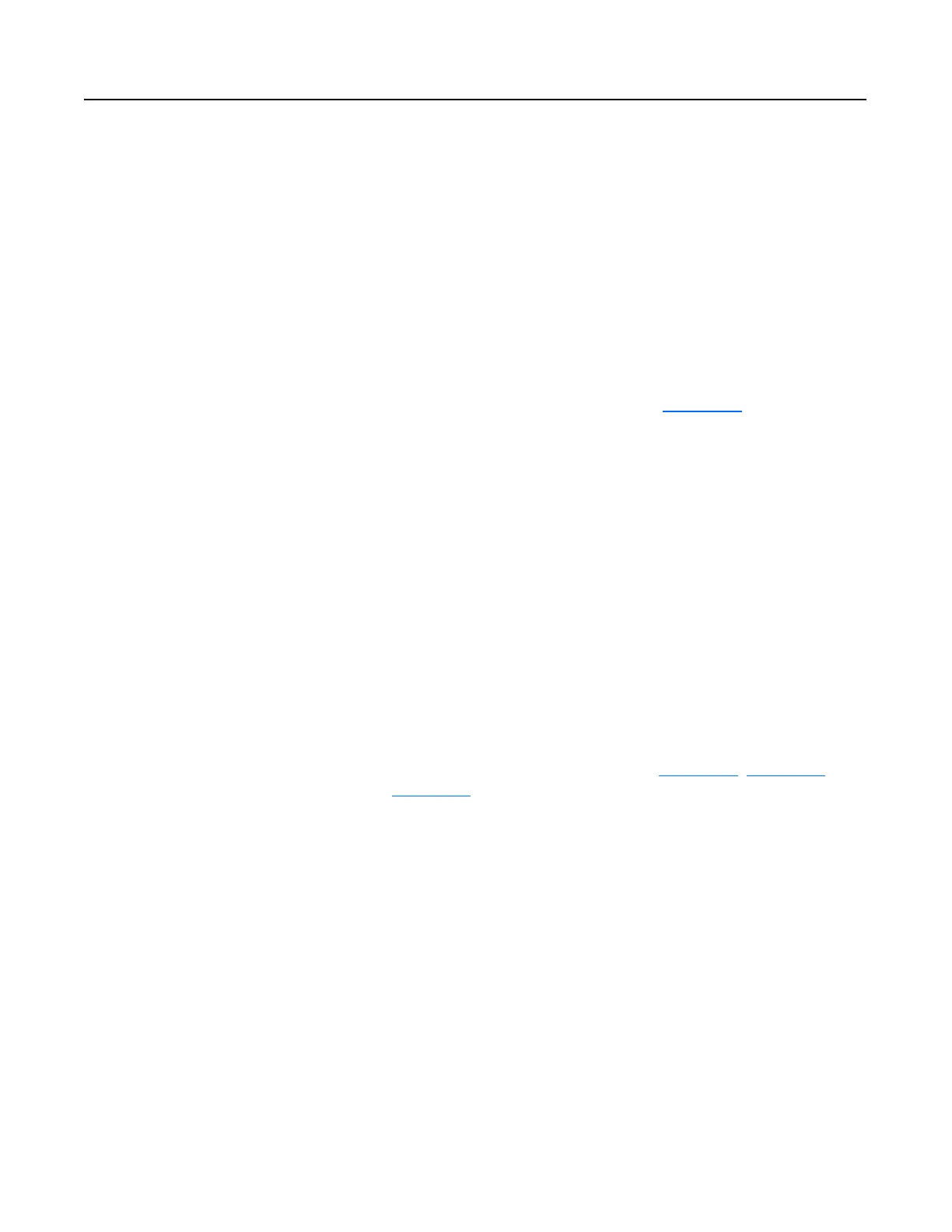Publication 0160-5.18 - June 2003
6-16 Using 160-DN2 with DeviceNet Scanner
Configuring the Scanner
(Continued)
3. In the Start DWord box, select the word in memory at which the
data should start. In our example, we selected 0. Due to the 32-bit
data used by the 1756-DNB scanner in our example, the Logic
Command and Speed Reference information are combined in
address 1:O.Data[0], where 1 equals the slot number of the
scanner. Therefore, the Logic Command is defined by bits 0-15
(least significant word), and the Speed Reference is defined by
bits 16-31 (most significant word).
Saving the Configuration
After configuring a scanner, you must download it to the scanner. You
should also save it to a file on your computer.
1. In the Scanner Module dialog box (Figure 6.13
), click Apply to
save the configuration to the scanner. A Scanner Configuration
Applet appears and asks if it is OK to download the changes.
2. Click Yes to download the changes. The changes are downloaded
and then the Scanner Module dialog box reappears.
3. Click OK to close the Scanner Module dialog box.
4. Select File > Save. If this is the first time that you saved the
project, the Save As dialog box appears. Navigate to a folder, type
a file name, and click Save to save the scanner configuration to a
file.
Using I/O Messaging This section discusses how to use I/O messaging after you have
configured the 160-DN2 module and scanner.
Example Ladder Logic Programs
These example ladder logic programs (Figure 6.14, Figure 6.15, and
Figure 6.16
) work with the Bulletin 160 SSC drive.
Functions of the Example Programs
The example programs use an operator station wired to an I/O module
in Slot 0, Module Group 0, Rack 0. The operator can perform these
actions:
• Obtain status information from the drive.
• Use the Logic Command to control the drive (for example, start,
stop).
• Send a Reference to the drive.
