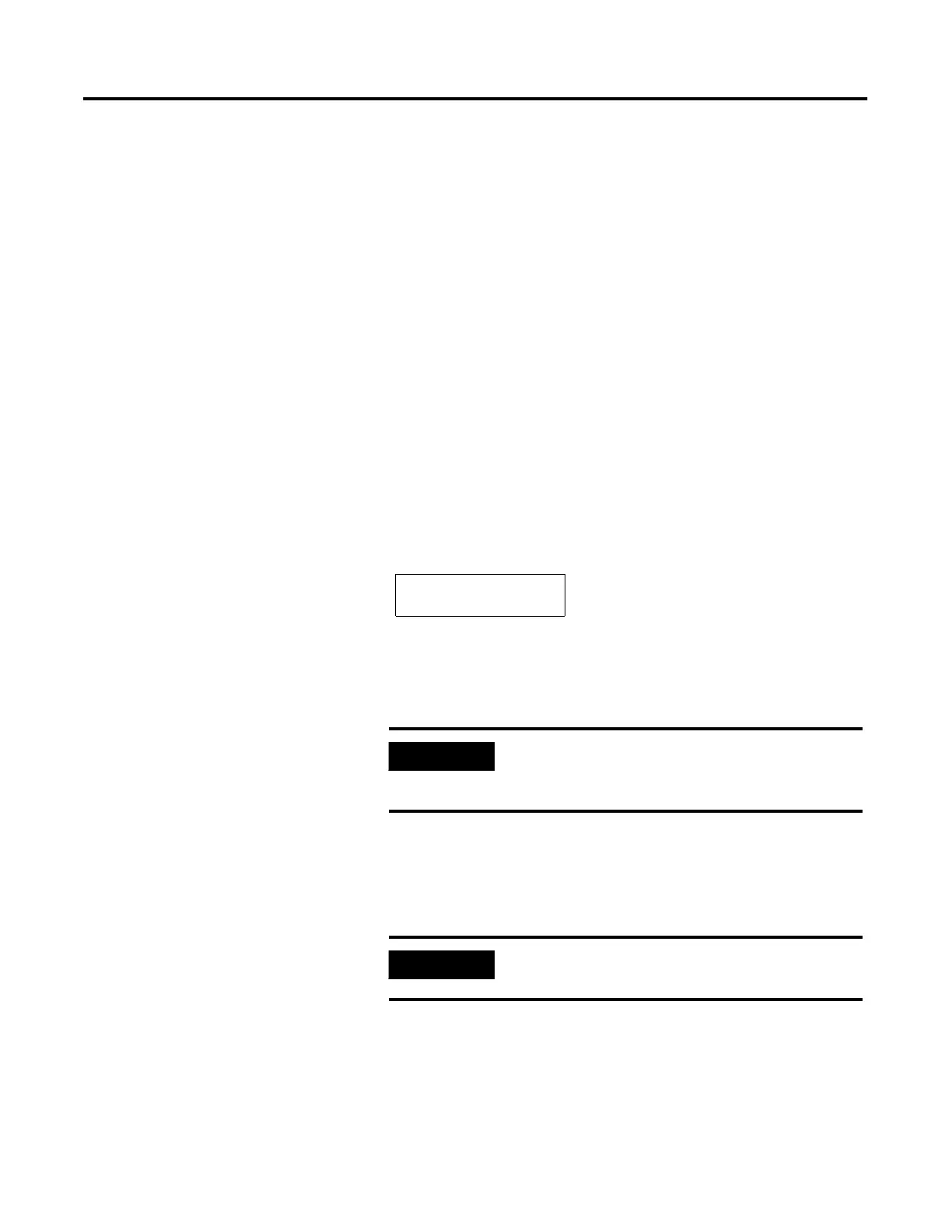Publication 2707-UM005B-EN-P
Transferring Applications 4-7
Uploading an Application
This section shows how to upload an application to a computer
running DPS software (Catalog Number 2707-NP, Version 5.00) from
the MicroView.
If you are using MicroView MDPS software (Catalog Number
2707-NP2, Version 1.00 or later), refer to the MicroView Programming
Manual (Publication Number 2707-PM002B-EN-P) for additional
information.
1. Apply power to the MicroView.
2. Place the MicroView into the Program Mode by performing
these steps:
• Press the [MODE] key to access the Mode Menu.
• Press [3] to access Special Menu.
• Press [3] to enter the Program Mode.
• Press [1] for uploading/downloading function.
The following message appears in the window of the
MicroView.
3. On your computer, move to the \DPS subdirectory where the
software resides.
C:\DPS>
4. Type dps and press [Return] to start the program.
C:\DPS>dps
5. Specify whether you are using a color monitor. Enter Y or N.
IMPORTANT
If you are using MicroView MDPS software
(Catalog Number 2707-NP2) the default
subdirectory is \MDPS
IMPORTANT
You will not see this prompt if a monitor was
specified during installation.
Programming Mode
“MENU” to Exit
