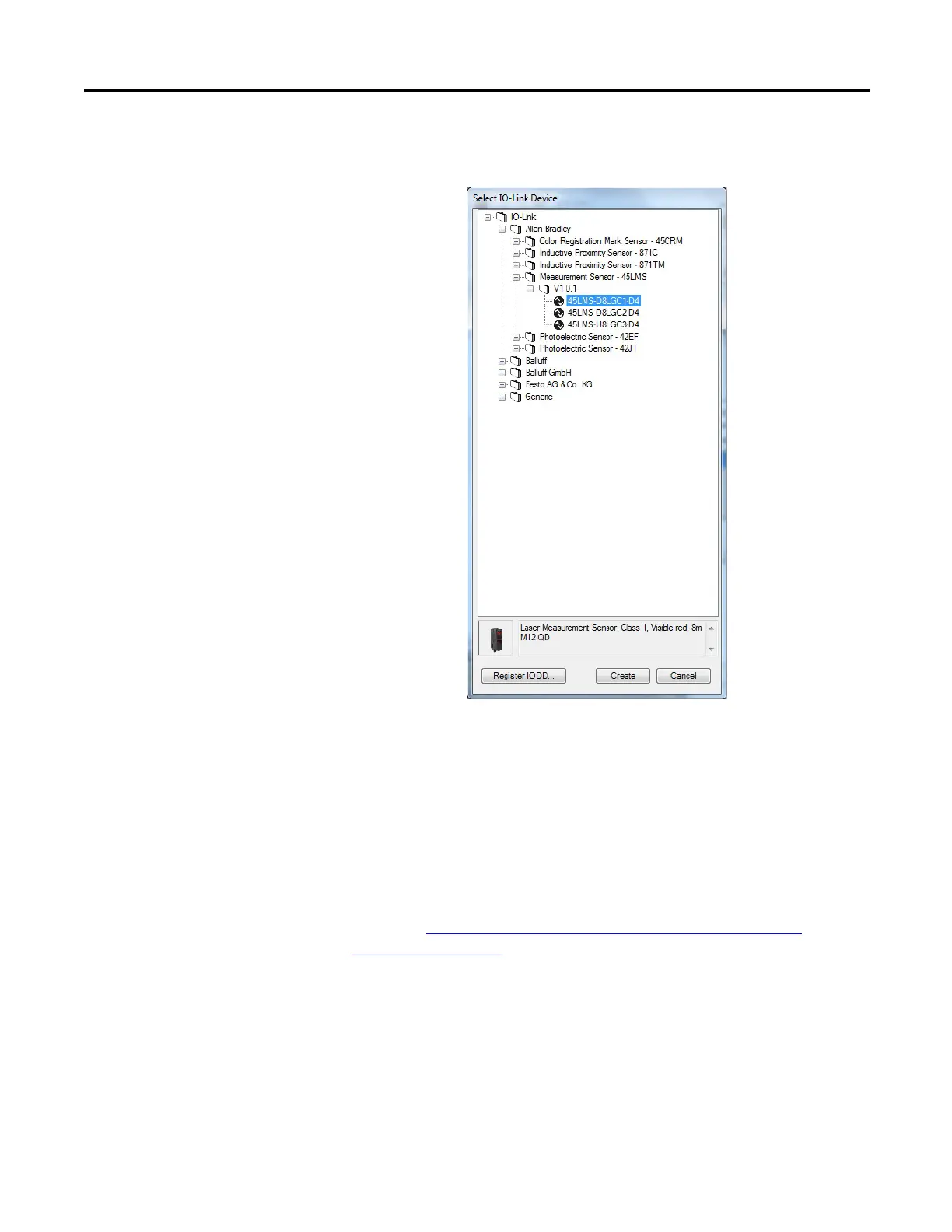Rockwell Automation Publication 1734-UM020B-EN-E - August 2019 35
Configure the POINT I/O 4 Channel IO-Link Master as IO-Link Master Using the Studio 5000 Add-on Profile Chapter 4
2. Click the button in the Change Device column for the IO-Link channel.
The following dialog box appears.
3. Select the IO-Link device from the tree.
4. Click Create.
5. Click the OK button from the Change Channel Configuration dialog box.
A pop-up dialog box displays.
6. Click Yes. You will be reverted to the General tab.
7. Click Apply to save the changes, and then click OK.
Note that you can also add a Generic IO-Link device that does not have an
IODD file. See
Configure IO-Link Device Parameters Using Message
Instructions on page 47 for more information.
